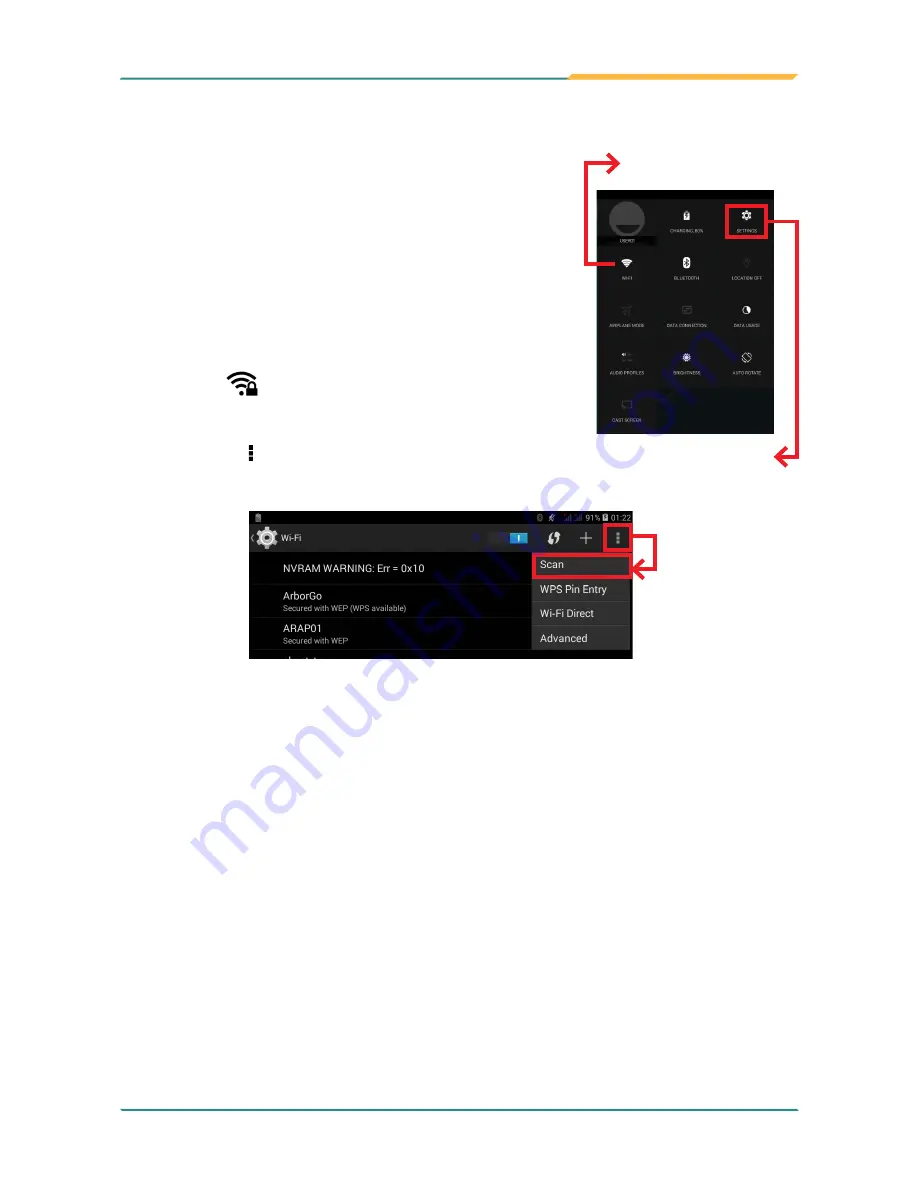
- 27 -
Using the Rugged Handheld Device
3.4.1 Enabling Wi-Fi and Connecting to a WLAN
1.
Swipe down the
Status bar
and tap the
WI-FI
tile to enable Wi-Fi if it isn't enabled yet.
2. In the
Quick Settings
panel, tap and hold the
WI-FI
tile to access the Wi-Fi settings page.
The TITAN 7 then proceeds to scan for available
Wi-Fi networks in range and displays the names
of those found. Secured networks are displayed
with waves denoting signal strength plus a lock
on them
while the open networks don't.
To re-scan for available Wi-Fi networks, tap the
menu icon in the upper right corner to open the
context menu and then tap
Scan
..
Tap a network to connect to it. To connect to a secured network, you’re
prompted to enter a password or other credentials. (Ask your network
administrator for details.)
If the TITAN 7 detects a network previously connected to, the TITAN 7 auto-
connects to it.
Once a Wi-Fi network is connected, it displays as “connected” on the Wi-Fi
settings screen. Tap it to see the details about the speed, security, address,
and related info.
3.4.2 Adding a Wi-Fi Network
Under the following situations, you may need to manually add a Wi-Fi network:
• When a Wi-Fi network doesn’t broadcast its name (SSID)
Tap to turn on/off Wi-
Fi function.
Tap to access
WIRELESS
& NETWORK
settings.
Содержание TITAN 7
Страница 2: ... II This page is intentionally left blank ...
Страница 16: ... xiv This page is intentionally left blank ...
Страница 17: ... 1 1 Chapter 1 Introduction Chapter 1 Introduction ...
Страница 21: ... 5 Introduction 1 4 Dimensions 145mm 5 71 218mm 8 58 19 8 0 78 ...
Страница 24: ... 8 This page is intentionally left blank ...
Страница 25: ... 9 2 Chapter 2 Getting Started Chapter 2 Getting Started ...
Страница 32: ... 16 This page is intentionally left blank ...
Страница 33: ... 17 Chapter 3 Using the Rugged Handheld Deivce 3 Chapter 3 Using the Rugged Handheld Device ...






























