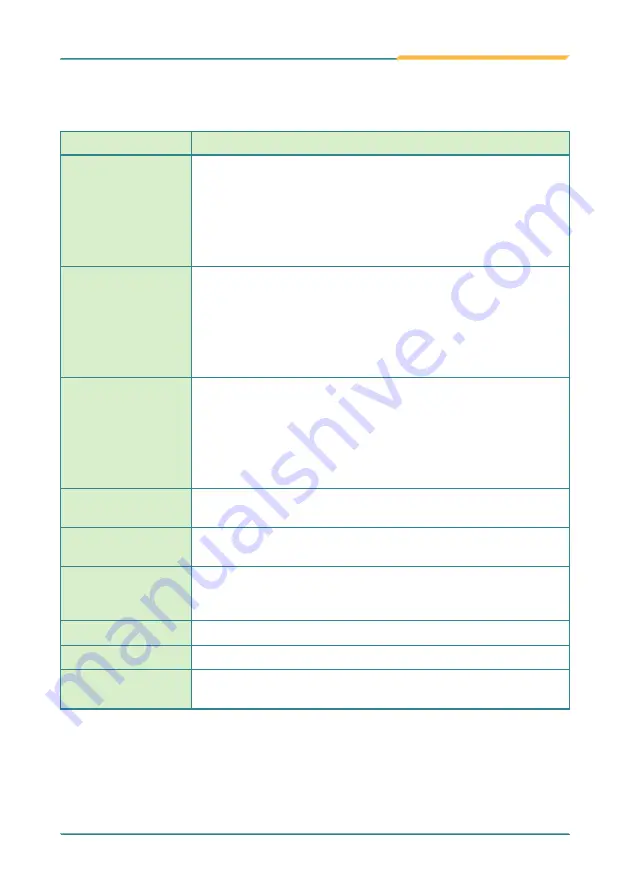
- 23 -
Using the Device
The table below describes the elements on a typical Home screen:
Element
Descriptions
Notification
Area
The
Notification Area
is visible across the
Home
screens.
This area informs you of new messages, events, alarms, and
activities in progress. Applications you install on your device may
show their own icons or messages in the area.
You can access the notification panel to see more information by
swiping down the
Notification Area
.
Status Bar
The
Status Bar
is visible across the home screens. It shows the
time, signal strength, battery status, and other information.
Applications you install on your device may show their own icons
in this area.
You can swipe down the
Status Bar
to access a
Quick Settings
panel where you can quickly access some most commonly used
settings and features.
Home Screen
• Tap an item on this screen to launch that item.
• To delete an icon or widget, tap and drag the item to the top of the
screen until the
Remove
bar appears on the top of the screen. Then
move the icon to the
Remove
bar.
• Tap and hold any empty spot on this screen to customize your
home screen.
Widget
The miniature of an application that functions directly on the
Home
screen.
App Launcher
Tap it to open the "
App Launcher
" where all applications installed
on the K430 can be viewed and launched.
Bottom Dock
The dock is visible across the home screens. It shows the most
commonly used App icons for quick access. You can change the
icons as needed.
Back Button
Tap to go to the previous screen.
Home Button
Tap to return to Home scree.
Recent App Button
Tap to view show your recent Apps and touch an App to reopen it. To
remove an App from the list, swipe it left or right.
Содержание K430
Страница 1: ...I 2021 03 K430 Mobile Computing Device User s Manual Version 1 0...
Страница 2: ...II This page is intentionally left blank...
Страница 3: ...i Revision History Version Release Time Description 1 0 2021 03 Initial release...
Страница 16: ...xiv Preface NCC NCC NCC 30 10 2 2 1 SAR 2 0W Kg 0 521 W Kg 2G 106 6 2G...
Страница 17: ...1 Preface 1 G60 G67 2 3 4 5 6 G60 G67 7...
Страница 18: ...2 This page is intentionally left blank...
Страница 19: ...3 1 Chapter 1 Introduction Chapter 1 Introduction...
Страница 23: ...7 Introduction 1 4 Dimensions...
Страница 24: ...8 Introduction 1 5 Keyboard of the Device 1 2 3 4 5 6 7 8 10 9 13 11 12...
Страница 28: ...12 This page is intentionally left blank...
Страница 29: ...13 Getting Started 2 Chapter 2 Getting Started Chapter 2 Installation...
Страница 35: ...19 Using the Device 3 Chapter 3 Using the Rugged Mobile Computing Device Chapter 3 Using the Device...






























