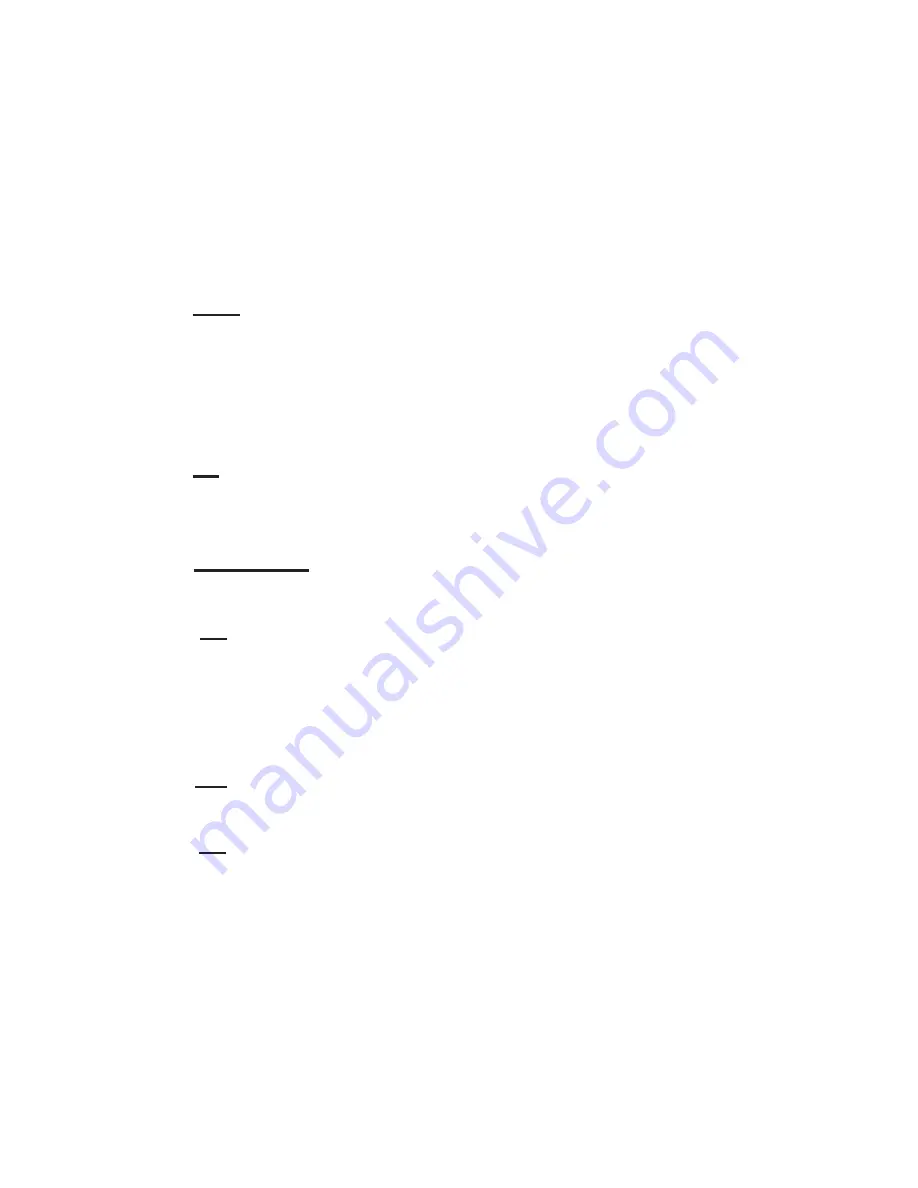
13
Image Quality
Select the quality of image that will be taken. S.Fine (Super Fine) will take the most pixels; Normal will take the least. More pixels means a higher quality image.
MENU Button
【
Image Quality
】【
S.Fine
】
/
【
Fine
】
/
【
Normal
】
EV (Auto Exposure)
If EV is adjusted to + (right) side, you can avoid under-exposure or dark objects as shooting against a bright background. If EV is adjusted to – (left) side, then you can avoid
over-exposure or bright objects as shooting against a dark background or at night. While recording, press the "DOWN / EV" button to change the EV setting manually; the value will
change t2.0 to -2.0 with each button press. The Default is set to 0.0.
MENU Button
【
EV
】【
-2.0
】
to
【
+2.0
】
ADAS Detect (Advanced Driver Assistance Systems) - GPS Module Required
ADAS will detect the following with an on-screen alert and warning tone:
1) Lane Departure:
If lane-changing occurs.
2) Low-Light:
The camera will remind driver to turn on
headlights in low-light conditions.
3) Forward Collision:
Vehicle or large object detected while in motion.
4) Driver Fatigue:
Continuous driving more than four hours, followed
every two hours. This setting will turn all alerts on or off; individual alerts cannot be selected. ADAS does not necessarily indicate an Event.
MENU Button
【
ADAS Detect
】【
Off
】
/
【
On
】
LCD Setting
Device will automatically turn off the display after certain amount of time, also called a screensaver. Selecting “On” will keep the LCD screen on indefinitely while recording. Selecting
“Turn Off After 30 sec” or “Turn Off After 3 min” will cause the screen to turn off after these durations of time where no buttons are pressed. “Off” will make the screen turn off within
3 seconds. When the screen turns off, the camera will continue to record like normal (indicated by the flashing blue LED to the left of the screen). Press any button to wake the
screen.
MENU
【
LCD Setting
】【
On
】
/
【
Turn Off After 30 sec
】
/
【
Turn Off After 3 min
】
/
【
Off
】
MENU (P 3/5):
Voice Record
Device will automatically record sound if set to “On.” Disable audio by selecting “Off.”
MENU
【
Voice Record
】【
On
】
/
【
Off
】
Timezone
Set the time zone to your local code. Camera Automatically synchronizes time if GPS Module is attached.
Add 1 if Daylight Saving Time (DST) is observed. (ie. Chicago, DST off: -6;
DST on: -5) This setting must be accurate for Dashcam Viewer to work properly. Do not forget to change this setting before or after observance of DST. See page 4 for US Time
Zone DST table.
MENU Button
【
Timezone
】【
-12
】
to
【
+12
】
Speed Setting
Select
1)
Miles per Hour (M/H) in the US or non-Metric countries or
2)
Kilometers per Hour (KM/H) if in the UK or metric-system countries. When Date Stamp is ON, speed
will appear on the recording files.
MENU Button
【
Speed Setting
】【
M/H
】
/
【
KM/H
】
SpeedWarning - GPS Module Required
If the Speed Setting above is set to M/H, this setting can alert when speeds in excess of 50M/H or 75 M/H are attained. Similarly, if KM/H is selected in the Speed Setting,
80KM/H or 120KM/H may be selected to receive a speed warning tone for going over these limits.
MENU Button
【
SpeedWarning
】【
Off
】
/
【
50M/H
】
/
【
75M/H
】
OR
【
Off
】
/
【
80KM/H
】
/
【
120KM/H
】
Beep (Chime)
Turn the sound on or off. “0” is mute; 5 is maximum volume. This setting affects Startup and Shutdown chime and button selection in the Menu.
MENU Button
【
Beep
】【
0
】
to
【
5
】


































