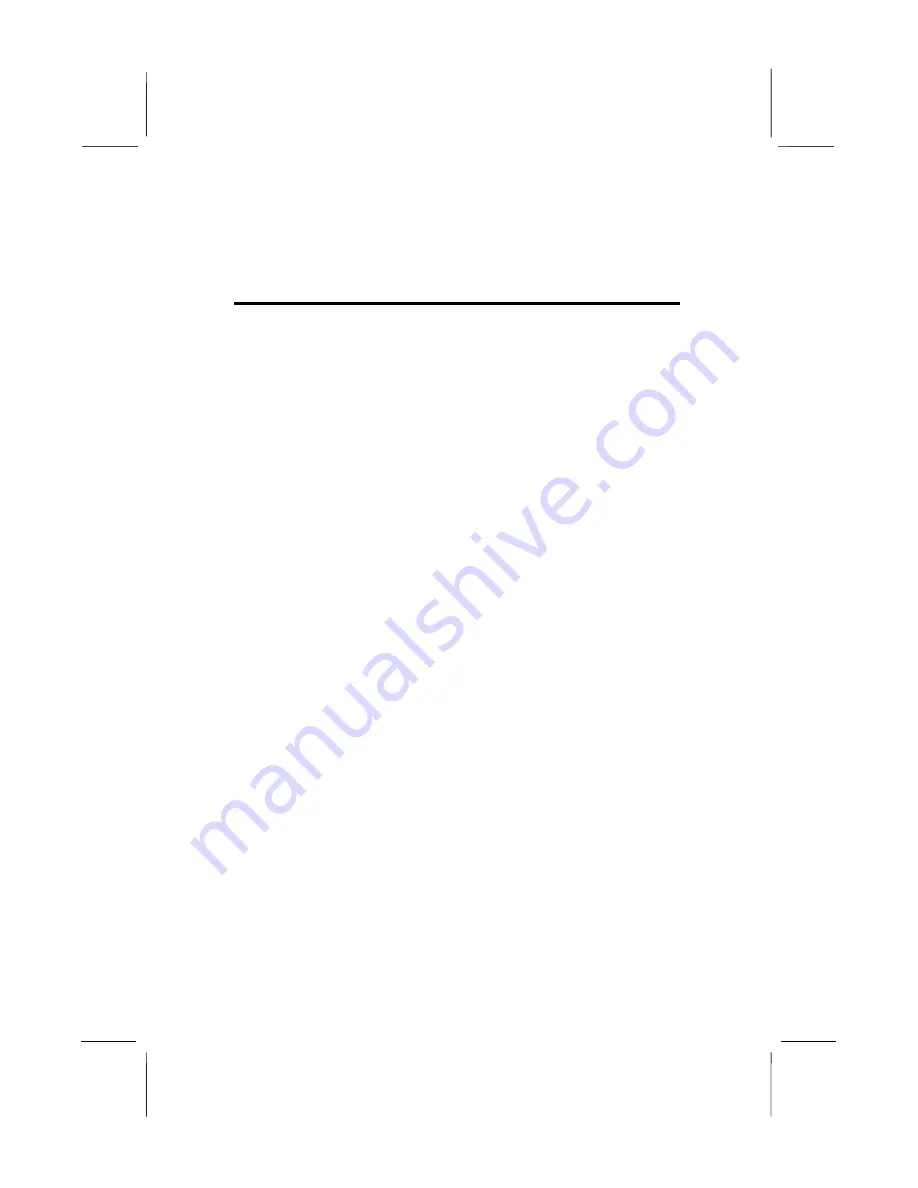
2: Mainboard Installation
Chapter 2
Mainboard Installation
To install this mainboard in a system, please follow the instructions
in this chapter:
Identify the mainboard components
Install a CPU
Install one or more system memory modules
Verify that all jumpers or switches are set correctly
Install the mainboard in a system chassis (case)
Connect any extension brackets or cables to connecting
headers on the mainboard
Install other devices and make the appropriate connections to
the mainboard connecting headers.
Note:
1. Before installing this mainboard, make sure jumper JBAT1 is
under Normal setting. See this chapter for information about
locating JBAT1 and the setting options.
2. Never connect power to the system during installation;
otherwise, it may damage the mainboard.
7
Содержание M920 Series
Страница 4: ...Mainboard User s Manual IV ...
Страница 30: ...Mainboard User s Manual 26 ...











































