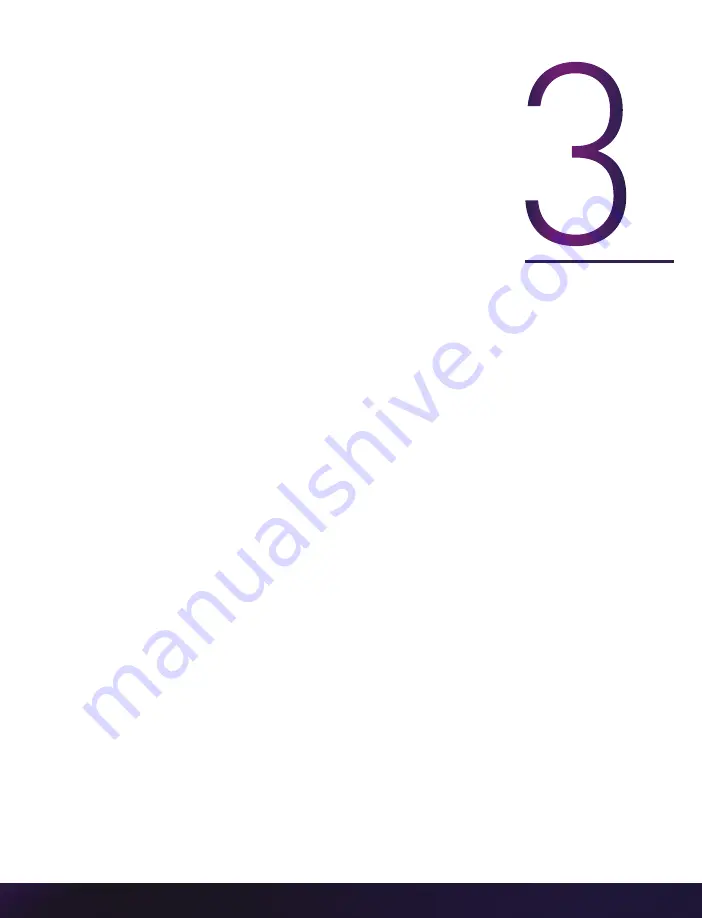
Chapter 3: Quick Start Guide | 9
Q U I C K S T A R T G U I D E
N
ET
W
O
R
K
SE
TU
P
&
Q
UI
C
K
S
TA
R
T
GUI
D
E
Phantom cameras are typically controlled with PCC software through a dedicated Ethernet
network. PCC is compatible with the 64-bit version of Windows 10 operating systems.
The latest version can be downloaded at:
ASSIGNING A Gb CAMERA NETWORK
Connecting the camera using Gb Ethernet simply requires the computer to detect the IP
address range of Phantom cameras.
PCC software includes a
Network Configuration Utility
which will launch automatically after
the software is first installed, or it can be later launched from the PCC program itself.
The NetConfig Utility will show all network interfaces currently installed in the PC.
Identify the one that will be physically connected to the camera (this process can be done
with or without a camera connected at the time).
Click ‘
Config Adapter
’, which will then adjust the IP Address and Subnet to the first one
available within the 100.100 network that all Phantom cameras are pre-configured to
work with. Once connected, the Phantom logo will appear on the lower right with the
“Configured for PCC operation” message.
OPTIONAL: MANUALLY ASSIGN Gb CAMERA NET WORK
Alternatively, In the Windows ‘
Network and Sharing Center
,’ select the camera network.
Change the Ethernet IP settings by selecting ‘
Properties
,’ then ‘
TCP/IPv4
’ ‘
Properties
,’
then select ‘
Use the following IP address
.’
Enter IP address
100.100.100.1
and
Subnet 255.255.0.0
. Other settings should be blank.
Содержание PHANTOM Miro C321
Страница 4: ...Vision Research Inc Miro C321 C321J N5 JBox 2 0 Camera Manual VEO 440 Miro C321J...
Страница 10: ...Vision Research Inc Miro C321 C321J N5 JBox 2 0 Camera Manual F A H J L G I K B C E D MIRO JUNCTION BOX...
Страница 12: ...Vision Research Inc Miro C321 C321J N5 JBox 2 0 Camera Manual Q U I C K S TA R T G U I D E...
Страница 28: ...Vision Research Inc Miro C321 C321J N5 JBox 2 0 Camera Manual P R O G R A M M A B L E I O...
Страница 38: ...Vision Research Inc Miro C321 C321J N5 JBox 2 0 Camera Manual A C E G I B D F H J MIRO CONTROL BoB...
Страница 45: ...Chapter 9 Support 41 N G S S U P P O R T MIRO C321J RIGHT LEFT...
Страница 46: ...Vision Research Inc Miro C321 C321J N5 JBox 2 0 Camera Manual MIRO C321J FRONT BACK...
Страница 47: ...Chapter 9 Support 43 MIRO C321 TOP VIEW MIRO C321 BOTTOM VIEW...
Страница 48: ...Vision Research Inc Miro C321 C321J N5 JBox 2 0 Camera Manual MIRO C321 RIGHT LEFT...
Страница 49: ...Chapter 9 Support 45 MIRO C321 FRONT BACK...
Страница 51: ...Chapter 9 Support 47 MIRO JUNCTION BOX TOP SIDE...




























