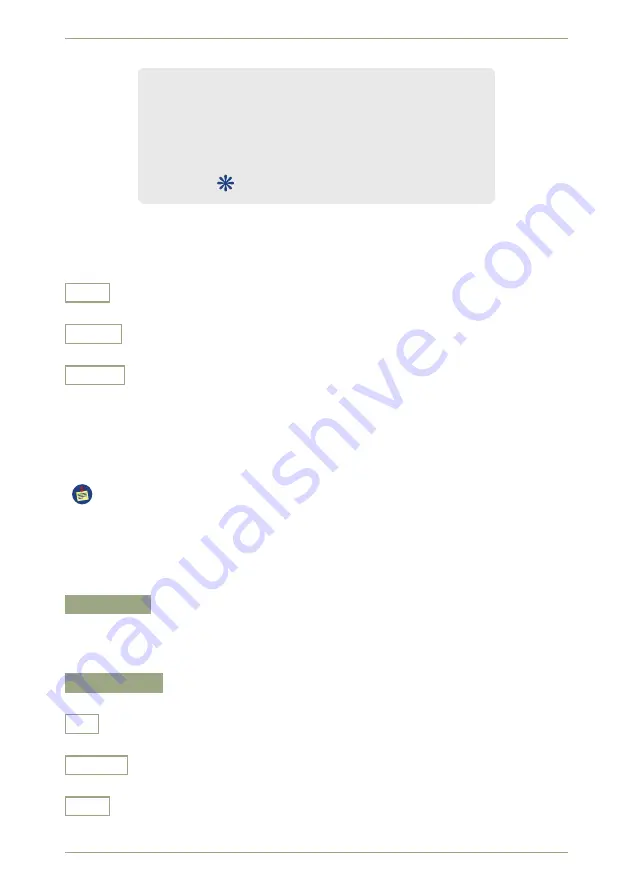
5.3
Time and Date
radEAGLET
User Manual
Time and Date . . . . . . . . . . . . . . . . . . . .
see
, p.
Display . . . . . . . . . . . . . . . . . . . . . . . . . . .
see
, p.
Feedback . . . . . . . . . . . . . . . . . . . . . . . . .
see
, p.
Connectivity . . . . . . . . . . . . . . . . . . . . . .
see
, p.
Reachback Settings . . . . . . . . . . . . . . . see
, p.
GPS
. . . . . . . . . . . . . . . . . . . . . . . . . . see
, p.
Figure 39:
The basic settings menu
Settings and Commands
Exit
Return to the superior screen.
Down
Highlight the next item. Cycles to the top item after you reached the last item.
Select
Select the highlighted item.
5.3 Time and Date
This screen (Fig.
, p.
) groups settings for the clock handling of your
radEAGLET
.
The clock setting affects many other important points. Spectra are typically saved
with a filename based on the time and date so it is important to keep this as accurate
as possible.
Settings and Commands
Time Zone
Specify your local time zone. To have the instrument handle daylight savings time
correctly, you have to select not only the offset versus UTC, but also the correct
collection of cities shown for a given offset.
12 h Display
Specify whether you want to have times shown in 12 or 24 hour format.
+
Change to the next time zone.
On, Off
Switch the setting on or off.
Exit
Return to the superior screen.
50/140
Software 3.2.0 • Document 3.2.2o
© innoRIID GmbH • 2018-10-24
Содержание ORTEC radEAGLET
Страница 18: ...18 140 Software 3 2 0 Document 3 2 2o innoRIID GmbH 2018 10 24...
Страница 30: ...30 140 Software 3 2 0 Document 3 2 2o innoRIID GmbH 2018 10 24...
Страница 38: ...38 140 Software 3 2 0 Document 3 2 2o innoRIID GmbH 2018 10 24...
Страница 42: ...42 140 Software 3 2 0 Document 3 2 2o innoRIID GmbH 2018 10 24...
Страница 90: ...90 140 Software 3 2 0 Document 3 2 2o innoRIID GmbH 2018 10 24...
Страница 116: ...116 140 Software 3 2 0 Document 3 2 2o innoRIID GmbH 2018 10 24...
Страница 132: ...132 140 Software 3 2 0 Document 3 2 2o innoRIID GmbH 2018 10 24...
















































