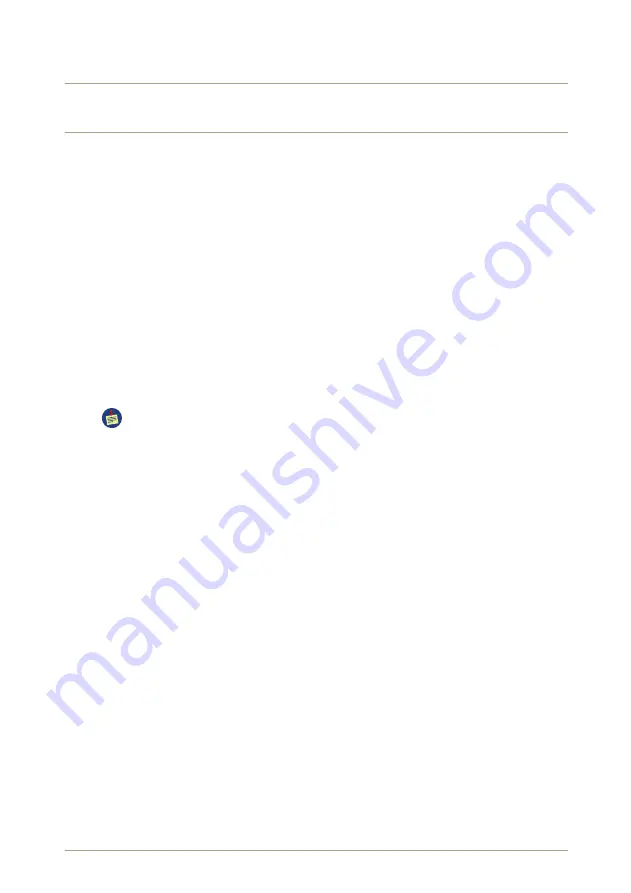
D Troubleshooting
The
radEAGLET-R
was developed using state-of-the-art quality standards for the system
architecture and the stability of all components. Nevertheless, it may not be free of mistakes
and there might exist situations that were not covered by our quality testing.
D.1 The Stabilization Icon is Red
The stabilization icon turns red
when the continuous stabilization fails. This does not
necessarily mean the instrument is out of calibration, it simply means something is causing
the routine stabilization from occurring properly.
Liklely causes are:
Other radioactive sources in the vicinity of the instrument
The best course of action is to remove any other sources from the room and perform
a new stabilization by rebooting the system as described in section
, p.
.
Radioactive sources should not be used or stored near the instrument.
Rapid change in temperature of the instrument
The best course of action is to perform a new stabilization by rebooting the instrument
(see
, p.
). After the instrument reboots, you should perform the Easy Calibra-
tion (see
, p.
) using a
137
Cs source. This process typically takes less than a
minute and ensures the instrument generates excellent identifications.
D.2 Checking the Proper Function of the System
To ensure your
radEAGLET-R
is working properly, we will supply a short checklist for suc-
cessful operation.
1. Check the status of the battery failure LED
a) After some time, the booting screen of the
radEAGLET-R
should appear.
• If the screen does not appear, check if the display has backlight. If not, there
might be a problem with the battery. Power the instrument with external
power and check whether the problem persists.
• If the instrument boots with power cable connected, check the status of
the battery switch in the rear battery chamber of the instrument.
b) Is the orange battery fault LED on?
• If yes, there might be charging problem or some other problem with the
batteries. If it is running, turn off the instrument, and try charging the bat-
teries.
© innoRIID GmbH • 2020-11-18
Software 3.2.12r • Document 3.3.3b4o
151/163
Содержание Ortec radEAGLET-R 2SG
Страница 1: ...radEAGLET R User Manual Software 3 2 12r Document 3 3 3b4o 2020 11 18...
Страница 12: ...12 163 Software 3 2 12r Document 3 3 3b4o innoRIID GmbH 2020 11 18...
Страница 22: ...22 163 Software 3 2 12r Document 3 3 3b4o innoRIID GmbH 2020 11 18...
Страница 42: ...42 163 Software 3 2 12r Document 3 3 3b4o innoRIID GmbH 2020 11 18...
Страница 94: ...94 163 Software 3 2 12r Document 3 3 3b4o innoRIID GmbH 2020 11 18...
Страница 120: ...120 163 Software 3 2 12r Document 3 3 3b4o innoRIID GmbH 2020 11 18...
Страница 143: ...A Nuclide Library to be defined innoRIID GmbH 2020 11 18 Software 3 2 12r Document 3 3 3b4o 143 163...
Страница 144: ...144 163 Software 3 2 12r Document 3 3 3b4o innoRIID GmbH 2020 11 18...













































