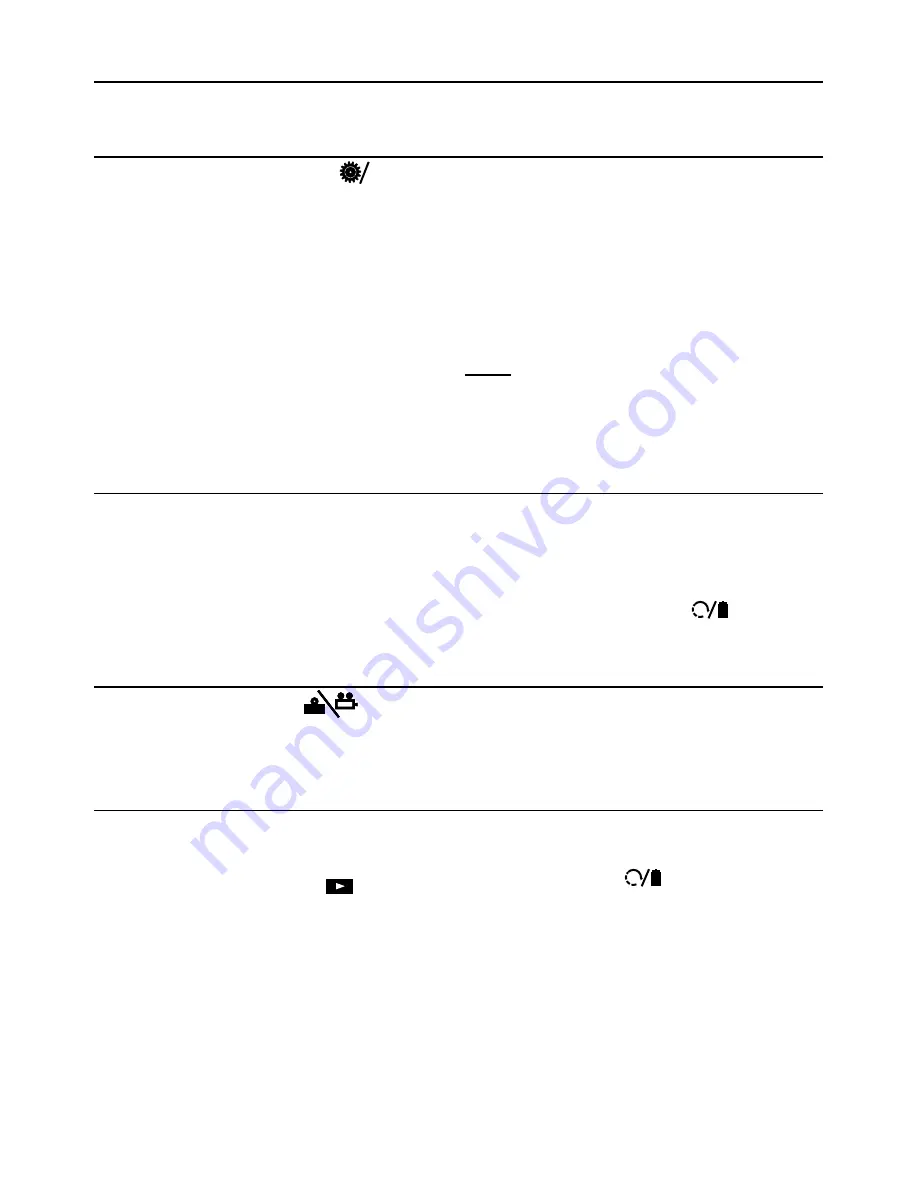
Page 9
For technical questions, please call 1-888-866-5797.
Item 64170
General Operating Instructions
Press the
Power
button to turn the Camera on.
Settings
1. Press the
Settings/Back
Back
button to enter Setup.
2. Select
Advanced Settings,
then press
OK
.
a. Select
Date and Time,
then
Press
OK
. Use Left/Right and
Up/Down buttons to set date
and time, then Press
OK
.
b. Select
Language
, then press
OK
. Use Left/Right buttons to
choose language, then press
OK.
c. Select
TV out,
then press
OK.
Choose
NTSC
, then press
OK
.
3. Select
Color or Black/White
,
then press
OK
. Use Left/Right
buttons to choose color or black
and white, then press
OK
.
4. Select
Format Media
, then press
OK
.
Choose No or Yes, then press
OK
.
Note:
Pressing
OK
while
Yes
is selected
will erase all files from the Micro SD Card.
5. To view firmware version, select
Help
, then press
OK
.
Live Viewing
View on Display Screen or use RCA cable to view on external monitor.
1.
Adjusting Light:
Press
Left
button to dim and turn off light.
Press
Right
button to turn on
light and increase brightness.
2.
Zooming:
Press
Up
button to zoom
in. Press
Down
button to zoom out.
3.
Flip Image:
Press the
Flip Image/Trash Can
button to
flip image horizontally and vertically.
Capturing Images
Press the
Camera/Video
button to toggle between camera and video modes.
1.
Camera
mode: Press
OK
to capture image.
2.
Video
mode: Press
OK
to start video.
Press
OK
again to stop video.
Playback and Delete
Playback on Display Screen, external monitor, or another device.
1.
Display Screen:
a. Press the
Playback
button
to view JPG and AVI files. Use
Left/Right and Up/Down buttons
to navigate through files.
b. Press
OK
to view image
or video. For video, press
OK
to start and stop.
c. To delete file, press
Flip Image/
Trash Can
button, select
File Delete,
then press
OK.
2.
External Monitor:
Connect Camera to
monitor using RCA cable, then follow
1.
Display Screen:
instructions.
3.
Another Device:
Remove SD card
to view files on another device.
When finished, press the
Power
button to turn the Camera off, then clean
and store according to
“Inspection and Maintenance” on page 10.












