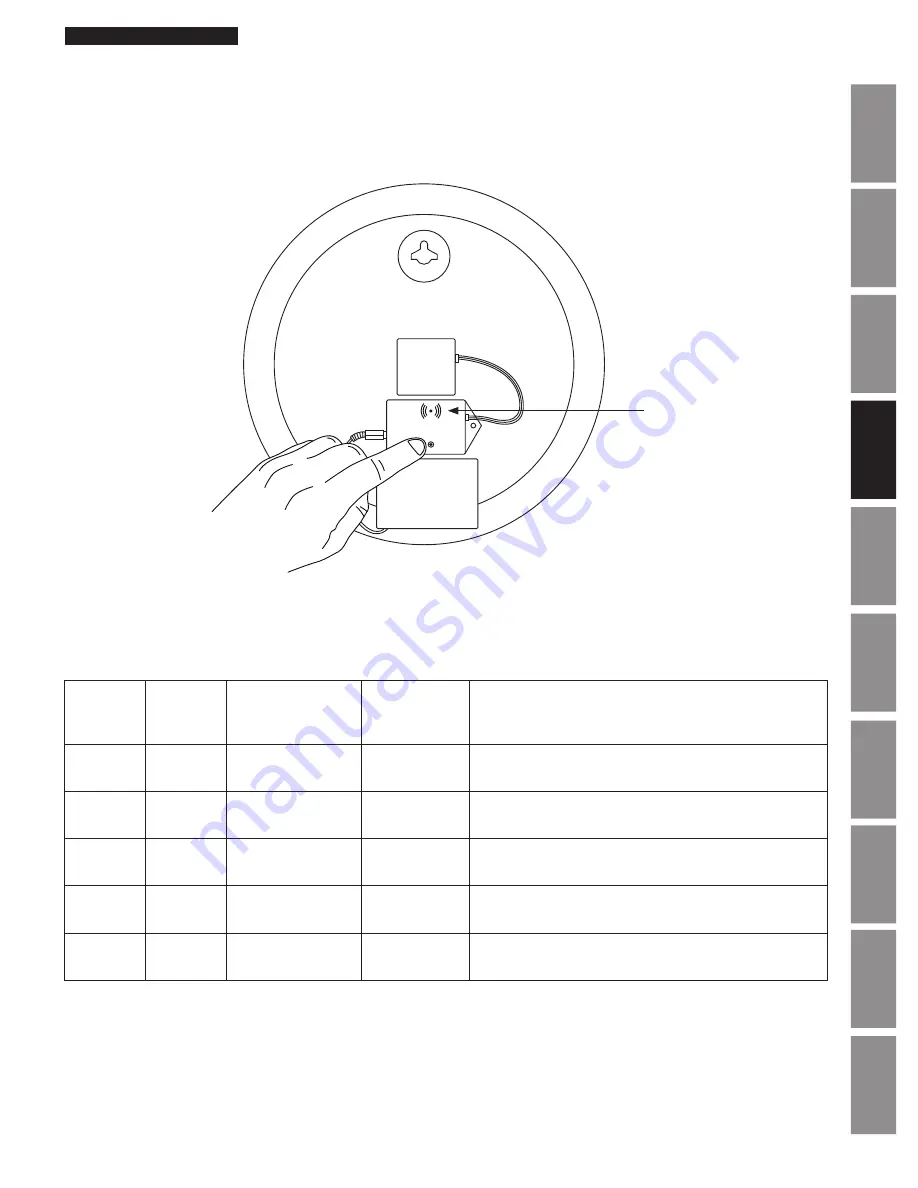
7
© American Time
Wi-Fi Installation Manual
Button Operation
Ap
pe
nd
ix
Tr
ou
ble
sh
oo
tin
g
Con
figur
atio
n
Ho
mi
ng C
loc
k
Fir
mwa
re
Up
da
te
Fac
tor
y D
efa
ults
Re
sto
re
Bu
tto
n
Op
er
ati
on
In
stal
la
tio
n
In
tro
du
ctio
n
Sp
ec
ific
atio
ns
A recessed push button is located in the lower central part of the Wi-Fi module. It can be used to initiate 4 different operations:
1. Configuration (via Limited Access Point) .
2. Clock homing (sending clock hands to 12 O’clock).
3. Firmware updates (internet access is required).
4. Factory defaults restore (restores to the configuration that the clock was shipped).
Each operation is proceeded by a number of orange flashes. If the button is released after the operational flash count (see list
below) it will attempt the specific operation listed.
Orange
LED Flash
Count
Button
Press
Duration
Operation
LED Indication Description
0
< 1 second Wi-Fi Module Sleep OFF
Wi-Fi module will immediately go back to sleep
1
1 - 5
seconds
Configuration
Solid RED
Wi-Fi Limited Access Point is available for clock and Wi-
Fi configuration
2
5-10
seconds
Clock Homing
Flash GREEN/
ORANGE
Send clock hands to 12 O'clock position then stop until
power is reset
3
10-15
seconds
Firmware Update
Flash GREEN/
RED
Update the firmware from the internet (port 80)
4
15+
seconds
Factory Defaults
Restore
Flash ORANGE/
RED
Reset configuration to factory settings
LED







































