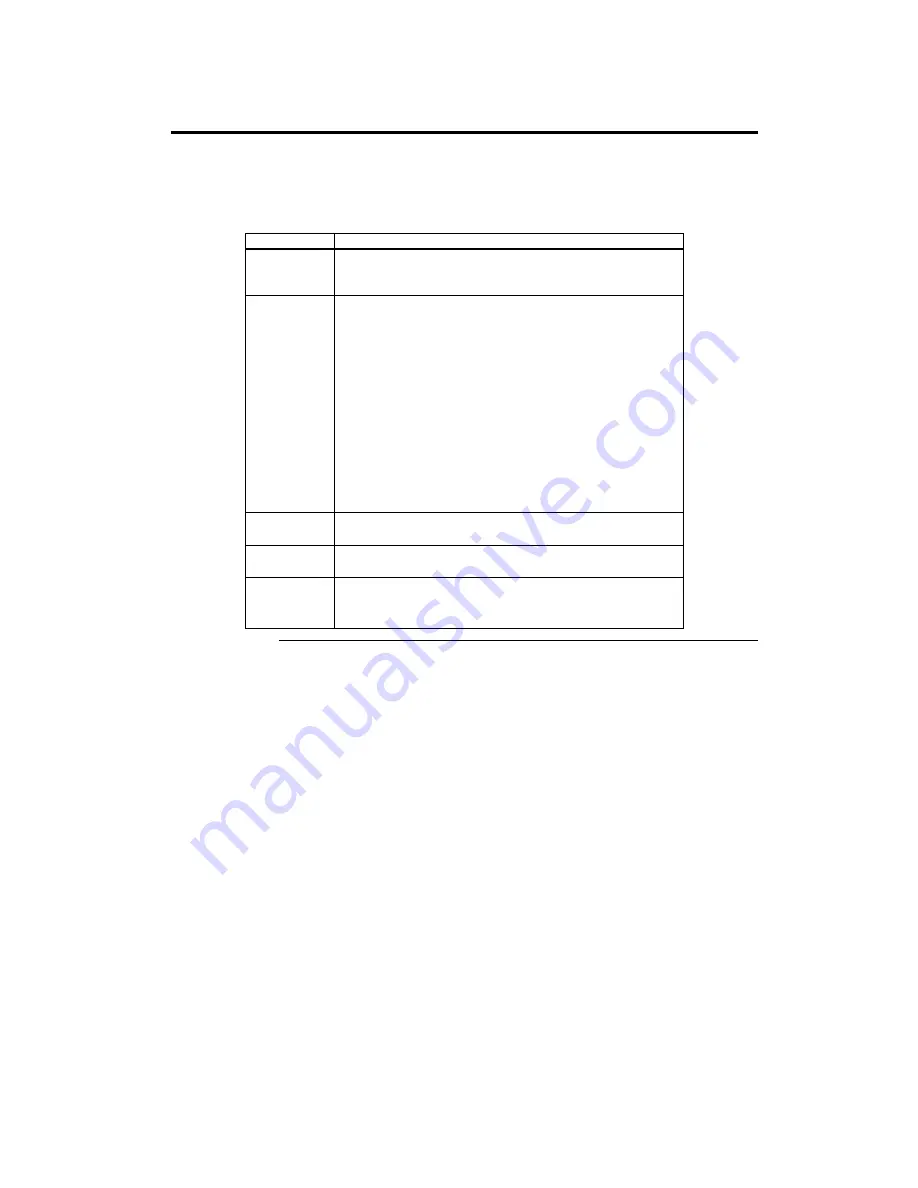
Chapter 2 WINBIOS Setup
47
Standard Setup,
Continued
Pri Master, Pri Slave, Sec Master, Sec Slave
Select one of these hard disk drive icons to
configure the hard disk drive named in the option. Select
Auto
from the drive
parameters screen to let AMIBIOS automatically configure the drive. A screen
with a list of drive parameters appears. Click on
OK
to configure the drive.
Drive Type
How to Configure
SCSI
Select
Type
. Select
SCSI
in the drive parameter screen. The SCSI drivers
provided by the SCSI drive or SCSI host adapter manufacturer should allow
you to configure the SCSI drive.
IDE
Select
Type.
Select
Auto
to let AMIBIOS determine the parameters. Click
on OK when AMIBIOS displays the drive parameters.
Select
LBA/Large Mode
. Select
On
if the drive has a capacity greater
than 540 MB.
Select
Block Mode
. Select
On
to allow block mode data transfers.
Select
32-Bit Transfer
. Select
On
to allow 32-bit data transfers.
Select the
PIO Mode
. It is best to select
Auto
to allow AMIBIOS to
determine the PIO mode. If you select a PIO mode that is not supported by the
IDE drive, the drive will not work properly. If you are absolutely certain that
you know the drive’s PIO mode, select PIO mode 0 - 5, as appropriate.
CD-ROM
Select
Type
. Select
CDROM
. Click on
OK
when AMIBIOS displays
the drive parameters.
Standard MFM
Drive
Select
Type.
You must know the drive parameters. Select the drive type that
exactly matches your drive’s parameters.
Non-Standard
MFM Drive
Select
Type.
If the drive parameters do not match the drive parameters listed
for drive types 1 - 46, select
User
and enter the correct hard disk drive
parameters.
Cont’d
Содержание MegaRUM
Страница 1: ...MegaRUM Dual Pentium II PCI ISA Motherboard User s Guide MAN 758 6 5 97 ...
Страница 8: ...MegaRUM PCI Motherboard User s Guide 4 MegaRUM PCI Motherboard Layout ...
Страница 11: ...Chapter 1 Hardware Installation 7 Step 2 Configure CPU Speed Continued Cont d ...
Страница 12: ...MegaRUM PCI Motherboard User s Guide 8 Step 2 Configure CPU Speed Continued ...






























