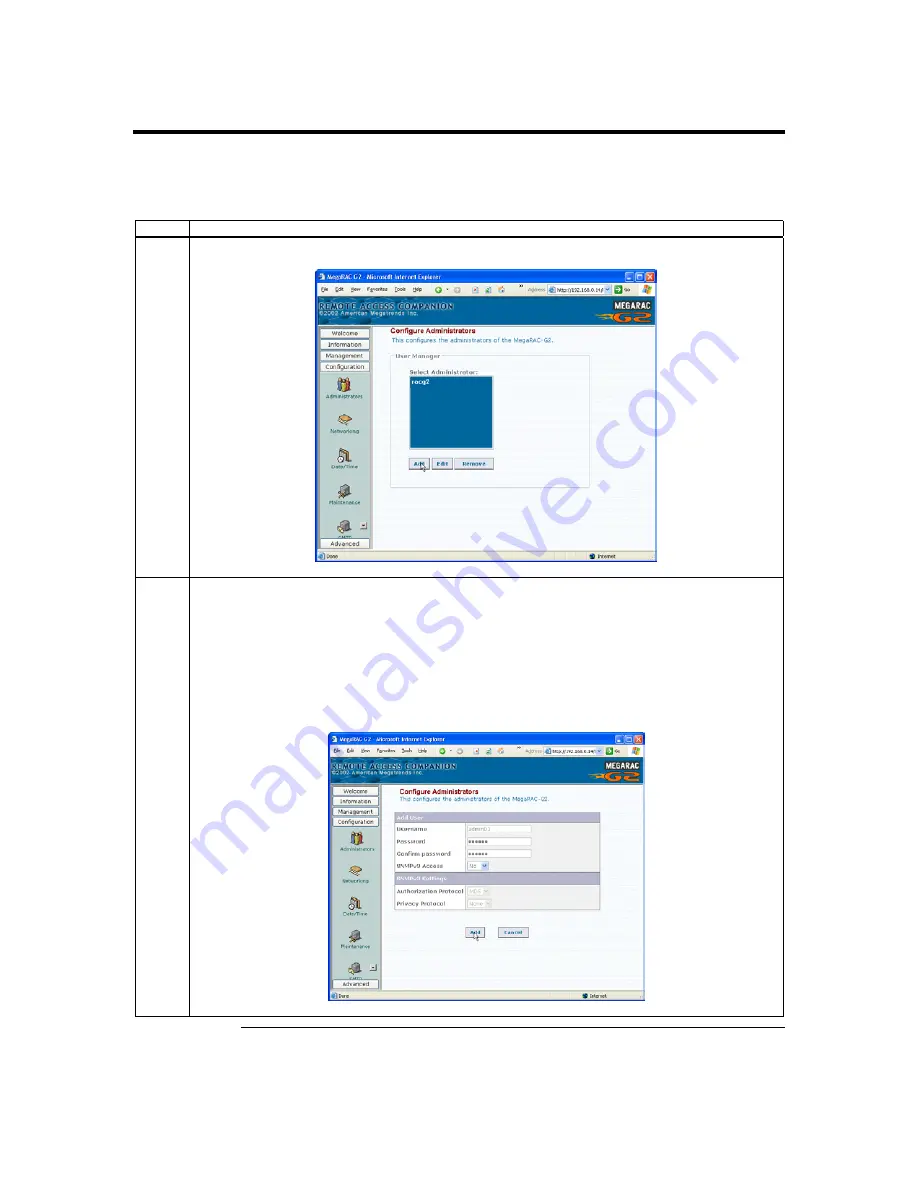
Chapter Four : Using Your MegaRAC G2 Card
85
MegaRAC G2 Card Configurations,
Continued
Adding an Administrator
Follow the steps in the table below to add an administrator:
Step
Description
1
Left click the
Add
button.
2
Enter a user name in the
Username
field. Your user name must be no more than eight characters long.
Enter a password in the
Password
field. Your password must be at least eight characters long. Confirm
your password by entering your password again in the
Confirm Password
field. You can setup
SNMPv3
Access
on this page. After you enter the new administrator’s information, left click the
Add
button.
Note:
The password must be a minimum of eight characters and a maximum of sixteen characters.
Use alphanumeric characters for better security. The password is case-sensitive. Parenthesis,
slashes, asterisks, spaces, the
at
sign (@), and the
hash
sign (#) are not allowed. The
at
sign
(@) and the
hash
sign (#) characters have special meanings on some UNIX based server.
Cont’d
Содержание MegaRAC G2
Страница 1: ...MegaRAC G2 User s Guide MAN 827 03 03 03 ...
Страница 10: ...MegaRAC G2 User s Guide x ...
Страница 36: ...MegaRAC G2 User s Guide 26 ...
Страница 44: ...MegaRAC G2 User s Guide 34 ...
Страница 120: ...MegaRAC G2 User s Guide 110 ...
Страница 134: ...MegaRAC G2 User s Guide 124 ...
Страница 136: ...MegaRAC G2 User s Guide 126 ...
Страница 150: ...MegaRAC G2 User s Guide 140 ...
Страница 160: ...MegaRAC G2 User s Guide 150 ...
Страница 162: ...MegaRAC G2 User s Guide 152 Notes ...
Страница 166: ...MegaRAC G2 User s Guide 156 ...






























