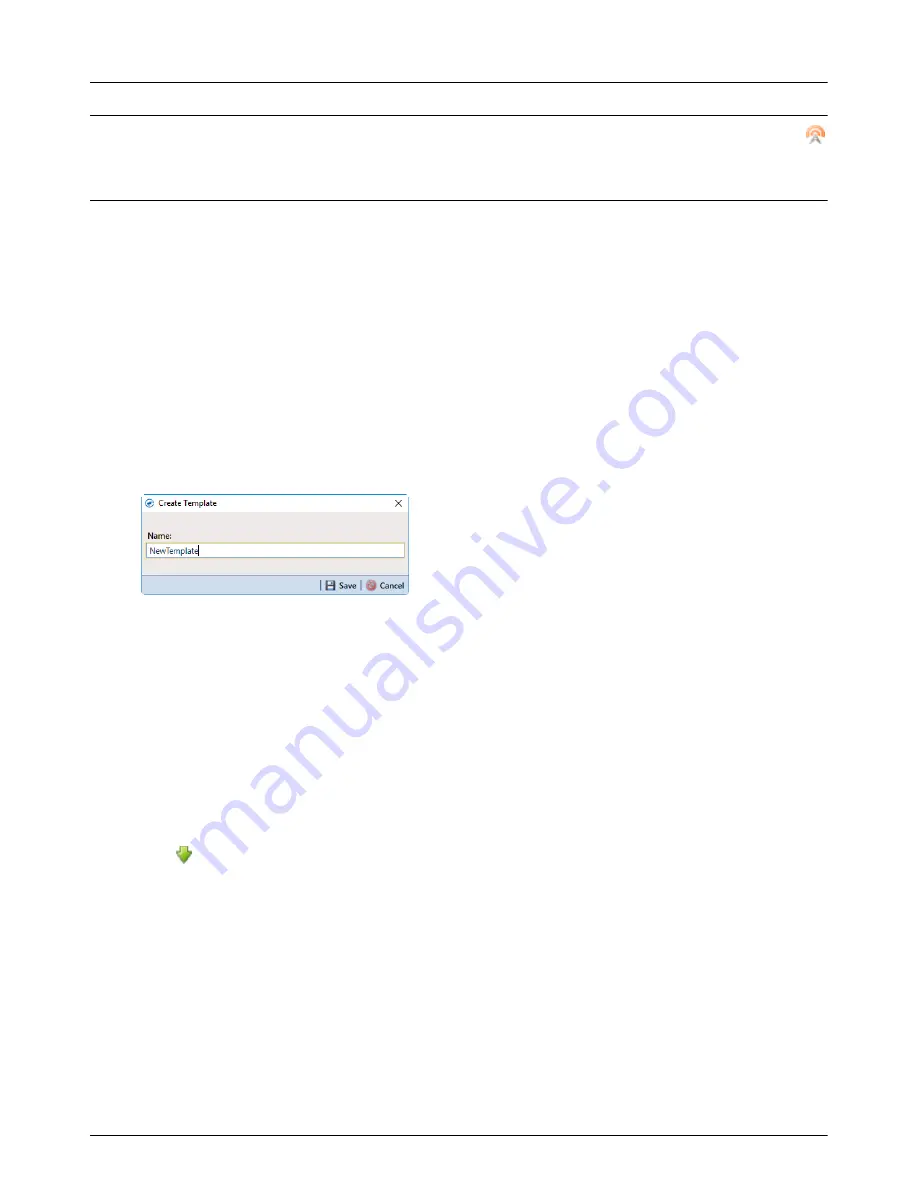
RM4200 Series User Guide
Configuration
31
I
MPORTANT
:
If the test message fails to send, communication has not been established with the server. Click
Send Test Message
again to send another test packet. If communication cannot be established after several
attempts, please call Technical Support for assistance.
Working with Templates
After configuring a unit, the settings can be saved in a template. You can use the template to set up another unit
of the same type. The saved templates can also be exported to your computer or deleted.
Creating Templates
Complete the following steps to create a new template:
1
Click
File
>
Create Template
.
2
Enter a name for the new template in the
Name
field.
Figure 3-9. Create New Template
Applying a Template
If a template is available for the unit type you plan to configure, you can apply the template to the current unit.
You can also import a saved template to Bullhorn Tools and then apply it to the current unit.
For information on how to export a saved template, refer to
Complete the following steps to import a saved template (optional) and then apply a template to the unit:
1
Click
File > Template Management
.
2
Click
Import
to search for a saved template on your computer.
3
Navigate to the template, and click
Open
. The template now displays in the
Select template
list and will
be available to apply.






























