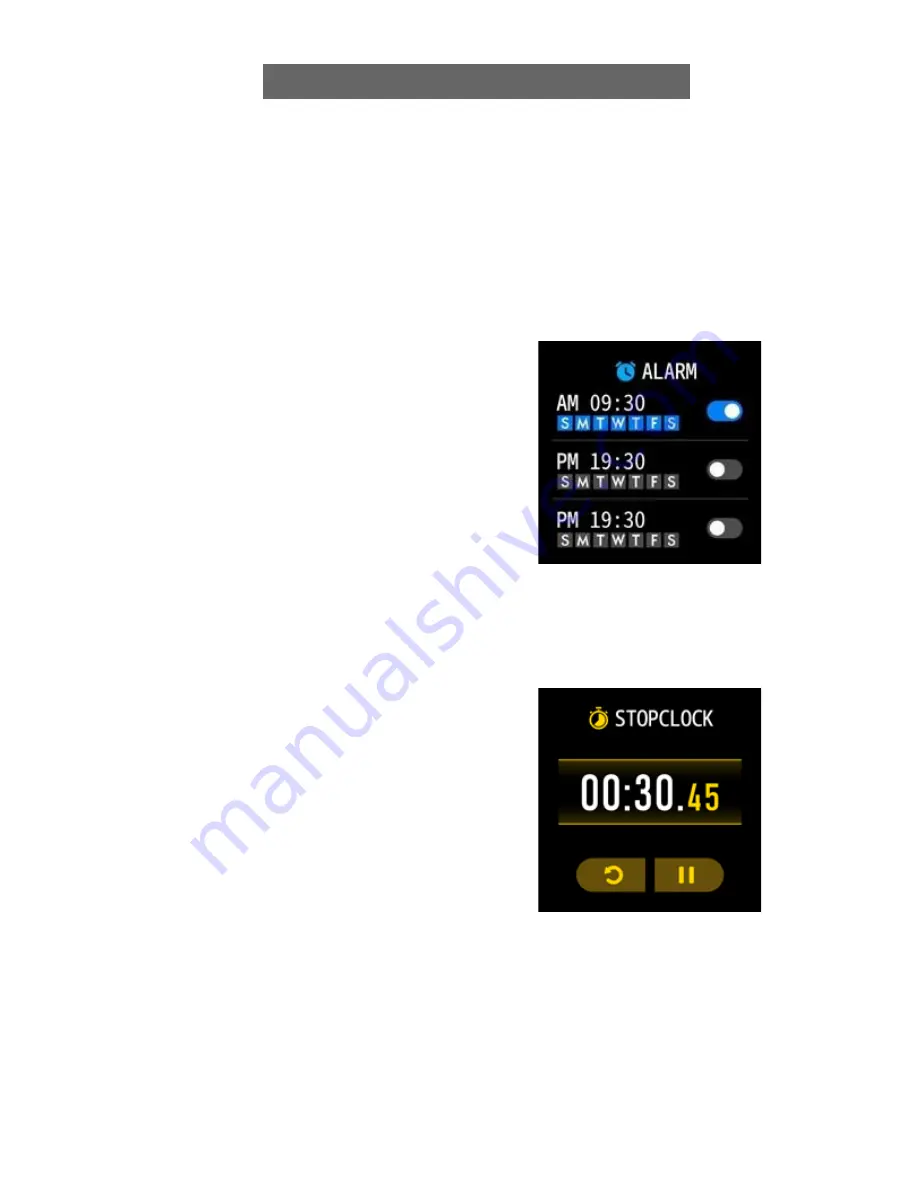
NAVIGATION TIPS & FEATURES
Alarms
Alarms vibrate to alert you at the chosen
time. Set up to three alarms to occur once or
on multiple days of the week.
Controlling Alarms On Your Smartwatch
Alarms can be created within the Settings
menu of the phone app. Once set and
synced, you can toggle alarms on / off right
from your smartwatch. Swipe down from the
main watch face screen to reveal the Quick
Settings. Tap on the ‘Settings’ icon. Navigate
to Alarms and tap on it. You can see the
alarms you’ve created and have the ability to
toggle them off / on.
Note: for alarm changes
to take effect, your smartwatch needs to sync
with the app.
Stopwatch
You can also time events with the stopwatch
feature. On the main watch face, swipe right
and scroll down to the ‘Settings’ option. Tap
on ‘Stopwatch’ on the next screen. To begin
recording a time, tap the ‘Play’ button. To exit
the stopwatch function, swipe right or press
the home button on lower right of watch case.
7













