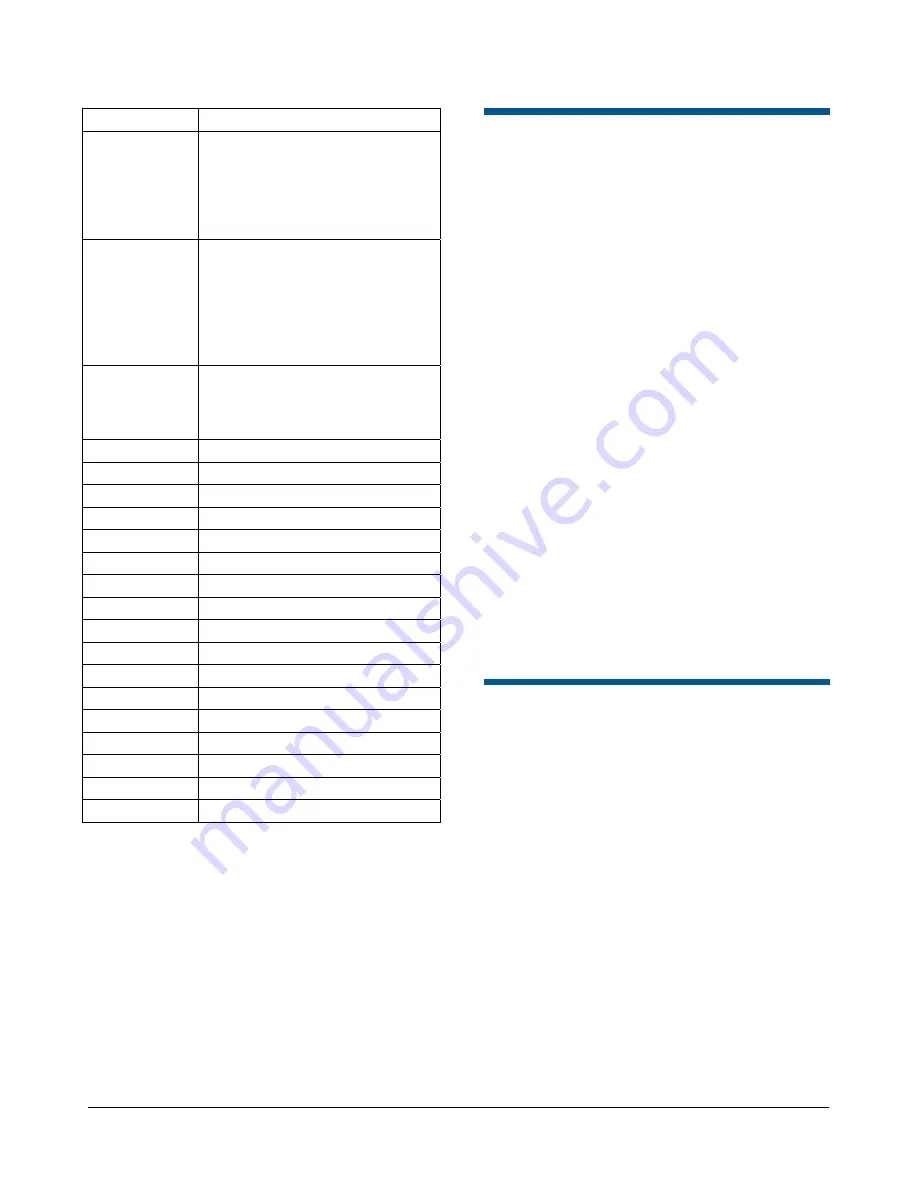
SPEEDDOME ULTRA VIIE DAY/NIGHT CAMERA DOME CONFIGURATION UTILITY
8200-0184-12, REV. A
OPERATOR’S MANUAL SUPPLEMENT
3 of 15
Command Description
16+DirectSet
Stepped Scan: Initiates a
clockwise rotation around the
dome axis pausing briefly every
10° (at 1x zoom) for 3 seconds
using the current tilt, zoom and
focus settings.
17+DirectSet
Random Scan: Initiates a
clockwise or counter-clockwise
rotation around the dome axis
using the current tilt, zoom and
focus settings. The dome pauses
randomly as it rotates around the
axis.
20+DirectSet
Dome Information: Displays the
Dome Information screen
available through the dome
configuration menu.
51+DirectSet
Sequence: Runs Sequence 1
52+DirectSet
Sequence: Runs Sequence 2
53+DirectSet
Sequence: Runs Sequence 3
54+DirectSet
Sequence: Runs Sequence 4
55+DirectSet
Sequence: Runs Sequence 5
56+DirectSet
Sequence: Runs Sequence 6
57+DirectSet
Sequence: Runs Sequence 7
58+DirectSet
Sequence: Runs Sequence 8
59+DirectSet
Sequence: Runs Sequence 9
60+DirectSet
Sequence: Runs Sequence 10
61+DirectSet
Sequence: Runs Sequence 11
62+DirectSet
Sequence: Runs Sequence 12
63+DirectSet
Sequence: Runs Sequence 13
64+DirectSet
Sequence: Runs Sequence 14
65+DirectSet
Sequence: Runs Sequence 15
66+DirectSet
Sequence: Runs Sequence 16
255+DirectSet Admin: Reset Dome (Baxall)
Menu Programming
Navigation
The SpeedDome Ultra VIIE is programmed from
on-screen menus that are accessible through your
controller (keyboard, virtual keyboard, or Touch
Tracker
®
).
The starting point for programming is the
Configuration Menu
. To access the menu on
most controllers press and hold the following
buttons in sequence:
Iris Open
>
Focus Far
>
Zoom Out
(Consult your keyboard manual for instructions if
unable to access menu programming.)
When programming dome functions, the primary
buttons used for navigation, item selection, and
value increases or decreases are:
Joystick
. The joystick allows you to move the
cursor—represented by highlighting—around the
menus. You can select a field when it is
highlighted.
Focus Far button
. Pressing the
Focus Far
button
selects or enables a choice on a highlighted field.
Zoom In/Out button
. Pressing the
Zoom In/Out
button scrolls a pre-determined list of values either
up or down in a highlighted field.
Changing Camera Functions
within Presets
When Presets are created, they adopt the dome
parameters defined in the
Camera Functions
screen. You can now customize camera functions
for each Preset by accessing the
Camera
Functions
screen from the
Preset
screen.
Note:
If you change the parameters in the
Camera
Functions Menu
for an existing Preset, you will
need to reprogram the Preset to save the changes.
Motion Detection Zones associated with the Preset
will also require reprogramming.
Follow the steps below to change camera functions
with Presets:
1. Access
the
Dome Configuration Menu
(Figure 2) by pressing
Iris Open
,
Focus Far
and
Zoom Out
on your controller.

































