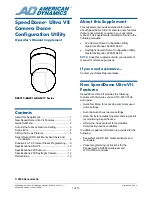SPEEDDOME ULTRA VII CAMERA DOME CONFIGURATION UTILITY
8200-0184-09, REV. A
OPERATOR’S MANUAL SUPPLEMENT
5 of 13
Programming Scan Limits
Refer to the SpeedDome Ultra VII Operator’s
Manual for information about displaying menus and
changing settings.
1. Select
Alarms/Areas/Home/Presets/PZ
from
the
Dome Configuration Menu
.
2. Select
Scan Limits
.
The Scan Limits screen appears:
SCAN LIMITS
PAN to LEFT limit
ZOOM to mark BOUNDARY
Cancel RIGHT limit to Delete
CANCEL
Note:
Press
Focus
during steps 3 or 4 to cancel
scan limit programming.
3. Adjust the pan position of the dome to set the
left scan limit. Press
Zoom
to select.
4. Pan the dome to the right to set the right scan
limit. Press
Zoom
to select.
5. When
the
Alarms/Areas/Home/Presets/PZ
screen appears, select
Exit
to return to the
Dome Configuration Menu
.
AD Up-the-Coax Protocol
The AD Up-the-Coax (AD-UTC) protocol is a new
protocol developed by American Dynamics. It
provides video and two-way dome control signals
on a single cable for compatible American
Dynamics switchers and keyboards.
Note:
At the time of publication, the following
American Dynamics keyboards are compatible with
AD-UTC protocol: ADCC0200 and ADCC0300.
The commands provided in this document assume
that one of these keyboards is being used. Contact
your Sales Representative for current information.
AD-UTC Command Summary
Table 3 lists the commands to operate the
configuration utility in AD-UTC environment. The
keyboard must be in programming mode to
perform these functions.
Table 3: Configuration Menu Commands
Command Function
F
,
+
(Function, and
then Shift+Menu)
Start the configuration utility.
Joystick
(Pan/Tilt)
Move the highlight bar on the
active menu.
(Focus Far)
Or
(Focus Near)
Select the highlighted item on
the active menu.
(Zoom In) or
Twist joystick
clockwise
Increase the value of the
selected setting.
Display the next choice for the
setting.
(Zoom Out)
or Twist joystick
counterclockwise
Decrease the value of the
selected setting.
Display the previous choice for
the setting.
F
,
+
(Function, and
then Shift+Clear)
Save changes and exit the
utility from any screen.
When setting names or entering password
information, the screen displays the available
characters in the selected language. Table 4
provides the name programming and password
entry commands:
Table 4: Name Programming/Password Entry
Commands
Command Function
Joystick
Left/Right
Move the highlight left or right
in the character field.
Joystick Up/Down Move the highlight up or down
in the character field.
(Focus Far)
Or
(Focus Near)
Select the highlighted
character in the character
field.