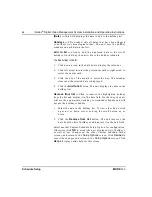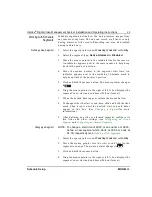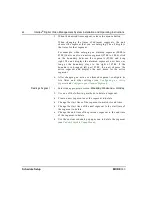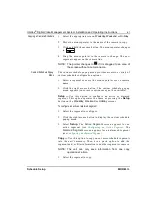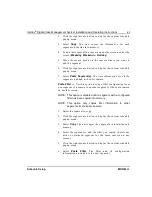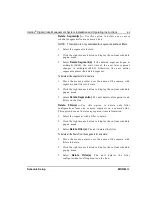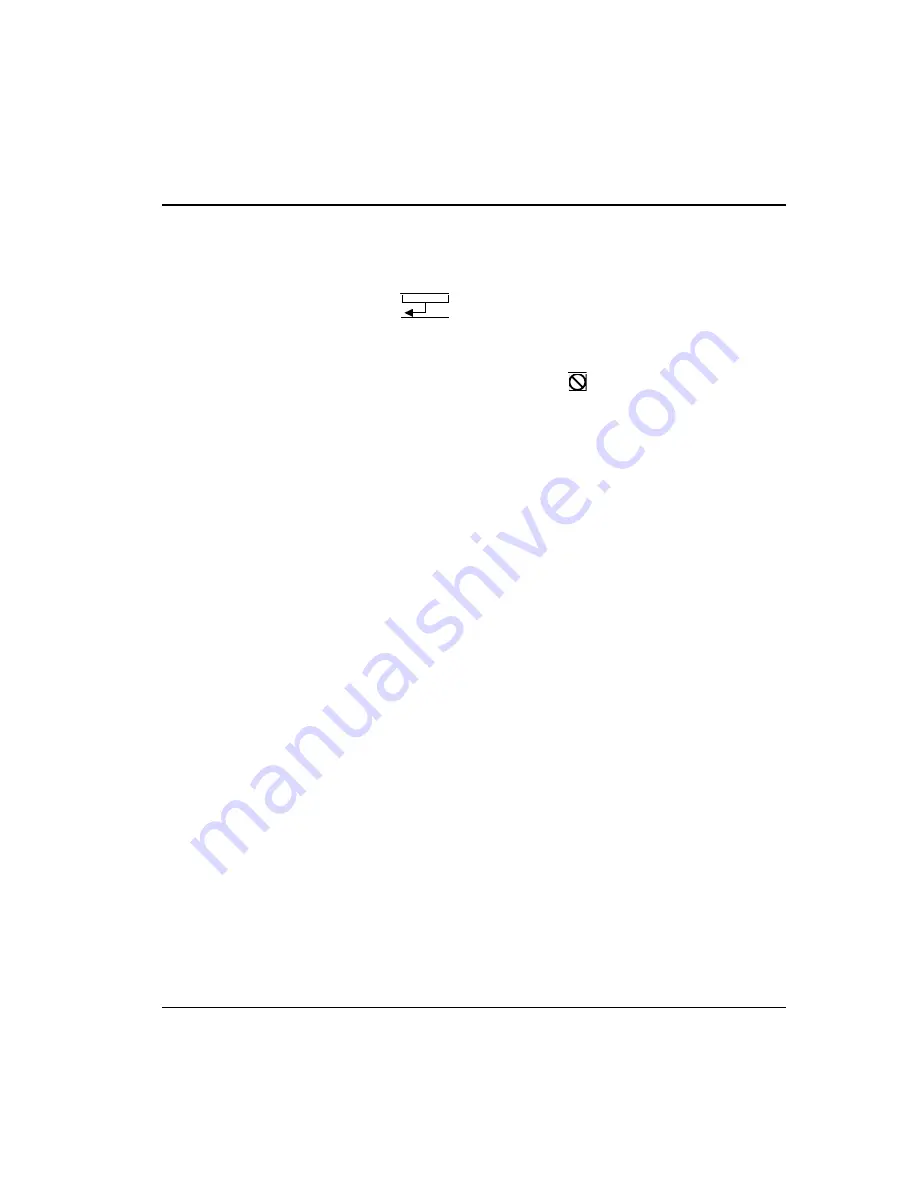
Intellex
®
Digital Video Management System Installation and Operating Instructions
61
Schedule Setup
MORE>>>
Copying a Camera Schedule
1.
Select the appropriate screen:
Weekday
,
Weekend
or
Holiday
.
2.
Move the mouse pointer to the name of the camera to copy.
3.
Click and hold the mouse button. The mouse pointer changes
to
.
4.
Drag the mouse pointer to the camera to change. The new
segments appear on the camera line.
NOTE: The pointer changes to
if it is dragged to an area of
the screen without a camera name.
Custom Schedule Popup
Menu
The custom schedule popup menu provides access to a variety of
custom schedule configuration options.
1.
Select a segment or move the mouse pointer over a camera
name.
2.
Click the right mouse button. The custom schedule popup
menu appears (one or more options may not be available).
Setup —
Use this option to configure an active or alarmed
segment. This option operates the same as pressing the
Setup
button on the
Weekday
,
Weekend
or
Holiday
screens.
To configure an active or alarmed segment:
1.
Select the segment to configure.
2.
Click the right mouse button to display the custom schedule
popup menu.
3.
Select
Setup
. The
Active Segment
screen appears for an
active segment (see
. The
Alarmed Segment
screen appears for an alarmed segment
(see
Configuring an Alarmed Segment
Copy —
Use this option to copy one or more schedule segments
into the unit’s memory. Then, use a paste option to add the
segment and/or filter information to another segment or camera.
NOTE: The unit can only save information from one copy
operation at a time.
1.
Select the segment to copy.