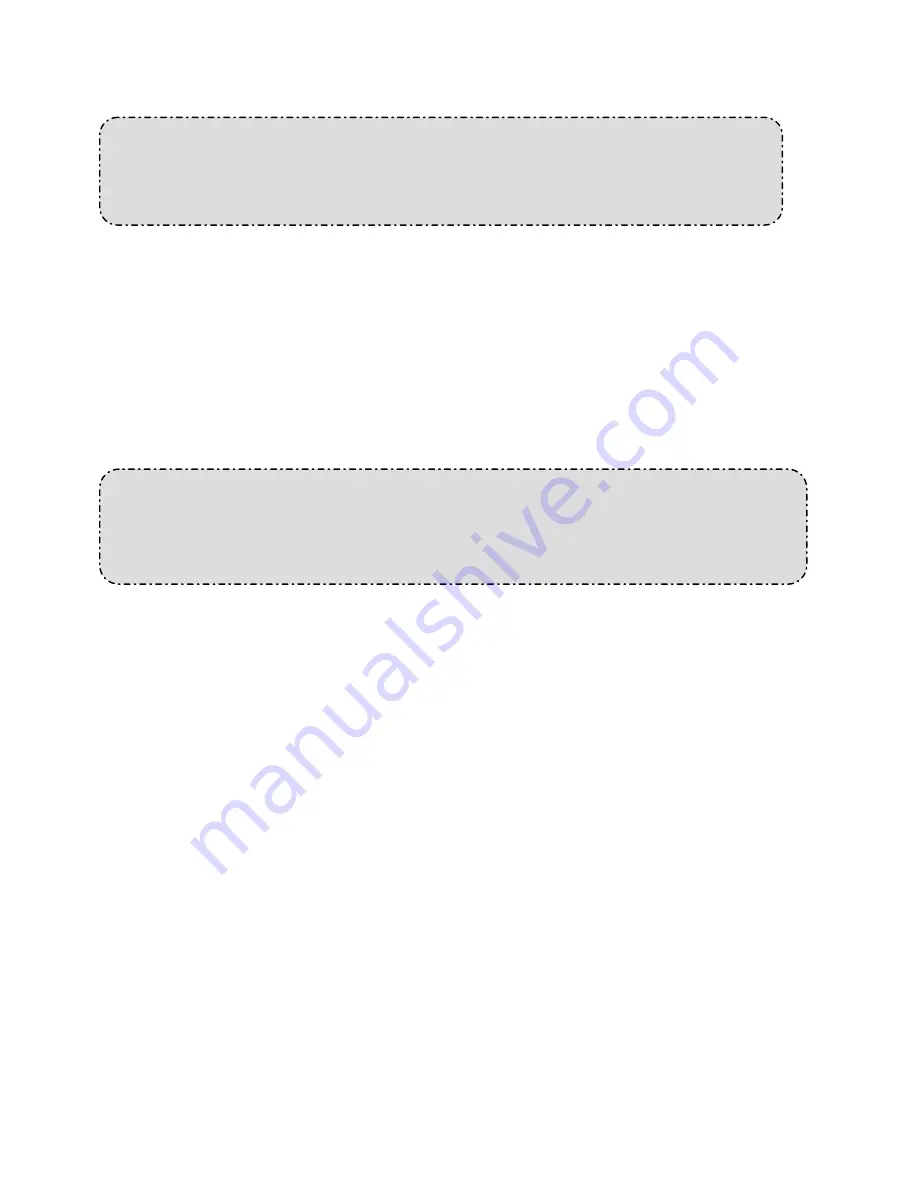
64
Installation and Operation Guide
6. ADVANCED OPERATION
Question 1:
How to view the live images of the IP camera via the Microsoft Internet Explorer on the
Desktop PCs or the laptop computers in a situation where there are no monitors or
television?
◇
To get the IP address of the IP camera without a monitor, use one of the following two methods
to get the IP address: UPnP and IP function.
UPnP: Please refer to
APPENDIX 1
.
IP function: Please refer to
APPENDIX 2
.
Question 2:
How to set up the motion detection area and its sensitivity? How to record into the SD card
for 30 seconds when the motion has been activated and use the Microsoft Internet Explorer
to view the recorded files?
◇
Set up the motion detection
1. Click on the
Application
button in the home page.
2. Click on the
Motion detection
button on the left side of the page to enter the “ALARM –
MOTION DETECTION” page.
3. Click and drag the mouse left button across a targeted zone to draw a red rectangle on the
image. You can also draw the other targeted zones as you wish.
4. Please
Enable
the motion detection function.
5. Set up the sensitivity level from: Lowest, Low, Medium and High to Highest.
6. Click on the
Submit
button to submit the setting.
◇
Recording the images into an SD card while the motion detection function is working
1. Click on the
Application
button in the home page.
2. Click on the
Enable
button below the ALARM item on the left side of the page to enter the
“ALARM APPLICATION ENABLE SETTING” page.
3. Tick on “
Enable ALARM-SAVE into SD Card
” to activate it.
4. Click on the
Submit
button to submit the setting.
NOTE: Please remember to insert the SD card into the built-in SD slot of the unit first.






























