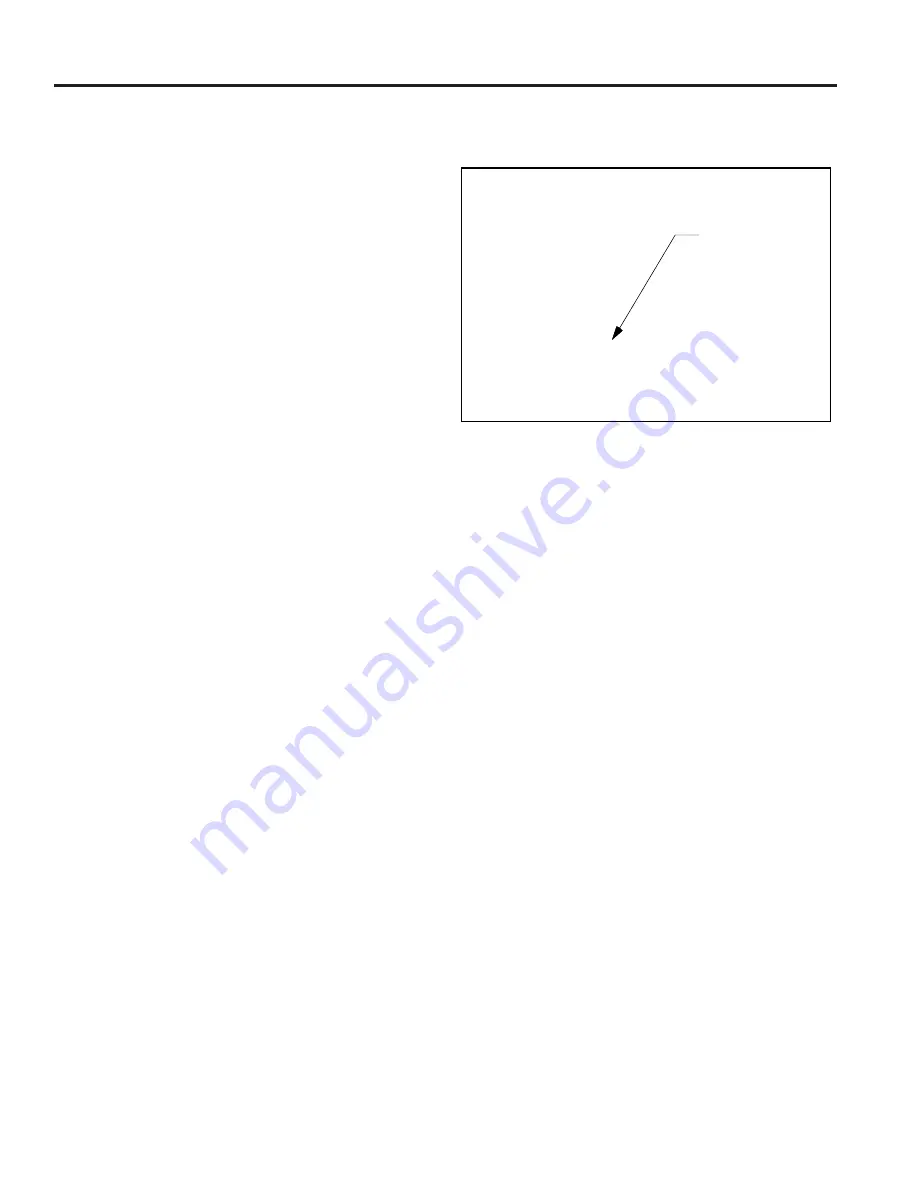
KEYBOARD OPERATION
Keyboard control of system functions is "monitor oriented" in
that a keyboard controls only those system functions associated
with the display on the monitor to which it is "connected".
System monitors not under keyboard control continue to
operate in whatever state they were left.
As a security feature, 1676 keyboards cannot alter the system
settings of date and time, camera title, and camera preset.
The number of the monitor within the specified group (1-5) to
which keyboard is currently connected is shown in the
keyboard LED display, MONITOR. See Figure 1 (pg. 1).
The programming functions of the 1676 keyboards are
restricted to those monitors under control of the 1676
keyboard. These programming features are:
●
Arming cameras and monitors for alarm inputs.
●
Disarming cameras/monitors for alarm inputs.
●
Programming sequences for monitors. This is limited to
"Scratch Pad Tours".
On startup, the LED display will be blank.
1.
Press the MON button to cause the display to turn on and
remain on after the keyboard is powered up.
System functions are accessed from a keyboard by first placing
one of the monitors of the system under the control of the
keyboard ("Calling" a monitor to a keyboard) and then
"Calling" cameras in the system to that monitor.
A monitor is "connected to" or placed under the control of the
1676 keyboard by "selecting" the monitor from the group of
monitors specified by the switch settings.
To "SELECT" a monitor:
1.
Press the MON button. The keyboard will select the next
monitor in the group.
The NUMBER OF THE MONITOR (within the group)
NOW UNDER CONTROL will appear in the MON
display.
The monitor will be displaying either a sequence of
camera scenes (RUN mode) or a single camera scene
(HOLD or CALL mode).
The monitor screen will incorporate the system on-screen
display shown in Figure 4.
If the system includes an Alarm Interface, this interface will
override operator control of an armed monitor. The on-screen
display will indicate when such an override has occurred.
RUN Mode
The RUN mode is established, from the HOLD or CALL
mode, by depressing the RUN button. The monitor will then,
depending on the system setup, either continuously display a
sequence of camera scenes or display a sequence of camera
scenes and hold on a selected scene. For information on how
to program a Sequence/Tour, refer to the appropriate
Switching System Manual.
HOLD Mode
The HOLD mode is established, from the RUN mode or by
depressing the HOLD button when the monitor is displaying
the desired camera scene. The monitor continues to display
this camera scene until another instruction is received.
CALL
A specific camera may be called to the monitor from either the
RUN or the HOLD mode.
To "Call" a camera to the monitor under control:
1. Enter the number of the desired camera.
2. Press the CAM (Camera) button on the keyboard.
The monitor will continue to display this camera scene until
another instruction is received.
6
KEYBOARD OPERATION
8 Characters
per line
004 UPSTAIRS 07-18 - 87
02 ENTRANCE 15: 22: 06
Figure 4 - On-Screen Dwell Time Display




















