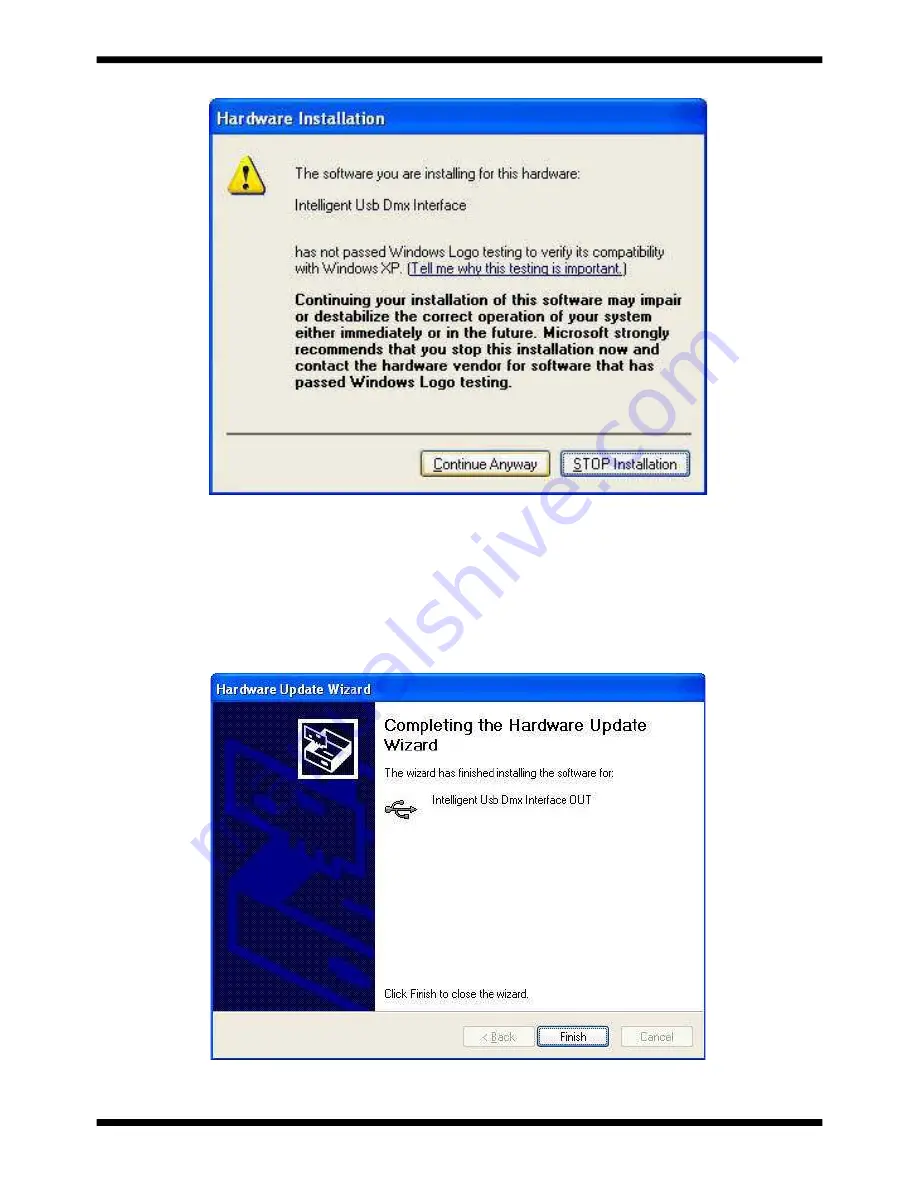
Keep in mind that the software detects the USB interface when it launches . This means that
you must have the USB interface connected to your computer each time b efore launching the software.
Otherwise, there will be no communication between the software and the interface. Click “Finish” when
Page 10
MyDMX V1.0
Installation
The wizard has competed the driver installation.











































