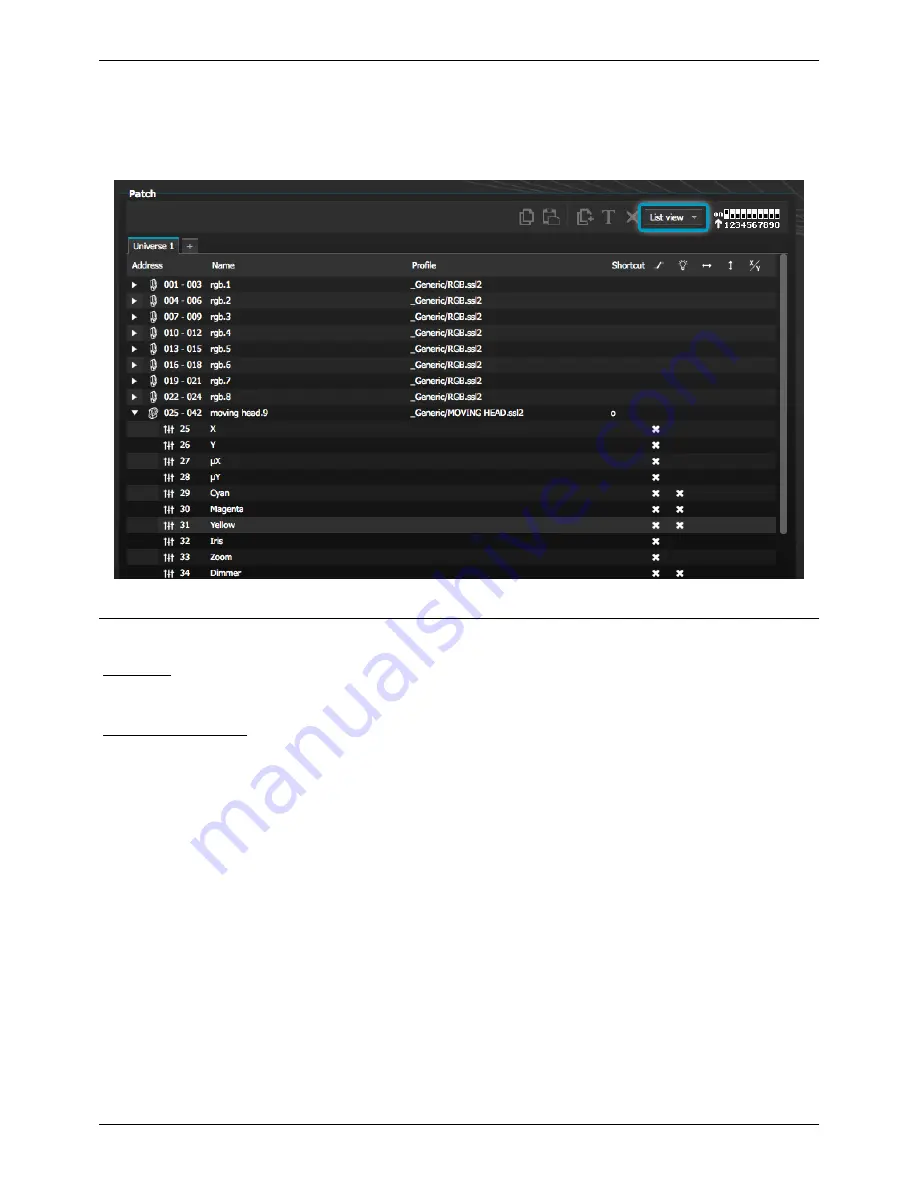
myDMX 2.0
II Getting Started
be changed)
Invert X- Inverts the X channel, so when the fader is at 0, the software will output 255
Invert Y- Inverts the Y channel, so when the fader is at 0, the software will output 255
X/Y- Swaps the X and Y channels
3. Editor
Controlling Channels
The editor is where all
lighting programming is made. Drag a fader with the mouse to change the value.
To change the value
of the same channel type on every fixture, hold shift. For example, to change the
color of every fixture,
hold shift and move the color fader. Notice that the DMX output value is displayed
at the top of the
fader.
myDMX 2.0 features a range of preset components to help you to quickly adjust a channel. To access
the component, click at the top of the channel where the preset/color is displayed. For example, clicking
at the top of a color channel shows a color wheel.
Clicking on the cursor will allow you to drag it around the color wheel. Notice that the RGB values are
shown. Clicking on the color wheel and dragging up with the mouse will move the cursor clockwise,
dragging down will move the cursor anti clockwise.
With the XY grid, clicking on the center point will allow you to quickly set an XY position. Clicking on a
blank space in the grid will allow you to slowly move the position.
Page 8
Содержание myDMX 2.0
Страница 1: ...myDMX 2 0 ...





















