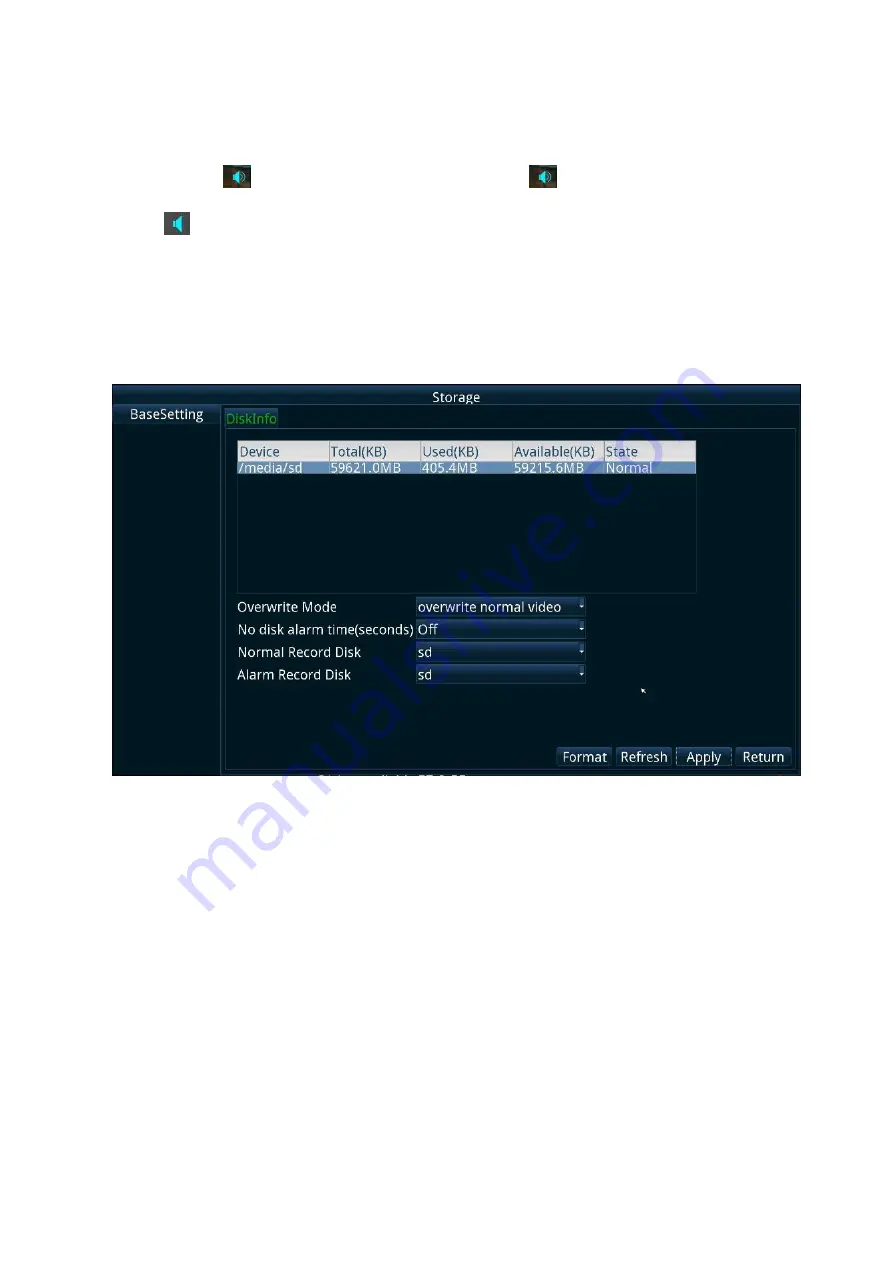
15
3.8.3 Audio output
DVR support audio real-time output along with miniHDMI or CVBS display. User can click on the
small audio icon
to open or close the audio output. Icon
means that real-time audio output
is ON,
means the real-time audio output is OFF. Audio output device can be set by “Output
Device” setting.
3.9 Format the disk
1. When the disk is used with the DVR for the first time, it should be formatted before using.
2. Right click the mouse, choose “main menu”, then go to “storage”. Choose the disk you need to
format, and click “format” button to format the disk.
3. If no disk is found, the DVR will show “no disk” error message. If there is some error with the disk,
such as write error, the error message will also be prompted on the screen.
4. When the disk is full, the DVR can be configured to overwrite the earliest files.
Note: The format operation will lose all data on the disk. Please backup the data needed
before formatting the disk.
3.10 Setting up the cameras
With the “preview” setting, you can set the camera parameters and motion detection.
3.10.1 Camera Setting






























