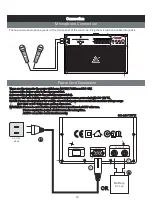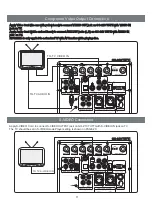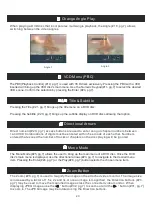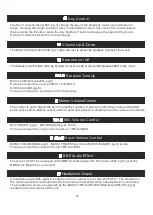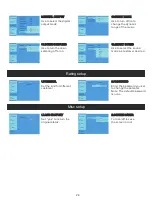FUNCTIONS A ND OPERA TIONS
20
Press t o m ute t he audio.Press a gain to cancel.
Mute
1
Slow Play
5
The S low button( #6,pg.7) allows the user to slow the playback speed of DVDs and VCDs. While
playing a DVD,pressing this button to slow down the playback to ½ or normal speed in either
the forward or backward direction.When playing VCD discs the Slow button will slow the playback
to ½ or speed but only in the forward direction.Press the Slow button once for ½ speed and a
second time for speed. Pressing the Slow button again will result in normal play. When the
GO-210 TUTTI is playing in the slow mode,the audio output is disabled.
⅛
⅛
⅛
Video T ype Select
7
The N /P button(
) is used to switch between NTSC and PAL video format discs.
#7,pg.7
5.
Depress t h e Stop button(
).
#29,pg.7
6.
Depress t h e N/P button .
7.
Within 2 s econds depress t he Enter b utton (
).
#24,pg.7
8.
Repeat t h is process a s m any times a s n ecessary to get the v ideo type necessary for p roper
display on the a ttached video monitor.
This process a llows the u ser t o c hoose between MULTI, SYSTEM,NTSC and P AL. Settings f or
480P, 5 76P, a nd 720P( HDTV on
ly) s hould be selected i n t he SETUP menu described later.
NOTE: O c casionally when adjusting the GO-210TUTTI’s s ettings, t he user may c reate ituation
where t he system needs to be reset t o factory defaults b ecause t he user may n o longer be able
to view system information on the video monitor. To reset all functions to the factory default:
1. Turn the power of f u sing the P ower button o n t he GO-210 TUTTI.
2.
back on.
Turn the power
3.
Press t h e eject b utton o n t he GO-210 TUTTI.
4.
Using t h e GO-210 TUTTI’s fr ont panel numeric keys,enter 2 22888
5.
Press t h e Stop button
6.
T
using the Power button on the GO-210 TUTTI.
urn the power off
7.
.
Turn the power back on
Video Output Select
8
Once your video monitor is connected t o t he GO-210TUTTI, select t he correct video for y our
displayas follows:
A.S-VIDEO: for S-VIDEO connection
B.Y.Pb.Pr: for Y.Pb.Pr connection
C.VGA: for VGA connection,can connect to a PC monitor
1.S-video will be avaible at any time.
2.Only one of the S-video,Y.Pb.Pr,VGA jacks can be output at one time according to
the Video output
format in Setup