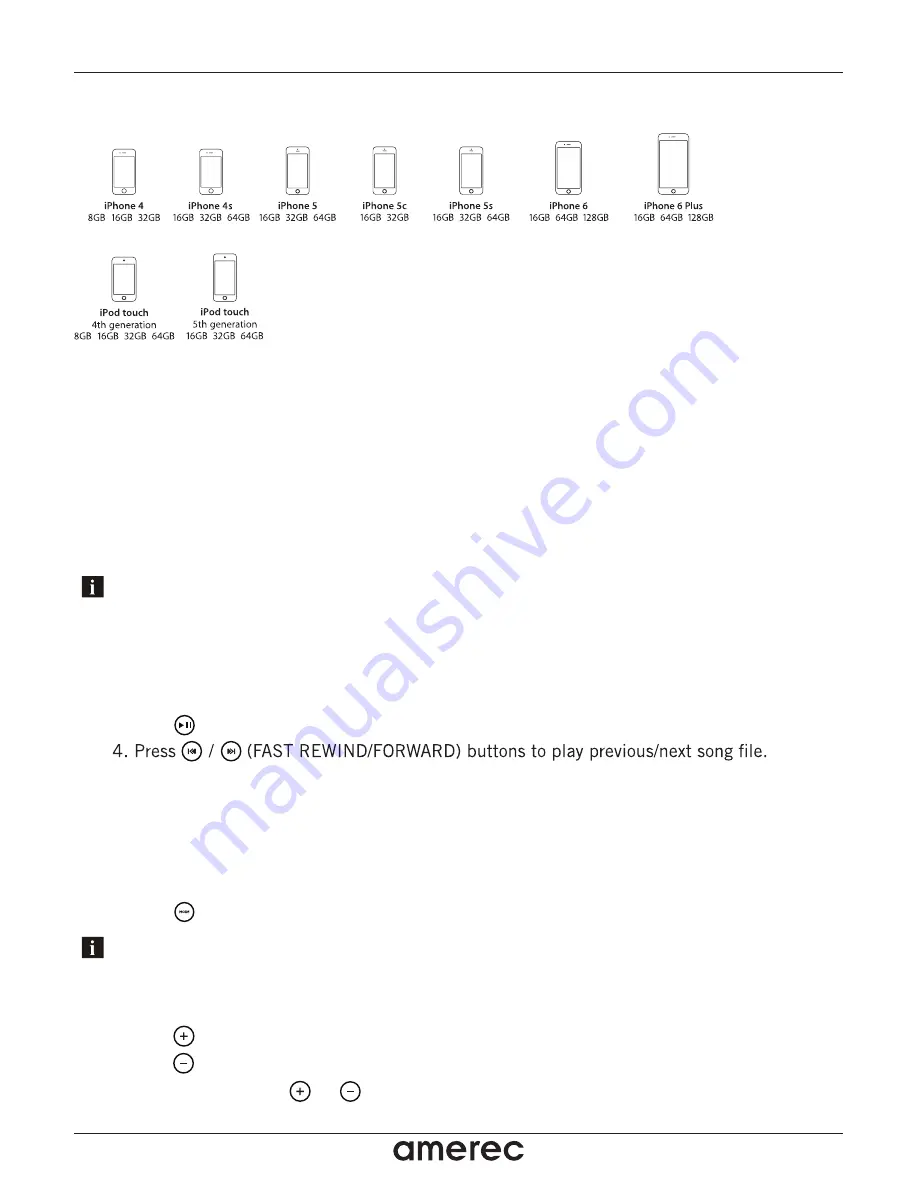
1. Switch on your Bluetooth device.
2. Select ‘AQUATIC AV’ from the list of available devices to pair (no password is needed).
3.2.1 Pair with Bluetooth Device
Only one Bluetooth device can be paired with the B Media Player at any time.
IAP Bluetooth connectivity allows device information, such as song, playlist and album titles, to be
streamed wirelessly and viewable on the remote control.
3.2 Listening via Bluetooth
3.4 Adjust Volume Level
1. Press (VOLUME UP) once to increase the volume.
2. Press (VOLUME DOWN) once to reduce the volume.
3. Press and hold either or and the B Media Player will increase or decrease
audio volume continuously.
3.2.2 Listening via Bluetooth Device
1. Bluetooth mode will be activated once a Bluetooth device is paired.
2. Play the song from device and the sound will play through the B Media Player.
3. Press (PLAY/PAUSE) to play/pause the song.
5. Track and volume can be controlled directly from your Bluetooth device, remote control or
door controls.
3.3 Listening via Auxiliary Input
1. Connect your MP3 device to the RCA inputs.
2. Press (MODE) on the remote control to select ‘AUX IN’ mode.
Only one Auxiliary input (RCA) can be used at any one time.
3.1.3 iPhone & iPod Compatible Models
Listening to Devices
B Media Player
8
4211-158 05/18/16












