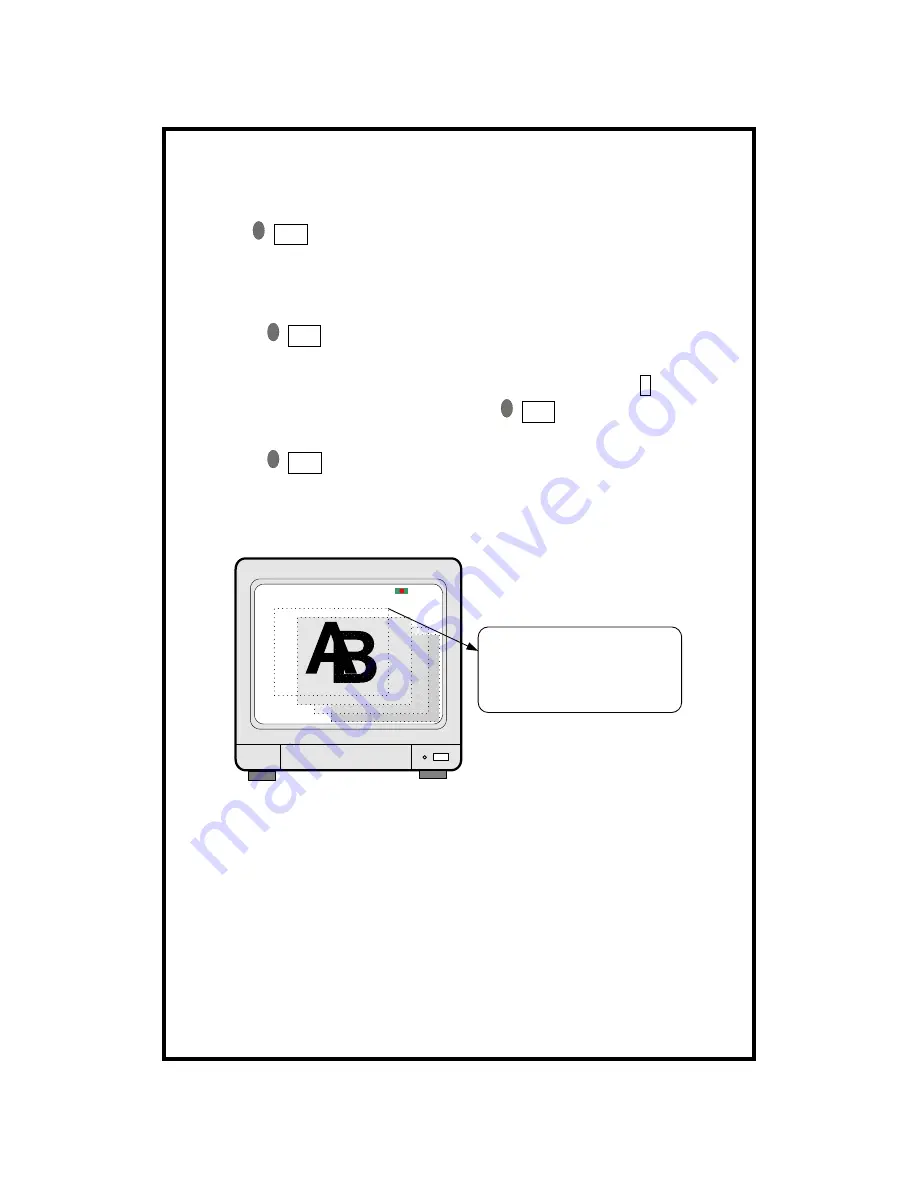
- 17 -
4.3
Recording
(1)Basic Recording method
Press REC button, then Recording icon is displayed on the top of screen. If
DVR system is booted again, it is not necessary to set Recording settings,
because Recording setting remains unchanged and memorized.
(2)FRZ
If press FRZ BUTTON,”FRZ” is displayed on top left.
Then press number of channel you want to freeze. Picture of channel you
selected is freeze. picture of channel you selected freeze, and (F)icon is
displayed on the left of camera title. Press FRZ button again to exit.
(3)SEQ
If press SEQ button in live display when it is in full screen of any channel,
it shows full screen pictures in rotation.
Rotation time interval can be set in system setup-miscellaneous setup-timer
setup.






























