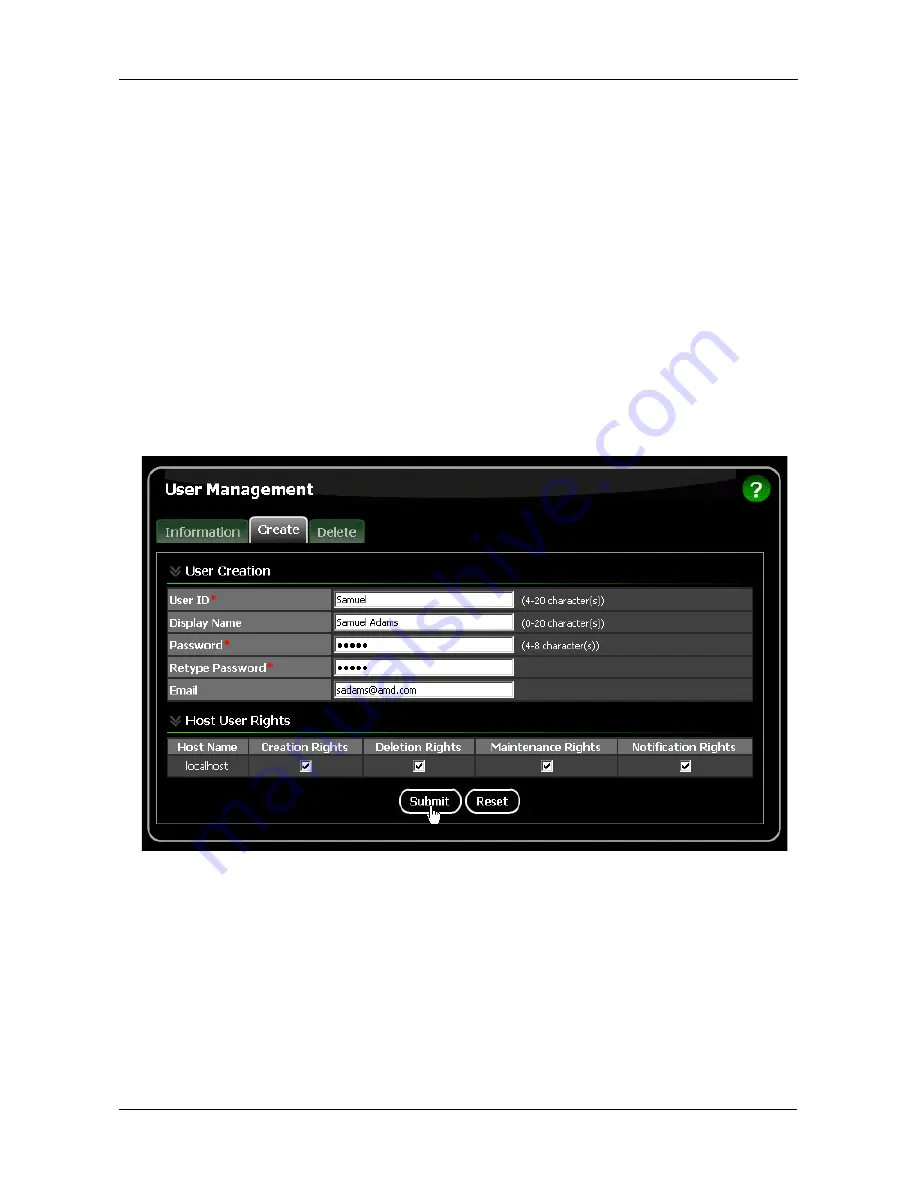
Chapter 5: Monitoring and Managing
35
User Management
•
Adding a User (below)
•
Setting up Email Event Notification (page 36)
•
Deleting a User (page 39)
•
Changing a User’s Password (page 40)
•
Changing a User’s Email Address (page 41)
•
Changing a User’s Access Rights (page 42)
Adding a User
1.
Log into RAIDXpert as the Administrator.
2.
Click User Management in Tree View.
3.
Click the Create tab in Management View.
4.
Type a User ID into the User ID field.
This ID will be the User’s login name.
5.
Type the user’s display name into the Display Name field.
This name could be the User’s actual name.
6.
Type a password into the Password field.
Use up to 8 letters and numbers but no spaces or other characters.
7.
Type the same password into the Retype Password field.
Содержание RAIDXpert
Страница 1: ...RAIDXPERT USER MANUAL Version 2 1 ...
Страница 6: ...RAIDXpert User Manual vi ...
Страница 30: ...RAIDXpert User Manual 24 ...
Страница 39: ...Chapter 5 Monitoring and Managing 33 After sign in the RAIDXpert opening screen appears ...
Страница 98: ...RAIDXpert User Manual 92 ...






























