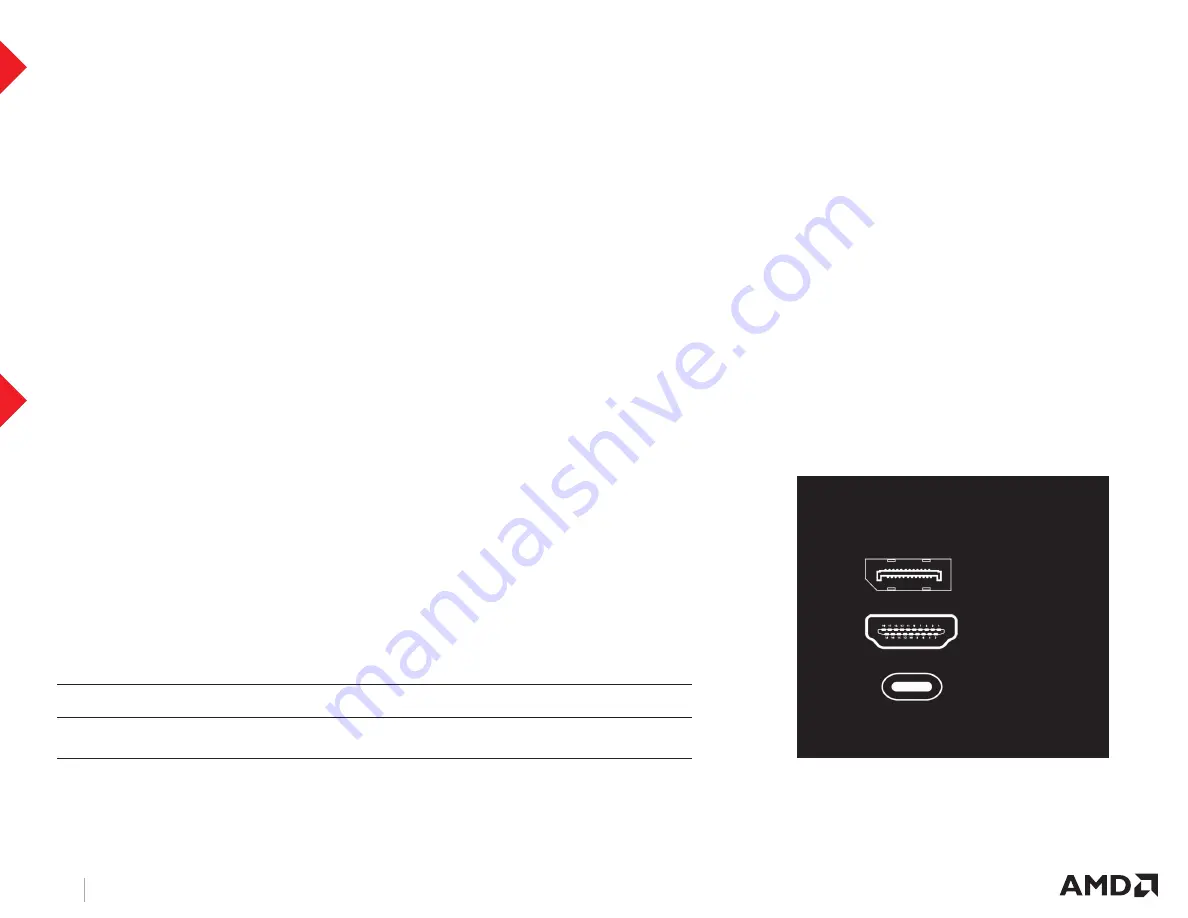
A M D R A D E O N ™ R X 6 0 0 0 S E R I E S G R A P H I C S C A R D S Q U I C K S E T U P G U I D E
PAGE 4
AMD Radeon™ RX 6000 Series Drivers and Software
Drivers are small but important programs that enable an operating system to communicate with a piece of hardware, such as a graphics card. When
you install a new graphics card, you must also install the appropriate AMD Radeon™RX 6000 Series graphics driver and configuration software for your
card to take full advantage of the capabilities of your card. You should also reinstall Radeon Software drivers each time you reinstall or upgrade your
operating system. AMD Radeon™ software features and the latest drivers are available at
AMD.com/radeonsoftware
and
AMD.com/support
.
NOTE:
When reinstalling drivers, always uninstall any previous drivers that are on your system, even if they are for the same graphics card. Always start ‘fresh.’ Included with
your driver installation is Radeon™ Software which is an applicatin that lets you control and manage your graphics product. Use it to configure display, video, and other graphics
features such as AMD FreeSync™, Radeon™ Boost, and Radeon™ Anti-Lag.
For more information on AMD Radeon software technologies, visit
AMD.com/gamingdetails
.
SOFTWARE INSTALLATION
DisplayPort
®
1.4a
HDMI
®
2.1
USB Type- C
DISPLAY CONNECTOR TYPES:
DISPLAY CONFIGURATIONS
Connecting Displays
The AMD Radeon™ RX 6000 Series graphics cards provide support for up to 8K Ultra HD
resolutions via its DisplayPort®, HDMI®, and USB Type-C® connections.
NOTE:
Only up to three (3) passive adapter cables may be used. Active adapter cables are required for
additional displays. The following table lists options for attaching displays to your graphics card.
For best graphics performance and quality, always use native (or active) connections
when possible.
Display Configuration
Connection Options
CRT (VGA) display
DisplayPort connection with DisplayPort-to-VGA adapter
DFP (digital flat-panel) display
DisplayPort connection with DisplayPort cable
DisplayPort connection with DisplayPort-to-DVI adapter
HDMI
®
DisplayPort connection with DisplayPort-to-HDMI adapter
























