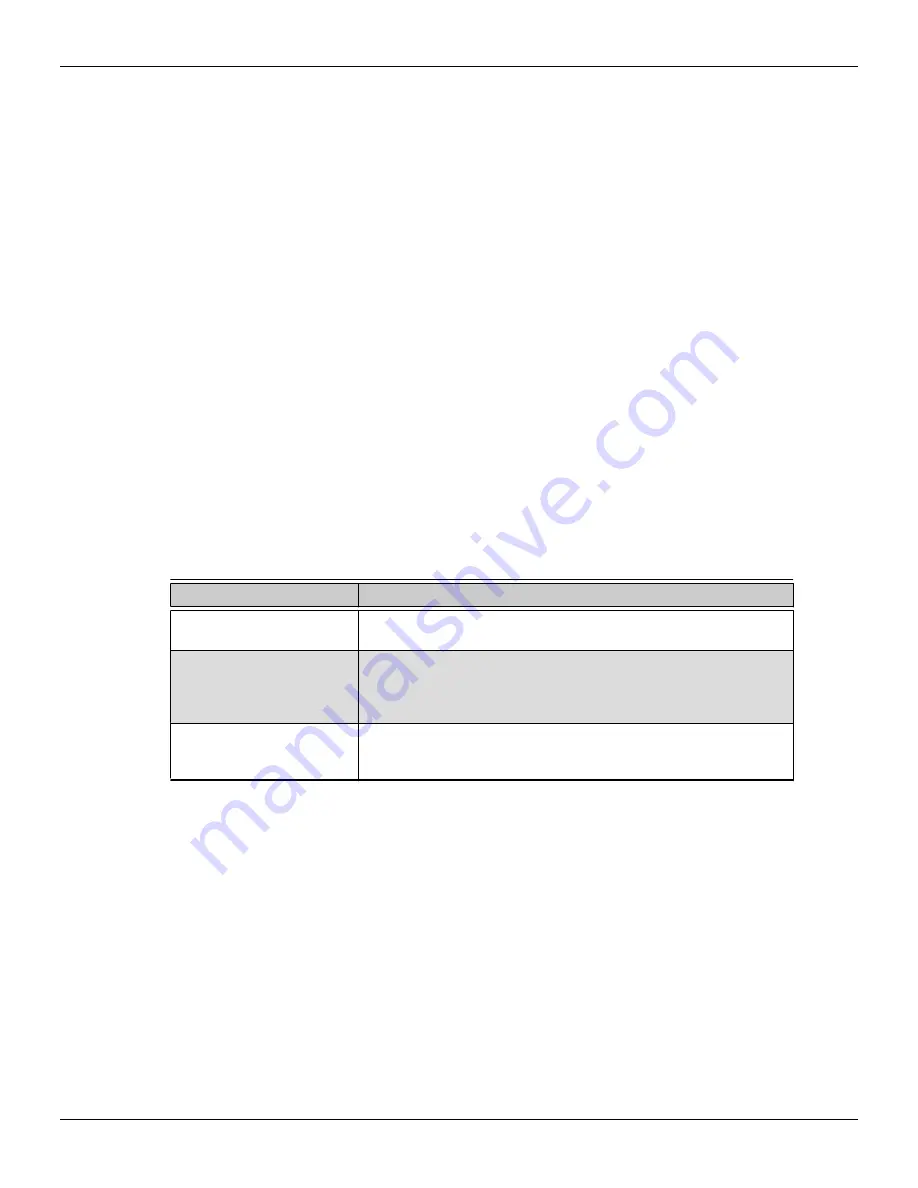
DisplayPort adapters come in three types:
•
Adapter—Uses DisplayPort signals to transmit audio and video information
between variants of the same connection type (for example, Mini DisplayPort to
standard DisplayPort).
•
Active dongle—Allows connection from a DisplayPort connection to a non-
DisplayPort display using DisplayPort signals.
•
Passive dongle—Allows connection from a DisplayPort connection to a non-
DisplayPort display using non-DisplayPort signals.
Adapters/dongles that are not provided with your graphics cards can be purchased
from AMD's Web site or through your local AMD resellers.
A list of compatible adapters/dongles for your graphics card can be found at
http://
support.amd.com
.
3.3 Connecting Displays
The following table lists sample options for attaching displays to your graphics card.
You can also use other types of adapters/dongles as long as they are compatible with
your graphics card and display.
For best graphics performance and quality, always use native connections, when
available.
Table 3–1 Display Configurations
Display Configuration
Connection Options
CRT (VGA) display
•
DVI-D/DVI-I connection with DVI-D-to-VGA/DVI-I-to-VGA adapter
•
DisplayPort connection with DisplayPort-to-VGA connection
DFP (digital flat panel) display
•
DVI-D/DVI-I connection and DVI-D/DVI-I cable
•
DVI-D/DVI-I connection with DVI-D-to-VGA/DVI-I-to-VGA adapter
•
DisplayPort connection with DisplayPort cable
•
DisplayPort connection with DisplayPort-to-DVI adapter
HDMI HDTV
•
HDMI connection with HDMI cable
•
DVI-I/DVI-D connection with DVI-to-HDMI adapter
•
DisplayPort connection with DisplayPort-to-HDMI adapter
Once displays are connected to the graphics card, you can control how they are
currently configured as well as how Windows® desktops appear on the displays using
the Catalyst™ Control Center software application. Common configuration tasks
include:
•
Adding and removing displays
•
Rotating displays
•
Setting the main (primary) display
•
Duplicating and extending desktops
•
Arranging desktops
For more information, see
Chapter 5 Using the Catalyst Control Center Software (p.
13)
.
8 Display Configuration
AMD Radeon™ R9 285 Series Graphics
©
2014
Advanced Micro Devices, Inc.
Содержание Radeon R9 285 Series
Страница 1: ...AMD Radeon R9 285 Series Graphics User Guide Owner s Manual Part Number 55038_enu_1 00...
Страница 4: ...iv AMD Radeon R9 285 Series Graphics 2014 Advanced Micro Devices Inc...
Страница 12: ...6 Hardware and Software Installation AMD Radeon R9 285 Series Graphics 2014 Advanced Micro Devices Inc...
Страница 22: ...16 Using the Catalyst Control Center Software AMD Radeon R9 285 Series Graphics 2014 Advanced Micro Devices Inc...





























