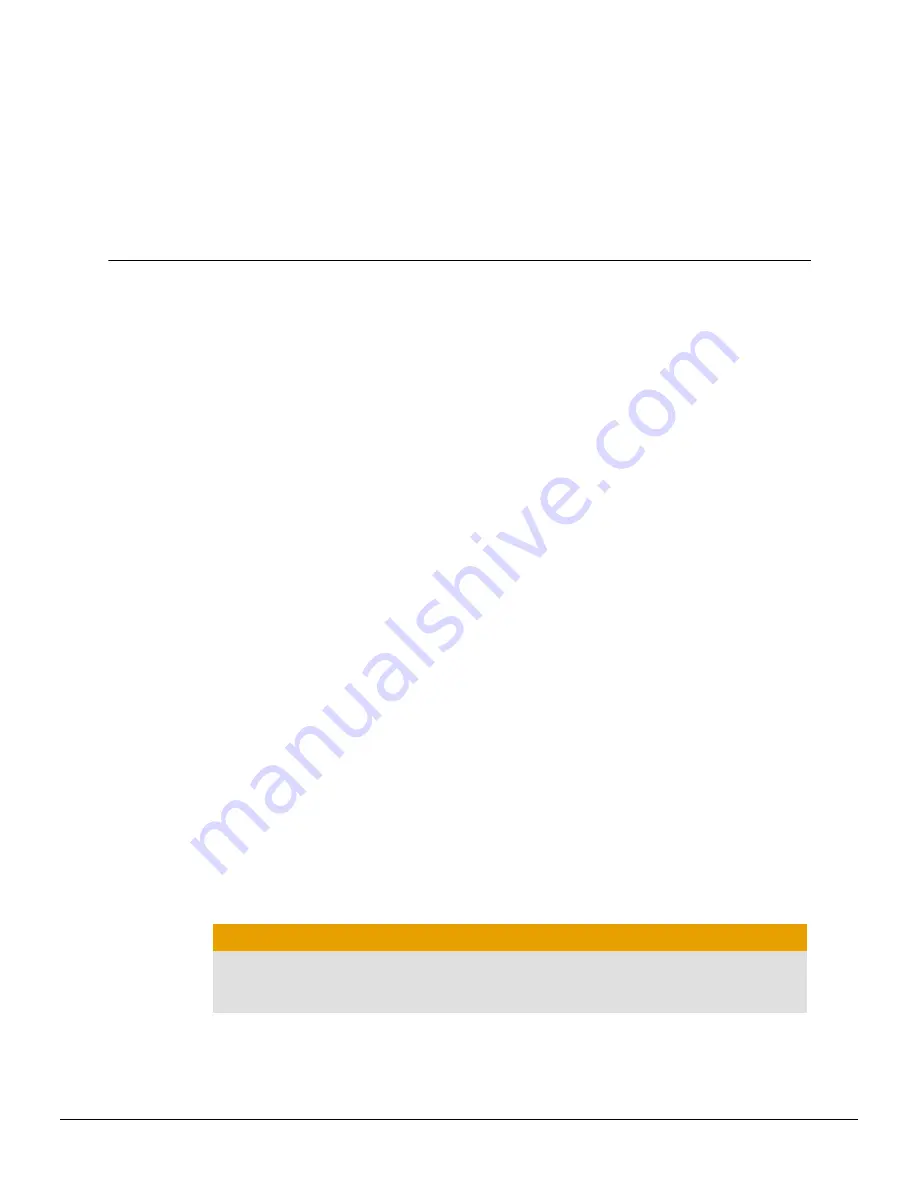
Chapter 2
Hardware and Software Installation
This chapter details how to install your graphics card in your system as well as where
to download associated software and drivers.
2.1 Installation Overview
Once you have determined that your system meets the minimum requirements,
perform the following tasks to install your new graphics card. Detailed installation
instructions are provided in the following sections.
1.
If you are replacing an existing graphics card, uninstall the old graphics driver
and software.
Note:
If you are using a motherboard containing an on-board graphics solution
and do not intend to use it as part of a multiple monitor configuration, disable
it.
2.
Turn off and disconnect your computer system.
3.
If needed, remove any old graphics card(s).
4.
Install the new graphic card.
5.
Reassemble and connect your computer system and display(s).
6.
Start the computer system and install the new AMD Catalyst™ drivers and
configuration software.
7.
Restart the computer system.
2.2 Installing the Graphics Card
1.
Turn off the computer, monitor(s), and other peripheral devices.
2.
Unplug the computer's power cord, and then disconnect all cables from the back
of the computer.
Caution:
Wait approximately 20 seconds after unplugging the power cord before
disconnecting a peripheral cable or removing a component from the
motherboard to avoid possible damage to the motherboard.
3.
Remove the cover to the computer's case.
Note:
If necessary, consult the computer manual for help in removing the
cover.
©
2013
Advanced Micro Devices, Inc.
AMD Radeon™ HD 7990 Graphics
Содержание Radeon HD 7990
Страница 1: ...AMD Radeon HD 7990 Graphics User Guide Part Number 52539_enu_1 0...
Страница 4: ...iv AMD Radeon HD 7990 Graphics 2013 Advanced Micro Devices Inc...
Страница 12: ...6 Hardware and Software Installation AMD Radeon HD 7990 Graphics 2013 Advanced Micro Devices Inc...
Страница 26: ...20 Using the Control Center Software AMD Radeon HD 7990 Graphics 2013 Advanced Micro Devices Inc...
























