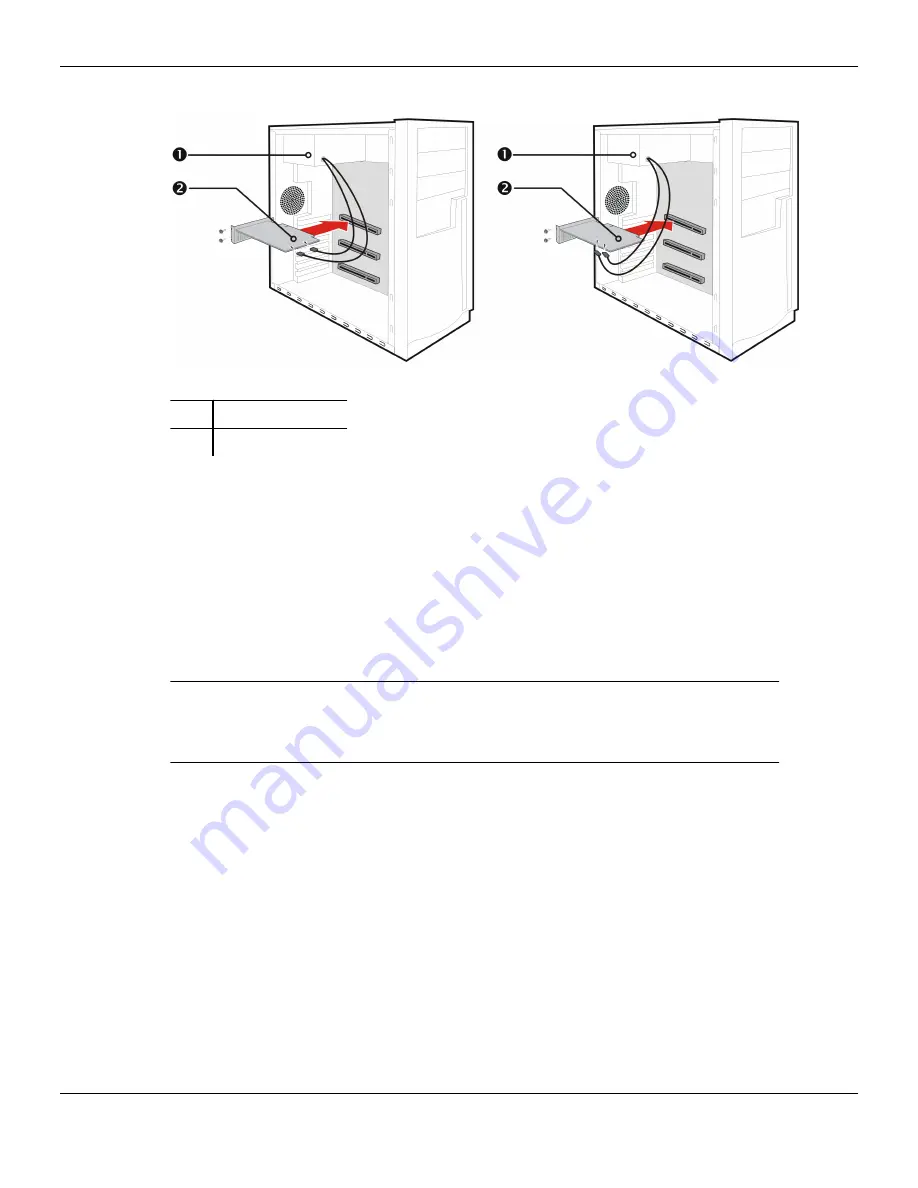
Figure 2–1 Possible Power Connection Locations on the Graphics Card
1
Power supply
2
Graphics card
8.
Fasten the graphics card securely to the back panel.
9.
Make sure no internal cables are interfering with components inside the
computer (for example, a cooling fan), and then replace the computer cover.
10.
Reconnect any cables you have disconnected during installation, and then plug
in the computer's power cord.
11.
Turn on the monitor, and then the computer.
If you have properly installed the graphics card, the computer should start normally.
Proceed to install the software and drivers for your AMD Radeon™ HD 7750/7770
graphics card.
Hardware Installation 7
©
2012
Advanced Micro Devices, Inc.
AMD Radeon™ HD 7750/7770 Graphics
Содержание Radeon HD 7750
Страница 1: ...AMD Radeon HD 7750 7770 Graphics User Guide Part Number 51391_enu_1 0...
Страница 4: ...iv AMD Radeon HD 7750 7770 Graphics 2012 Advanced Micro Devices Inc...
Страница 14: ...8 Hardware Installation AMD Radeon HD 7750 7770 Graphics 2012 Advanced Micro Devices Inc...
Страница 22: ...16 Display Configuration AMD Radeon HD 7750 7770 Graphics 2012 Advanced Micro Devices Inc...
Страница 28: ...22 AMD CrossFire Technology AMD Radeon HD 7750 7770 Graphics 2012 Advanced Micro Devices Inc...
Страница 42: ...36 Reference AMD Radeon HD 7750 7770 Graphics 2012 Advanced Micro Devices Inc...














































