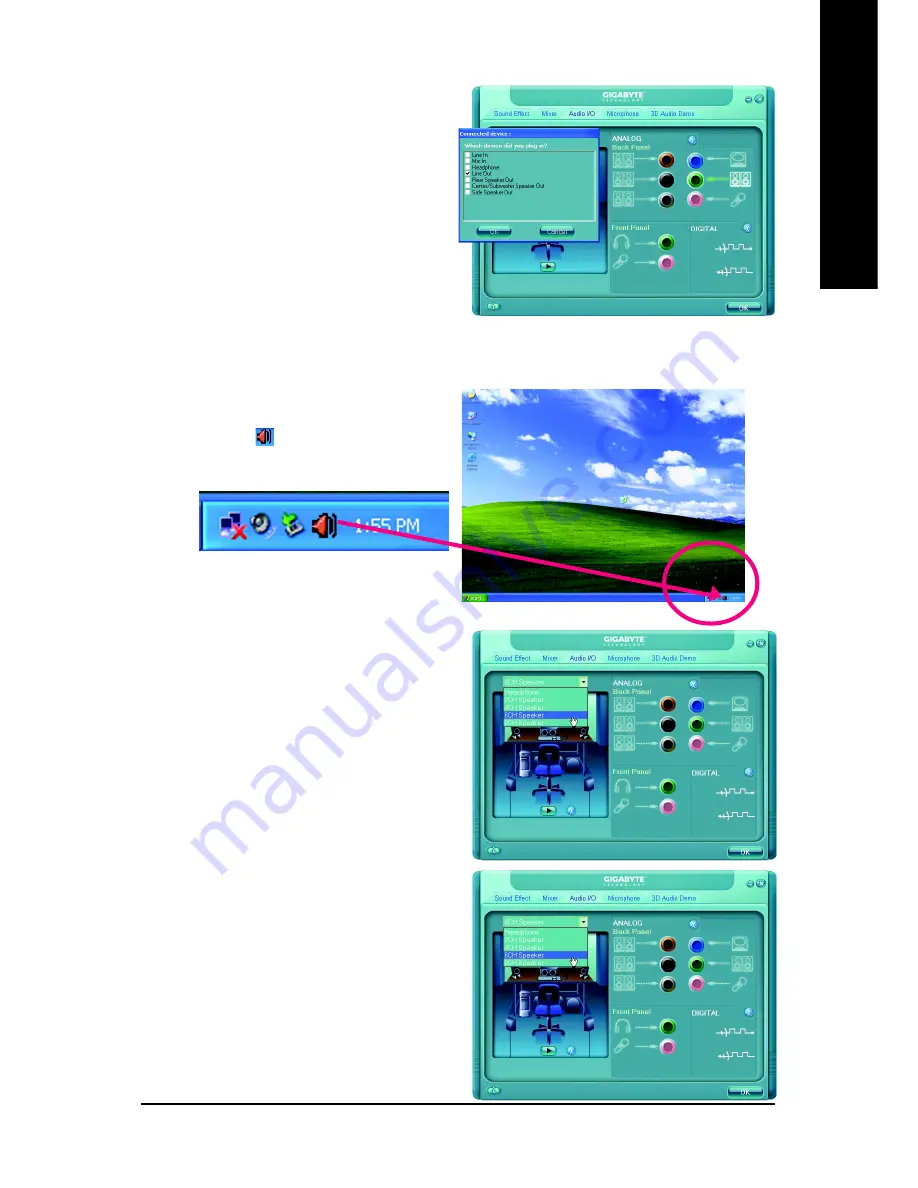
Appendix
- 73 -
English
6 Channel Audio Setup
STEP 1 :
After installation of the audio driver, you should find
an Audio Manager icon in your system tray (you
can also find the icon in Control Panel). Double-
click the icon to open the Audio Control Panel.
STEP 2:
In the Audio Control Panel, click the
Audio I/O
tab. In the upper left list, click
6CH Speaker
.
STEP 3:
After plugging in 6-channel speakers to the rear
speaker jacks, a small window will pop up and
ask you what type of equipment is connected.
Choose a device depending on the type of speaker
connected (6-channel audio consists of Front
Speaker Out (Line Out), Rear Speaker Out, and
Center/Subwoofer Speaker Out) then click
OK
.
The 6-channel audio setup is completed.
STEP 3:
After plugging in 4-channel speakers to the rear
speaker jacks, a small window will pop up and
ask you what type of equipment is connected.
Choose a device depending on the type of speaker
connected (4-channel audio consists of Front
Speaker Out (Line Out) and Rear Speaker Out) and
then click
OK
. The 4-channel audio setup is
completed.
Содержание GA-M61PM-S2
Страница 2: ...Motherboard GA M61PM S2 Aug 30 2006 Aug 30 2006 Motherboard GA M61PM S2 ...
Страница 48: ...GA M61PM S2 Motherboard 48 English ...
Страница 77: ...Appendix 77 English ...
Страница 78: ...GA M61PM S2 Motherboard 78 English ...








































