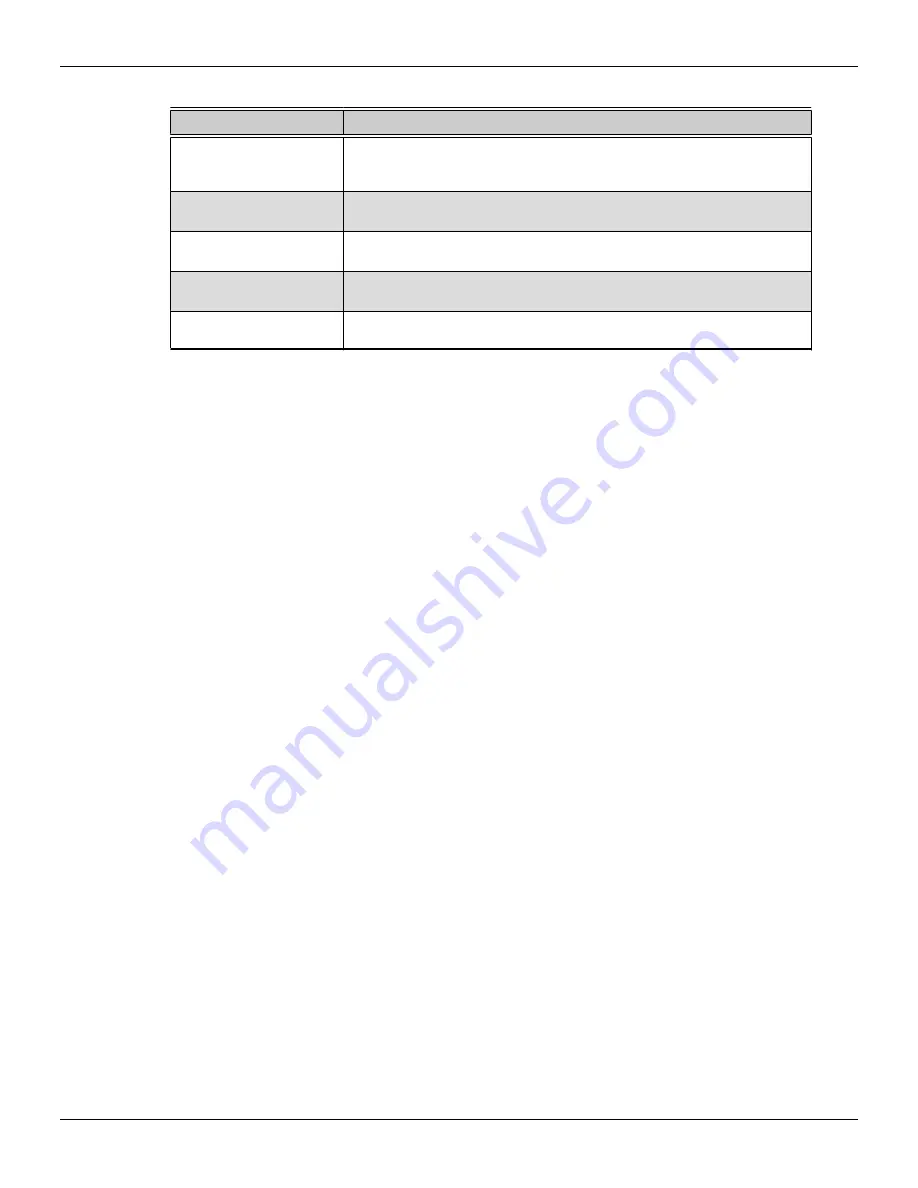
Table 4–1 Control Center Access Routes in Windows®
Access Route
Instructions
Windows Start Screen
1.
On the Windows Start screen, open
App commands
and then tap or click
All apps
.
2.
Click the Control Center tile.
Windows Desktop
1.
Right-click anywhere on the desktop.
2.
From the shortcut menu that appears, click the Control Center option.
Windows Start Menu
1.
Click
Start
on the Windows task bar.
2.
Click
All Programs
followed by the Control Center option.
Windows Notification Area
1.
Right-click the Control Center icon in the Windows Notification Area.
2.
From the shortcut menu, click the Control Center option.
Desktop Shortcut
If you chose to create a desktop shortcut to the Control Center application
during the driver installation, double-click the shortcut.
To start the application in Linux®, type the command
amdcccle
in the terminal
window.
To start the application with superuser privileges, do any of the following:
•
Log on as a superuser before running the command
amdcccle
.
•
Run the command
sudo amdcccle
and provide the superuser password when
prompted.
•
Run the command
amdxdg-su -c amdcccle
and provide the superuser
password when prompted.
Note:
Certain Control Center settings can only be changed with superuser privileges.
12 Using the Control Center Software
AMD FirePro™ W8100 Graphics Accelerator
©
2014
Advanced Micro Devices Inc.
Содержание FirePro W8100
Страница 1: ...AMD FirePro W8100 Graphics Accelerator User Guide Part Number 54677_enu_1 0...
Страница 4: ...iv AMD FirePro W8100 Graphics Accelerator 2014 Advanced Micro Devices Inc...
Страница 16: ...10 Display Configuration AMD FirePro W8100 Graphics Accelerator 2014 Advanced Micro Devices Inc...
Страница 36: ...30 Reference AMD FirePro W8100 Graphics Accelerator 2014 Advanced Micro Devices Inc...
















































