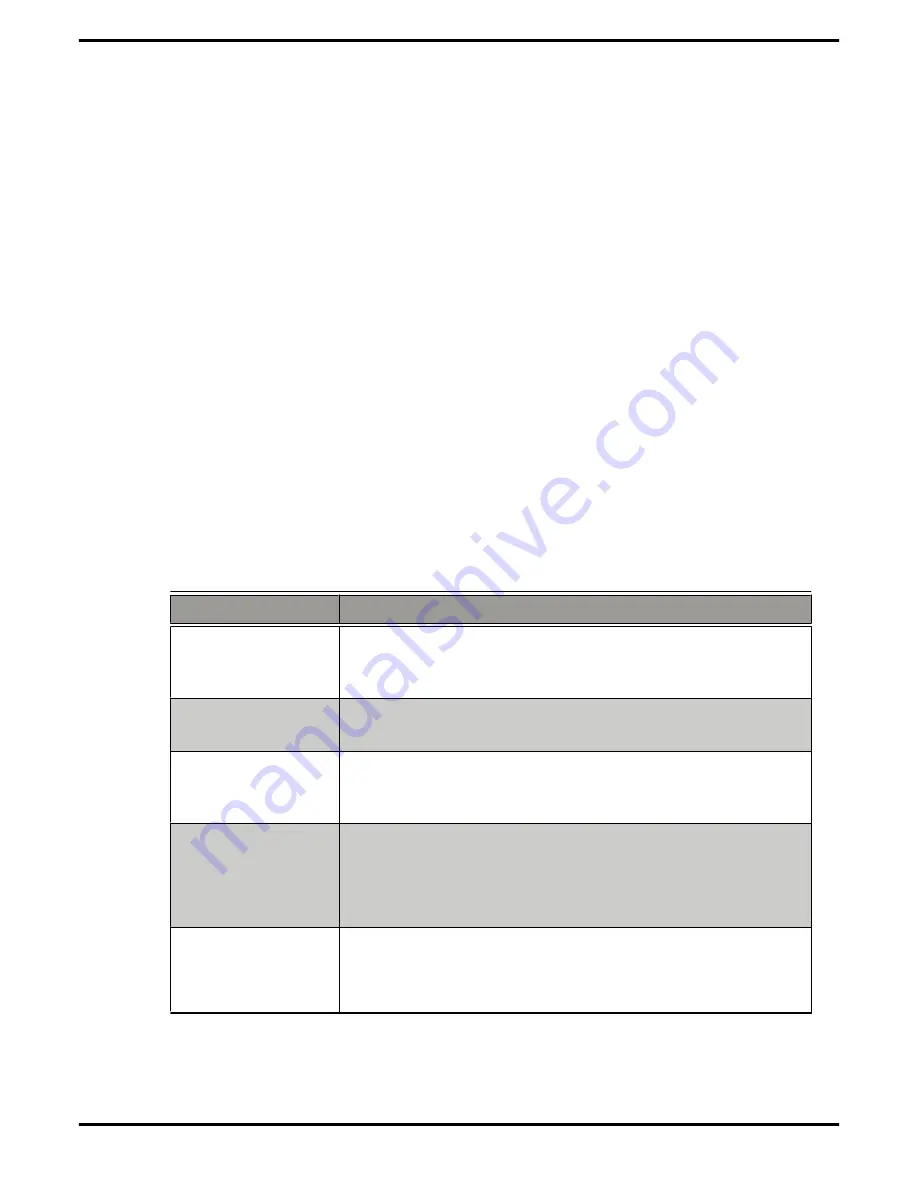
Using ATI Catalyst Control Center
ATI Catalyst Control Center Overview
The ATI Catalyst Control Center software provides access to the display features
of the graphics card. Use the software to fine-tune graphics settings, enable or
disable connected display devices, and change the orientation of the desktop.
Many features display previews of the changes before they are applied.
Basic View
A simplified view of the features that includes wizards to quickly
make changes.
Advanced View
A powerful interface that enables complete configuration of the
feature set of the graphics card.
The ATI Catalyst Control Center software can be customized for easy access to
the most-used features.
For information on the individual features of the software, access the
comprehensive in-program help system (see
Accessing Help
or visit the AMD
Customer Care Web site at
http://ati.amd.com/support/
).
Starting the ATI Catalyst Control Center Software
The following table shows the ways you can start the
ATI Catalyst Control Center software:
Table 3–1 ATI Catalyst Control Center Access Routes
Access Route
Instructions
Windows Desktop
1.
Right-click anywhere on the desktop.
2.
From the shortcut menu that appears, click
ATI
CATALYST(R) Control Center
.
Windows Start
Menu
1.
Click
Start
on the Windows task bar.
2.
Select
All Programs
▷
Catalyst Control Center
.
Windows System
Tray
1.
Right-click the ATI icon in the Windows System Tray.
2.
From the short menu, select
ATI Catalyst Control
Center
.
Desktop Shortcut
When you first installed the ATI Catalyst Control Center,
the setup wizard provided you with the option of placing
a shortcut on the desktop. If you chose this option, you can
double-click the
ATI Catalyst Control Center
desktop
shortcut.
Predefined Hot
Keys
Press the predefined hot keys,
Ctrl+Alt+C
, to launch
ATI Catalyst Control Center. You can also define your own
hot key sequence by using the
ATI Catalyst Control Center Hotkey Manager.
14
Reference
ATI Radeon HD 3800 Series
©
2007
Advanced Micro Devices, Inc.









































