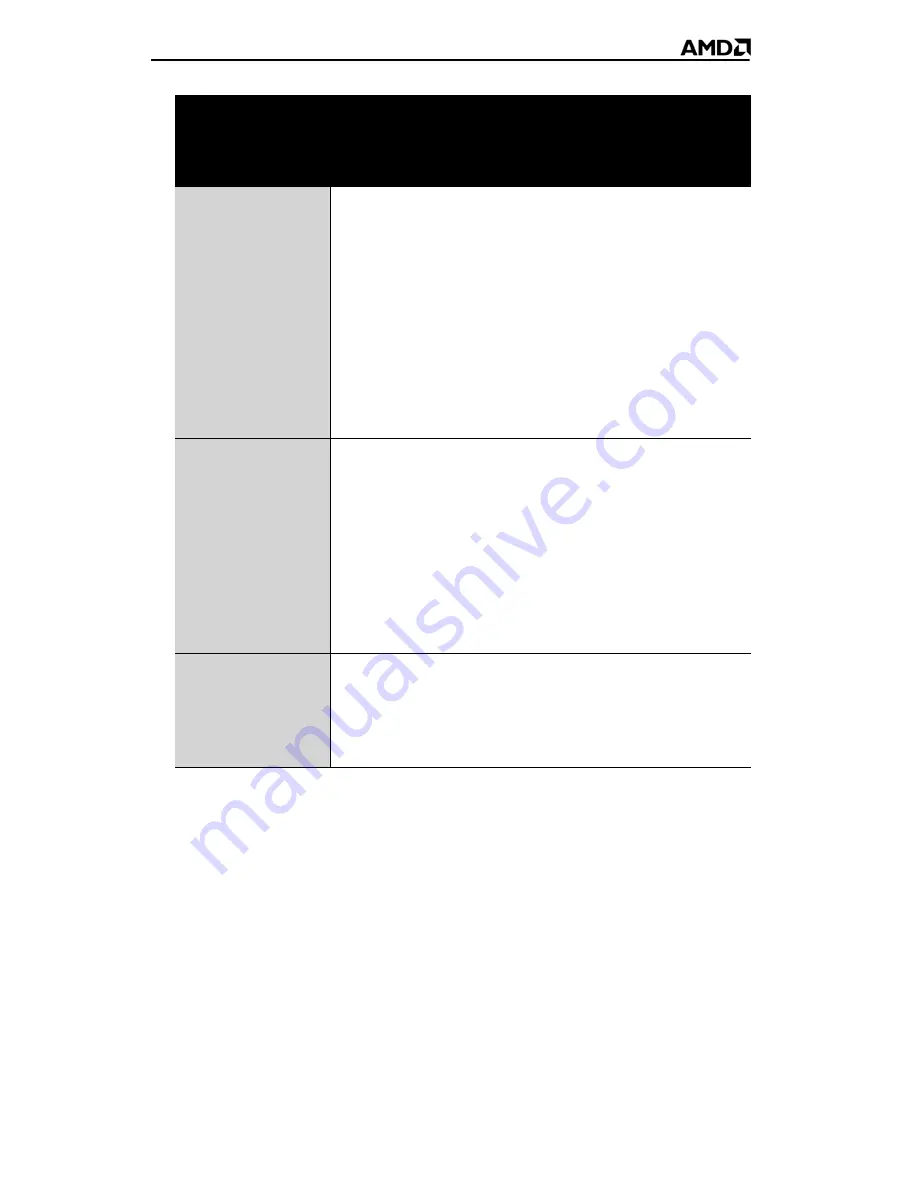
44
Screen defects
appear
•
Check if the monitor supports the resolution, horizontal
(kHz) and vertical (Hz) refresh rates as required by the
graphics card.
•
Check the current resolution, refresh rate, and color
depth settings in the
Settings
and
Monitor
tabs in the
Display Properties
dialog.
Caution!
Ensure that both video card and monitor support
resolution and refresh rates you select. Incompatible
resolution/refresh rate selection may result in monitor
damage. Refer to the monitor documentation for
recommended resolutions and refresh rates.
Off-center screen
image, odd colors
or no picture
•
Try adjusting the brightness, sharpness, contrast, and
color balance controls of the monitor.
•
Try adjusting the centering and positioning controls of
the monitor to position the picture on the screen
•
Set the monitor RGB inputs (and sync switches, if this
option is available) to 75 ohms, with the sync set to
external.
•
LCD monitor users: Refer to the monitor documentation
for the appropriate cable and connector to plug into the
DVI-I connector on the graphics card.
Operating system
warns that video
card isn’t
properly
configured
•
Remove and re-install the ATI drivers for the graphics
card.
•
Check the driver installation and make sure that all
software is correctly loaded corresponding to the
operating system and applications.
General Troubleshooting
Problem
Possible solution















































