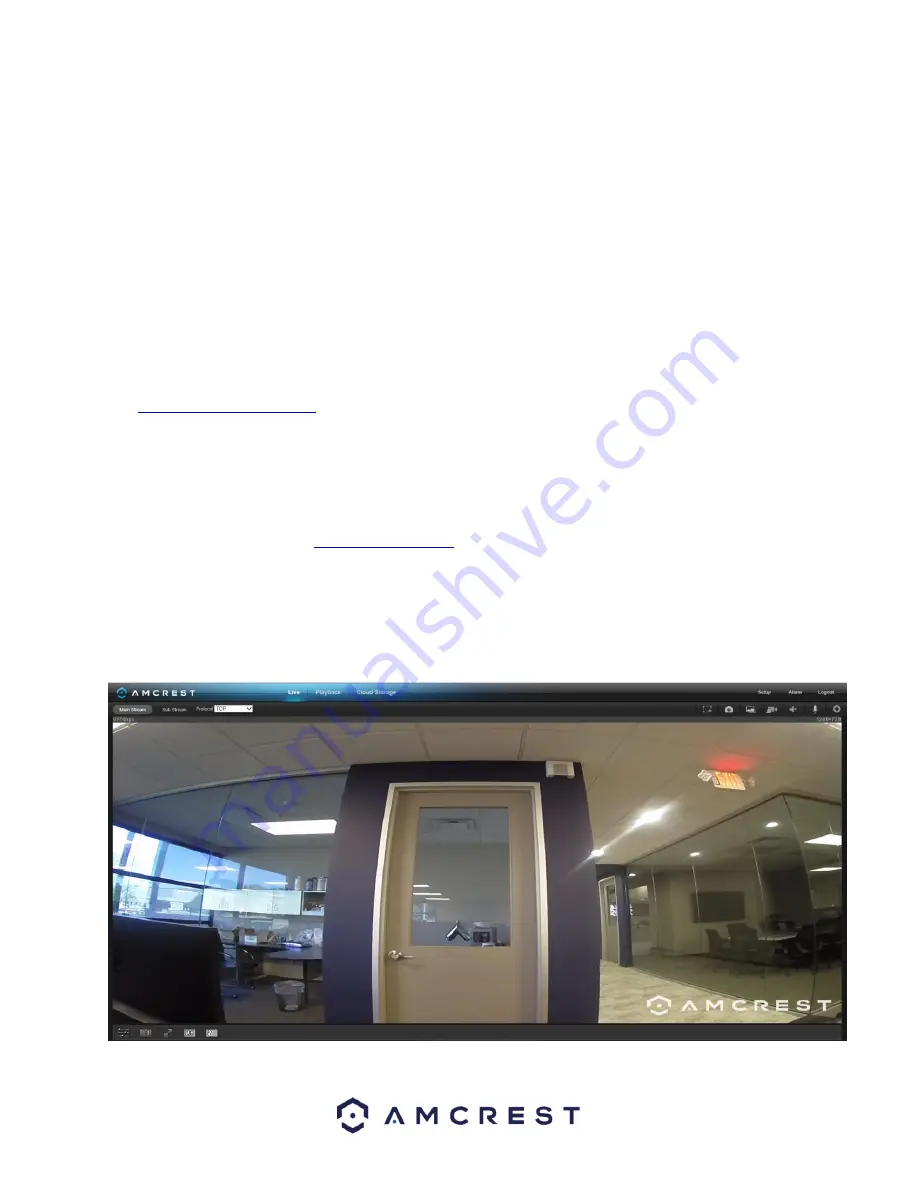
20
16.
Click the Default Guide link near the middle of the page.
17.
This guide will help you take the step necessary to port forward on the router. Follow these steps, and then return
to the camera.
18.
Login to your camera, open the main menu then go to Setup -> Network.
19.
Click the DDNS menu item on the left hand menu, pick QUICK DDNS from the drop down box, click the checkbox
next to Server Type, and then click the Save button on the bottom right.
20.
To set a custom DDNS name, fill out the Domain Name field and click Save.
21.
Write down the entire Domain Name field, including the white text that says .AmcrestDDNS.com
22.
Open a web browser and enter in the DDNS domain name address from step 21, enter in a colon, then type the
HTTP port number from step 10 on to the end. For example, if the DDNS domain name is
http://abc123456789.AmcrestDDNS.com and your HTTP Port is 33333, the URL would be
http://abc123456789.AmcrestDDNS.com:33333
23.
Enter in login details into the username and password fields and click login.
If the process above is not working, please contact Amcrest Support via one of the following options:
•
Visit
and use the email form
Call Amcrest Support using one of the following numbers
Toll Free: (888) 212-7538
International Callers (Outside of US): +1-713-893-8956
USA: (888) 212-7538
Canada: 437-888- 0177
UK: 203-769-2757
Email Amcrest Customer Support
5 Operation and Interface
This section of the manual details the camera’s interface, as well as all of
the operations the camera can perform.
The main interface of the camera contains 6 major tabs on the top of the screen. By default, the interface opens on
the Live tab.






























