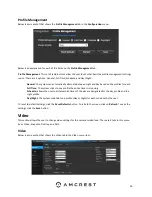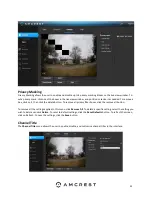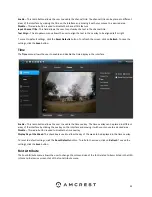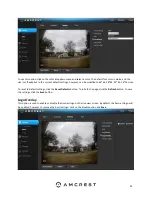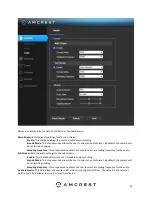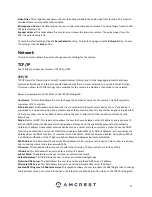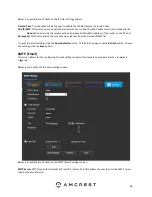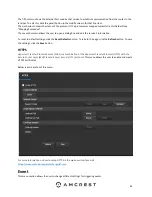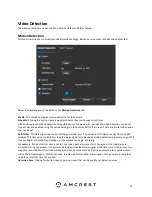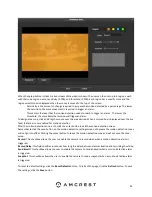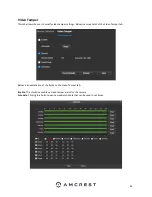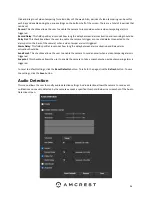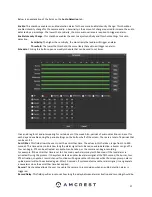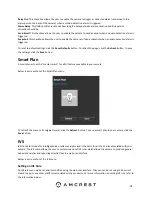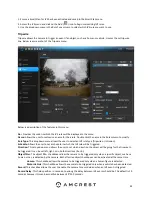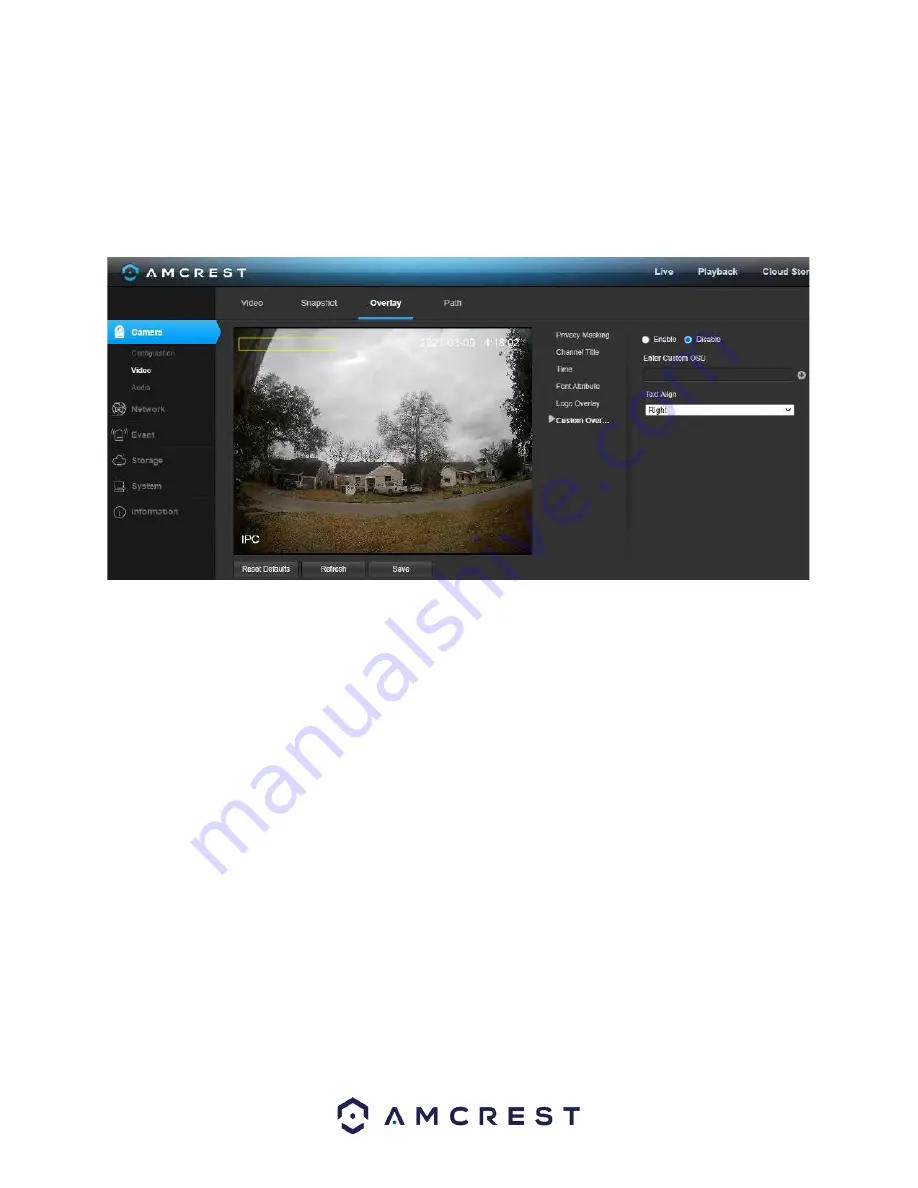
25
To reset to default settings, click the
Reset Defaults
button. To refresh the page, click the
Refresh
button. To save
the settings, click the
Save
button.
Custom Overlay
This option is used to enable or disable a customized logo on the live view interface.
Below is a screenshot of the custom overlay menu.
To set a custom overlay, click on the enable radio button. Enter the custom text into the Input Custom OSD box
and use the Text Align dropdown box to align the text. To enter multiple custom overlays, click on the (+) option
and enter the texts into the appropriate boxes.
To reset to default settings, click the
Reset Defaults
button. To refresh the page, click the
Refresh
button. To save
the settings, click the
Save
button.
Audio
This menu allows the user to modify audio settings for the camera.
Below is a screenshot of the
Audio
menu: