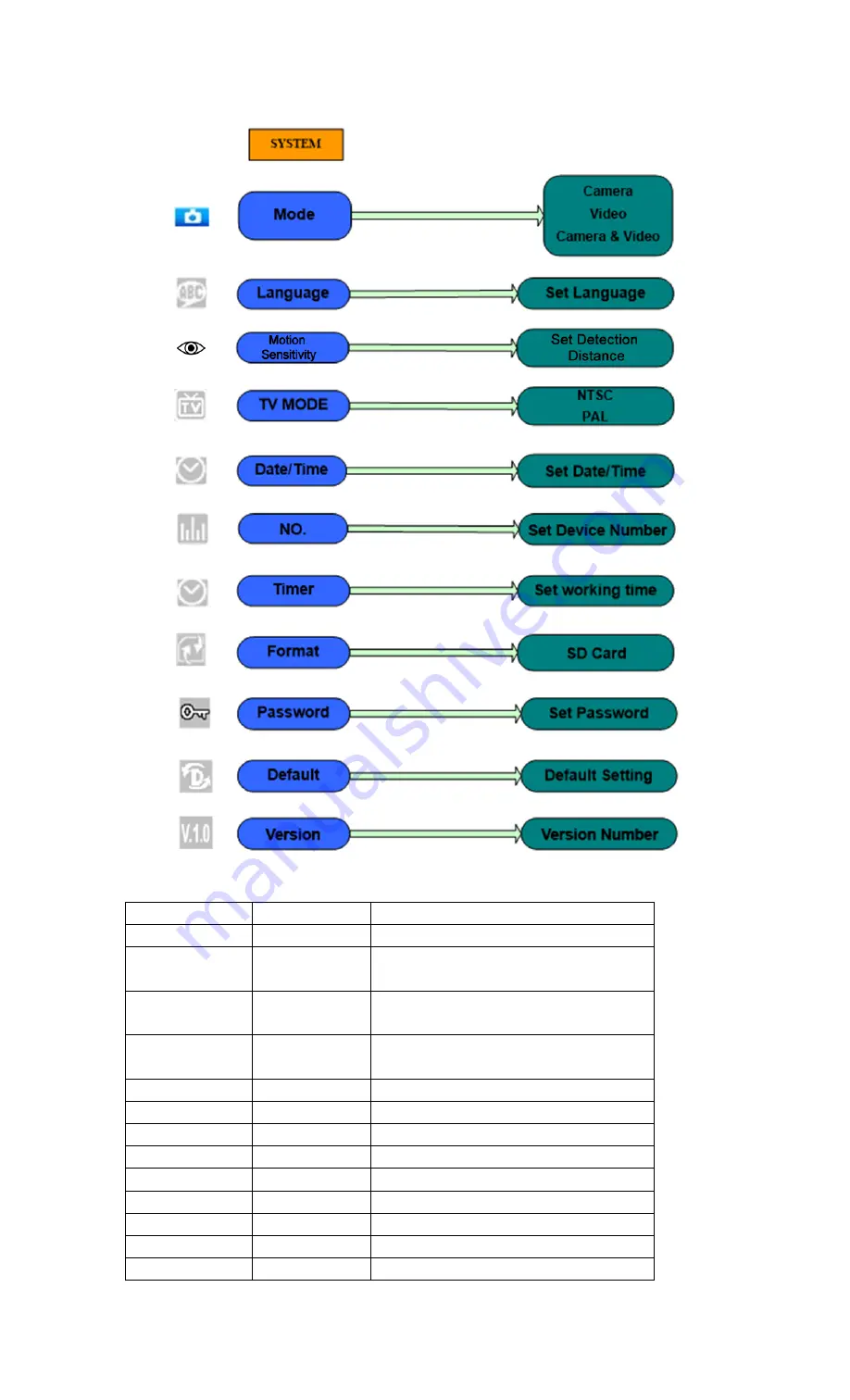
8
4.1.3 System Setting
4.1.4 Default
Default Settings are listed as below:
Setting
Default
Options
Mode
Camera
Camera, Video, Camera & Video
Language
English
English, French, German, Spanish and
Russian
Motion Sensitivity
High
Low (7 meters), Medium (15 meters), High
(20 meters)
Resolution
(Camera)
8M
8M,5M,3M
Interval
5 Seconds
5-30 Seconds,1-30 Minute
Multi
Single
Single,3,6,9 Pictures
ISO
Auto
Auto,100,200,400
Resolution(Video)
720P
720P,WVGA,QVGA
Video Length
10s
10s,30s,60s,90s
Date/Time
Same Date/Time
YY/MM/DD,MM/DD/YY,DD/MM/YY Adjust
NO.
CAM 000
6 Alphanumeric Characters
Timer
0:0:0 to 23:59:59
Adjust
Format
SD Card
SD Card















