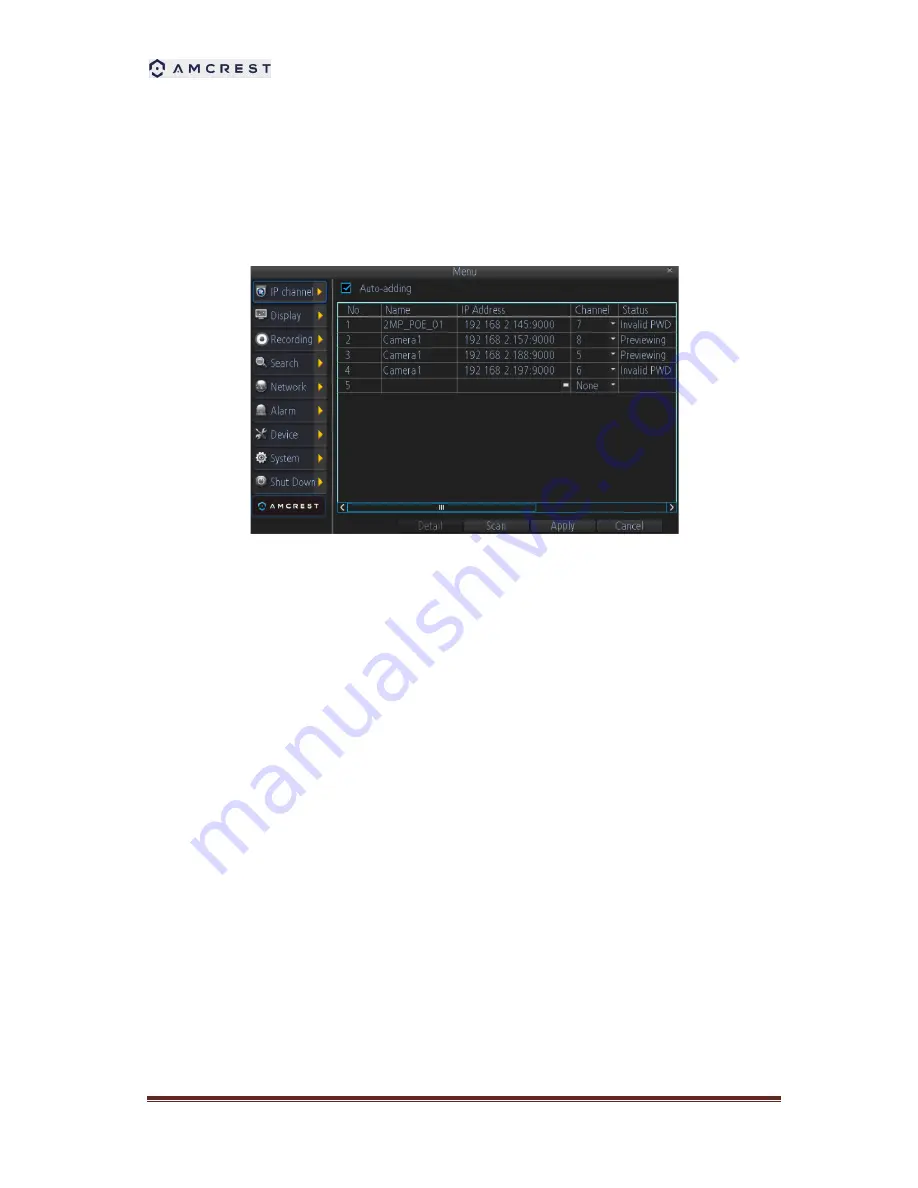
AMDV960H4 User Manual
www.amcrest.com
14
4 IP Channel
The IP Channel menu enables you to view specific information about cameras that are currently
connected to your DVR such as channel number, IP address, and status.
Auto-adding
: If you check this, your DVR will automatically display video from cameras it has
detected in your local area network. This option is disabled by default, so you have to manually
add the IP cameras to your DVR.
IP Camera list:
In this list, all the IP cameras in your local area network will be listed
automatically after you click the button of
Scan.
To add an IP camera to your DVR, please select an available channel to which you
want to assign a camera from the channel drop-down list, and then input the user name
and password. Also you can manually add an IP camera by inputting the IP
address/port or RTSP URL, user name, and password into the list.
When you’re
finished, click the Apply button to save the new configuration.
To delete an IP camera from your DVR, please select that IP camera and select
None
from the channel drop-down list.
When you’re finished, click the Apply button to save
the new configuration.
Detail:
If one IP camera is connected with your DVR, you can click this button to show this IP
camera
’s status:
Scan:
Click this button and all the IP cameras in your local area network will be listed.





























