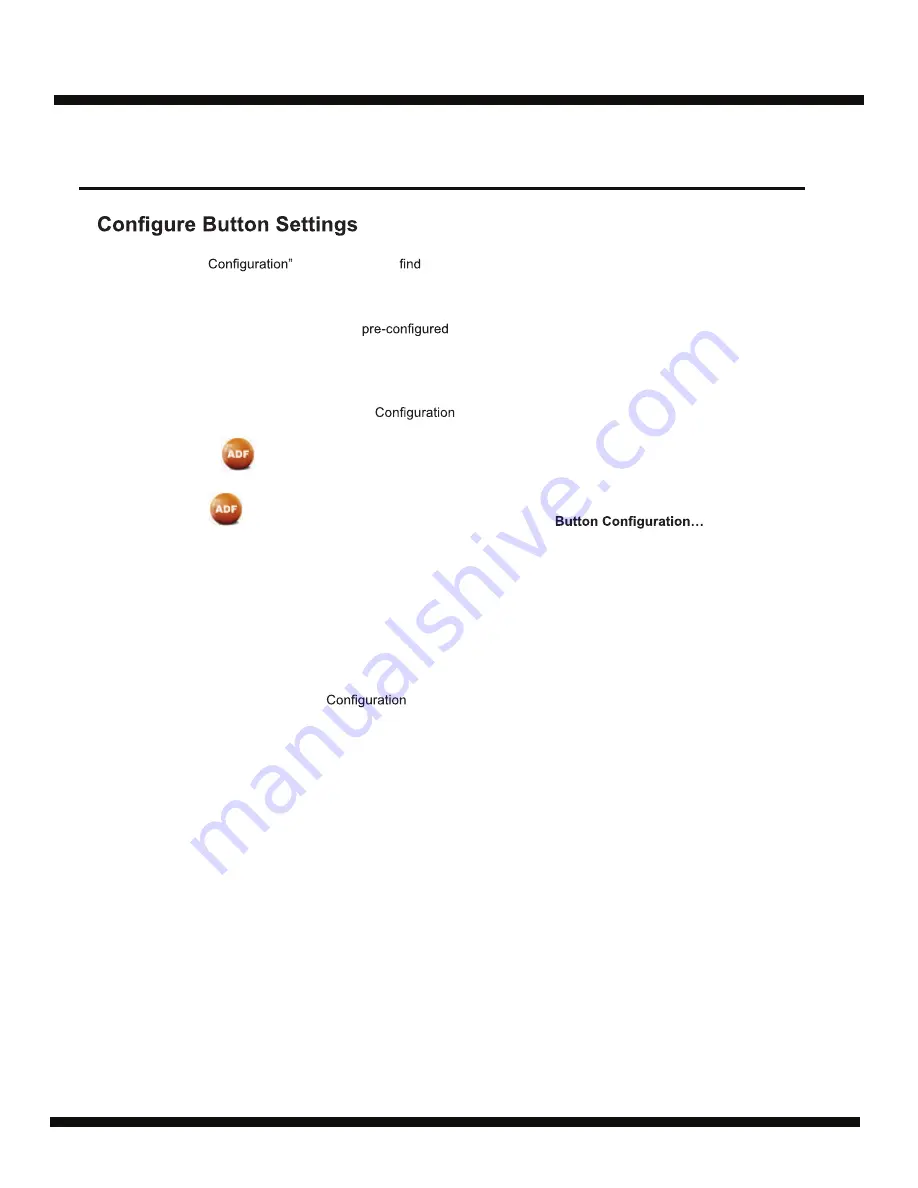
Ambir ImageScan
Pro 940u
8
Within the “Button
window, you can
a row of icons running through the left side of
the window. Each icon represents a scanning task, and the number underneath corresponds to the
function number displayed on the scanner front panel.
Nine (9) frequently-used scanning tasks are
for your convenience. You may, however,
customize the settings of the nine tasks to best meet your needs and preferences.
Follow the steps below:
1. Do one of the following to open the Button
window:
Double-click the icon in the Windows system tray.
Right-click the icon in the Windows system tray, and then choose
in the pop-up menu that opens.
2. Select a task number by clicking on the icon.
3. Select the desired function from the drop-down list of Button Template and adjust
button settings.
Click the Help button within the Button
window for more information about the button settings.
Scanning
(Continued)
Guide
User
®
p/n UG940u-1.2
Содержание ImageScan Pro 940u
Страница 13: ...www ambir com p n UG940u 1 2...































