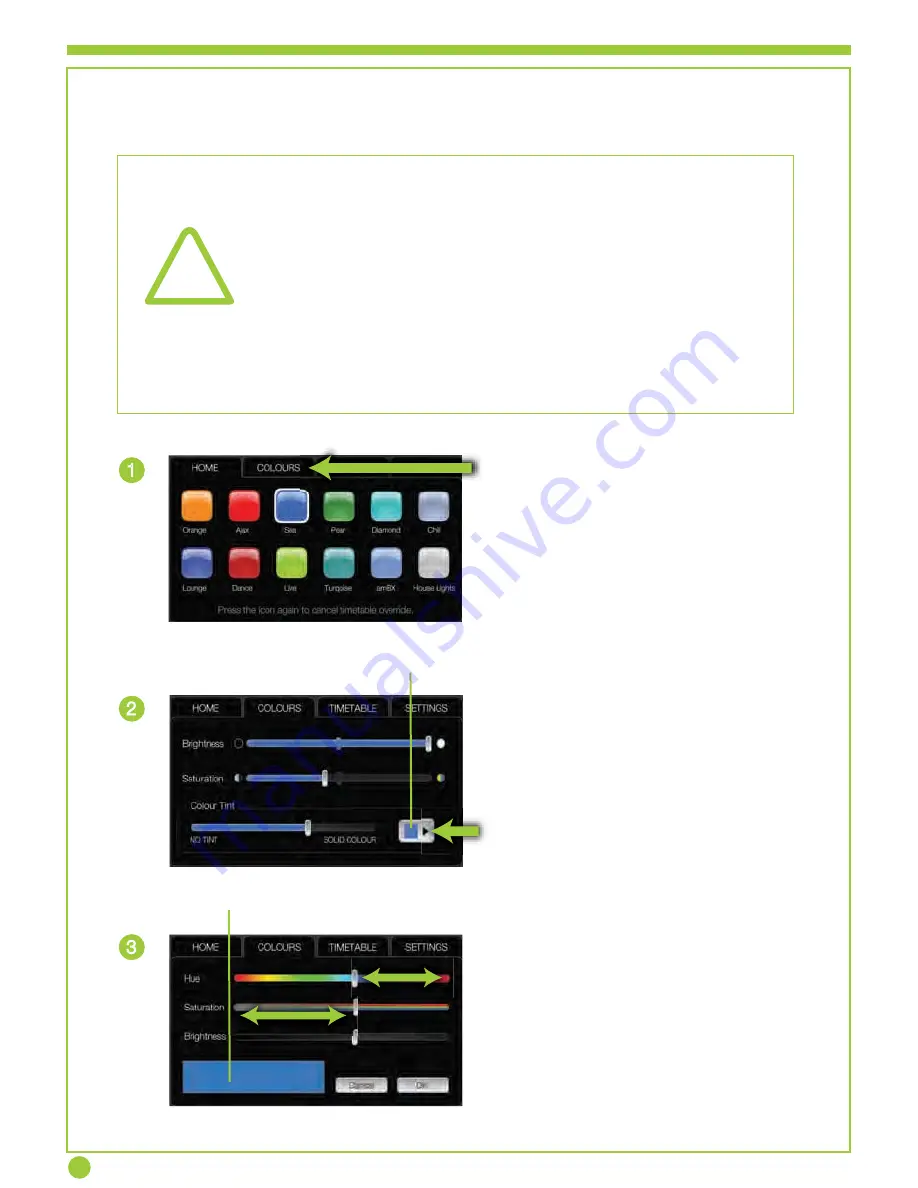
Colour Tint
Adjusting Colour Tint
1
2
3
Touch the COLOUR tab to display
colour adjustment options.
Touch the Colour Tint Button to edit
the tint colour.
Adjust the HUE, SATURATION and
BRIGHTNESS sliders until the desired
tint colour is mixed.
The colour is previewed in the bottom
left hand corner.
Preview Box
?
The Colour Tint feature gives complete freedom to change the
colour of your lights by tinting the colours in the modes from a
light tint to a full block colour. Unlike BRIGHTNESS or
SATURATION, tint mixes a colour of your choice with the
selected mode.
For example: Running a predominantly white mode and setting a
blue tint to 50% would result in a light blue mode. Setting tint to
100% (Solid Colour) will result in the selected tint colour being
displayed at all times.
Colour Tint Button


















