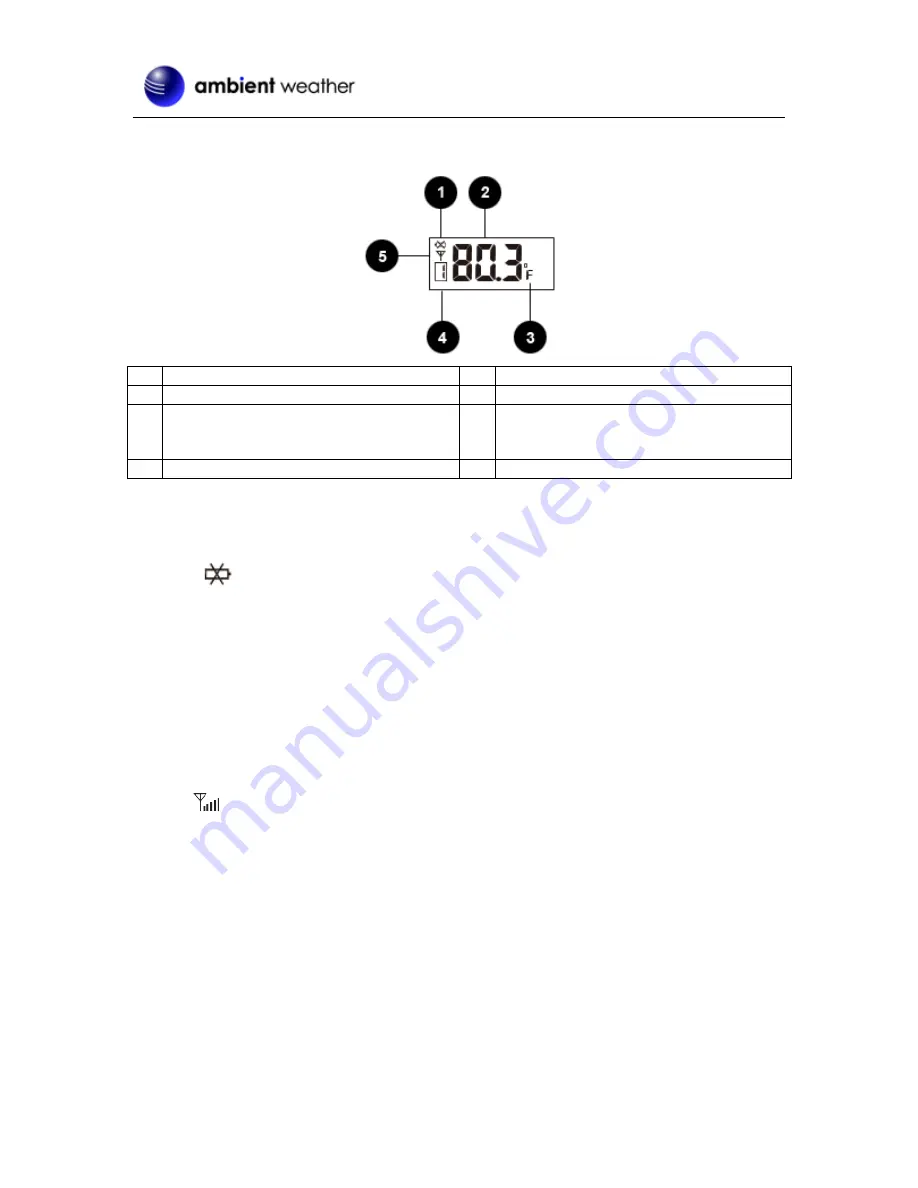
Version 1.3
©Copyright 2016, Ambient LLC. All Rights Reserved.
Page 14
5.12
Wireless Sensor Display
No Description
No Description
1
Low Battery Indicator
4
Temperature Channel Number
2
Temperature
5
Channel Number (default = 1) and
Reception Icon (on when searching, flashes
when updates)
3
Temperature Units of Measure (°F or °C)
Figure 12
5.13
Wireless Sensor Low Battery Indictor
When the battery is full, no battery icon will be displayed. When the battery is low, the low battery
indicator
will be displayed. Replace with 2 new AA size batteries. Pay attention to the
polarity.
5.14
Viewing the Wireless Sensor Channels
In normal time mode, press the
UP
button to view wireless channels 1, 2 and 3.
To automatically scroll through channels 1, 2
,
and 3, press and hold the
UP
button for 2 seconds (the
beep will sound). The wireless channels will scroll on the screen every 5 seconds.
5.15
Syncing and Resyncing the Wireless Sensor
If the sensor is synced to the console, the console will display the reception icon with the signal
strength
.
If the sensor signal is lost, dashes --.- will be displayed in place of temperature.
If you lose synchronization from the remote wireless sensor for an extended period of time or you
replace the batteries in the wireless sensor, you may need to resync or reset the sensor to the console.
To resync the sensor(s), press the
SENSOR
button in the battery compartment and the sensor display
will show dashes (--.-). Wait several minutes for resynchronization.
To reset the console, disconnect from AC power and remove the batteries for 10 seconds, then reinsert
the batteries and reconnect AC power. Alternately, you can press the
RESET
button on the back of the
console. The sensor display will show dashes (--.-). Wait several minutes for resynchronization.
5.16
Adding Multiple Wireless Sensors
If you introduce additional sensors into the system, you will need to reset the console.
1.
Set the Channel number on the wireless sensor per Figure 2. Power down and up the




































