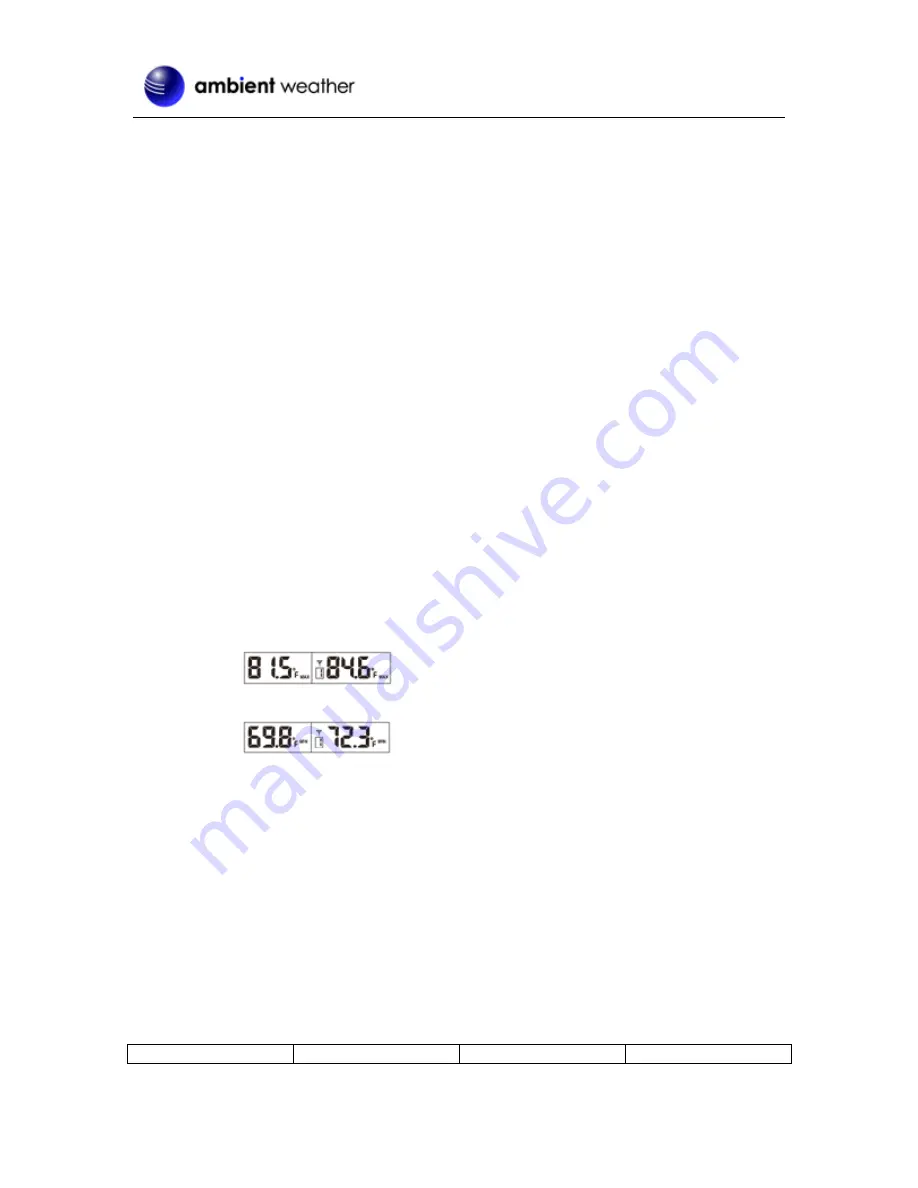
Version 1.3
©Copyright 2016, Ambient LLC. All Rights Reserved.
Page 9
5.7
Viewing the Wireless Sensor Channels
In normal time mode, press the
UP
button to view wireless channels 1, 2 and 3.
To automatically scroll through channels 1, 2
,
and 3, press and hold the
UP
button for 2 seconds (the
beep will sound). The wireless channels will scroll on the screen every 5 seconds.
5.8
Resyncing the Wireless Sensor
If you lose synchronization from the remote wireless sensor for an extended period of time or you
replace the batteries in the wireless sensor, you may need to resync or reset the sensor to the console.
To resync the sensor(s), press and hold the DOWN key for 5 seconds and the sensor display will show
dashes (--.-). Wait several minutes for resynchronization.
To reset the console, disconnect from AC power and remove the batteries for 10 seconds, then reinsert
the batteries and reconnect AC power. Alternately, you can press the reset button on the back of the
console. The sensor display will show dashes (--.-). Wait several minutes for resynchronization.
5.9
Adding Multiple Wireless Sensors
If you introduce additional sensors into the system, you will need to reset the console.
1.
Set the Channel number on the wireless sensor per Figure 2. Power down and up the
sensor after you have changed the channel number for the change to take effect.
2.
Resync the console. Reference Section 5.8.
5.10
Min and Max Records
Select the appropriate channel to view the min and max records as outlined in 5.7.
3.
Press the MAX/MIN button once to view the maximum values:
4.
Press the MAX/MIN button again to view the minimum values:
5.
Press and hold the
MAX/MIN
button for three seconds (the console will beep) to
clear the min and max values.
6.
Specifications
6.1
Wireless Specifications
Line of sight wireless transmission (in open air): 150 feet
Frequency: 433 MHz
Update Rate: 60 seconds
6.2
Measurement Specifications
The following table provides specifications for the measured parameters.
Measurement
Range
Accuracy
Resolution






























