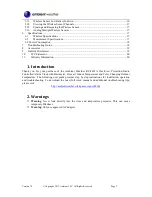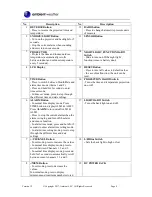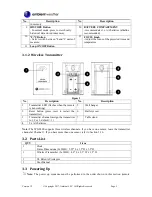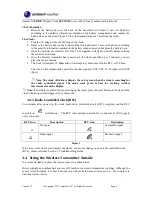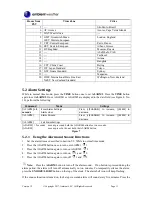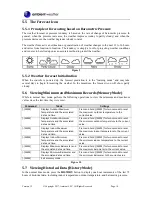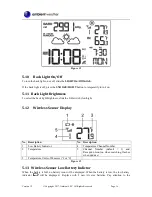Version 1.2
©Copyright 2017, Ambient LLC. All Rights Reserved.
Page 1
Ambient Weather RC-8401A ClearView Projection Radio
Controlled Alarm Clock with Barometer, Forecast, Indoor
Temperature and Color Changing Outdoor Temperature
User Manual
Table of Contents
Viewing Minimum and Maximum Records (Memory Mode) ............................................. 14