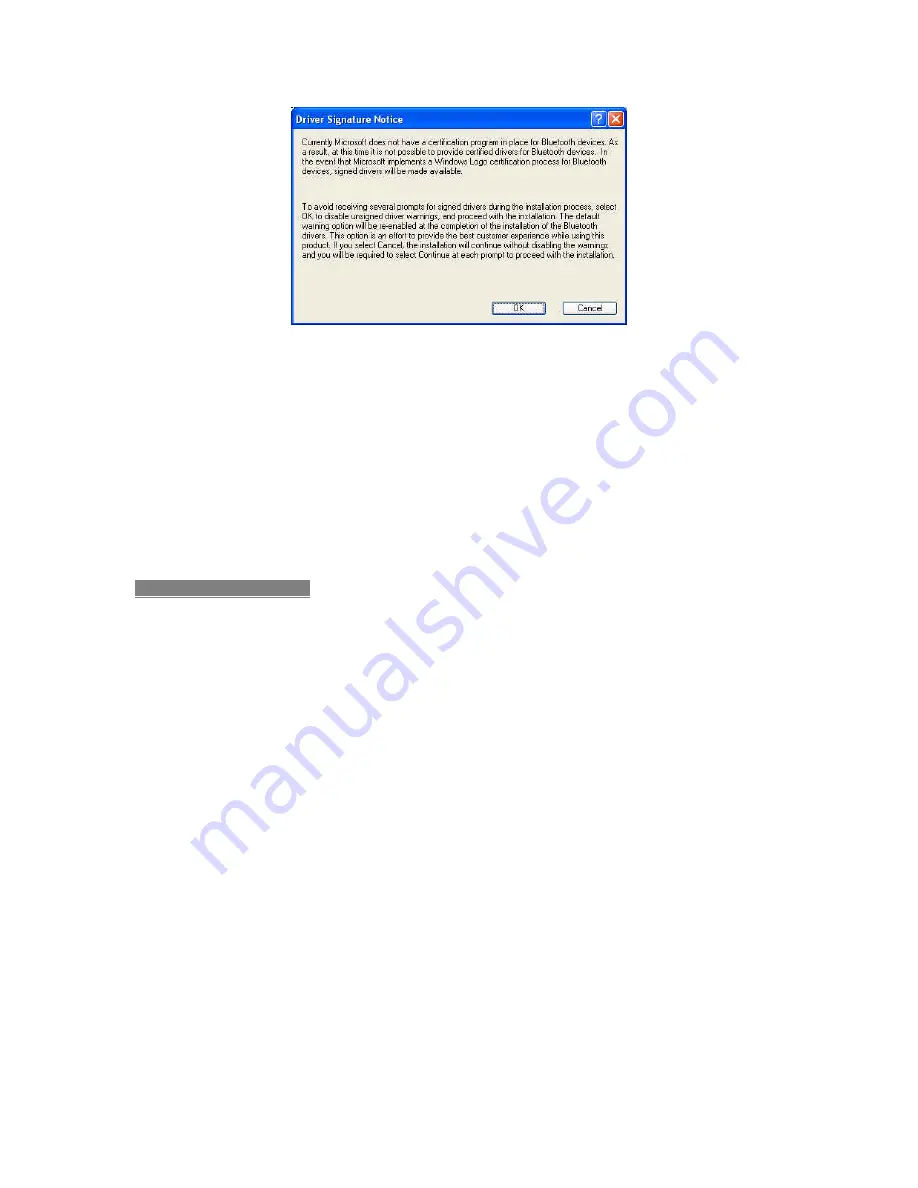
6
3. Click
“OK”
if the
“Driver Signature Notice”
appears. [Figure 5]
Figure 5
4. For Windows 98 users, a window will appear which will ask you to insert the
Windows 98 CD-Rom. Insert the original Windows 98 CD-Rom when ask and
click
“OK”
.
5. When the
“Bluetooth device not found”
window appears. Insert the USB
Bluetooth adapter and click
“OK”
. If Windows is still busy installing driver at
this moment, please wait until it finishes the process.
6. Click
“Finish”
to complete the installation. If asked to restart the computer,
click
“Yes”
.
D. Technical Support
Weekdays:
9:00a.m - 6:00p.m. (Monday – Friday. Except holiday periods)
Phone:
(408) 321 - 0822
Email:
Содержание BT2000C-USB
Страница 1: ...Quick Installation Guide BT2000C USB ...








