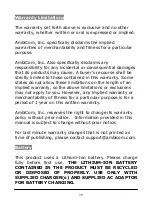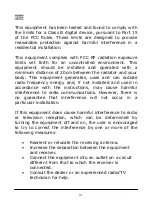3. Continue to follow the wizard to finish the pairing
process.
4. Please take note of your Bluetooth Outgoing COM port
number and make sure they are the same in your GPS
software. This will be the default COM Port used in
your GPS software to communicate with the GPS
device.
GPS-USB
1. Installations and Setup
1. Insert the Setup CD into an available CD-ROM drive.
When the screen prompted, click “GPS Driver
Installation”.
2. Select the driver that matches your GPS model.
3. Follow the on-screen wizard to complete installation.
At the end of driver installation, insert the AmbiCom
GPS-USB into an available USB port on your computer
device.
Notice For GPS-USB Rev: 1.0/2.0 and Windows
VISTA: Please install the original driver. At the end of the
driver installation, you will need to plug-in the device and
Vista might complain it cannot locate the driver and ask
you to search online. Select YES to update the driver
from Microsoft Windows Update.
14
Содержание BT-GPS
Страница 5: ...1d Hardware Description GPS CF 1e Hardware Description GPS CF3 5 ...
Страница 6: ...1f Hardware Description GPS USB 6 ...
Страница 23: ...MEMO 23 ...
Страница 24: ...Rev5 5 24 ...