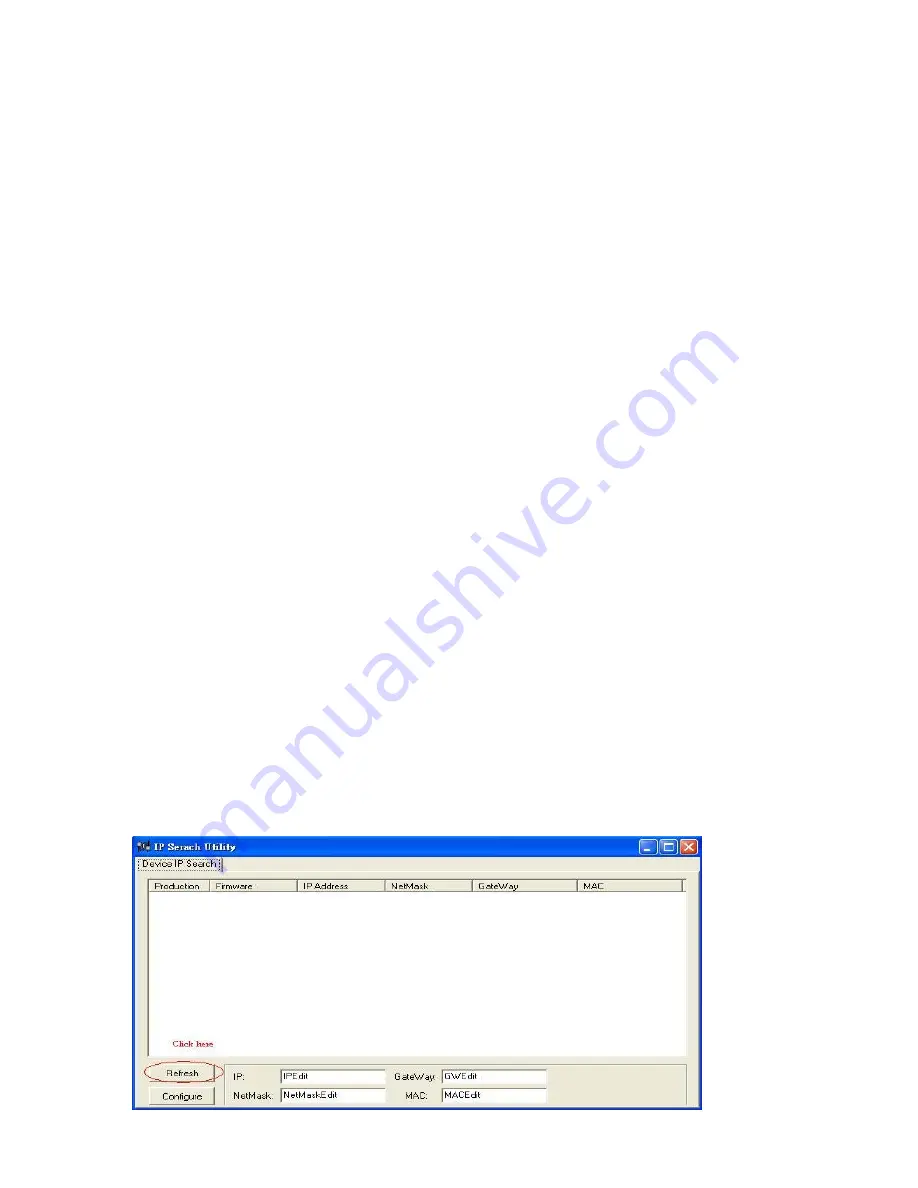
-
8
-
1-7-2 Setup Procedure
There are two ways to configure this remote power management unit :
1. Open a web browser and input the default IP address, 192.168.1.10 if your LAN has
the same subnet format as912.168.1.X. Then login the web control panel page with
the default login name(admin) and password(admin) and start to input the
information as needed.
2. If your LAN has different subnet format, please use the utility program from the
supplied disc for the initial searching the IP address of the remote power switch.
Default settings of our remote power manager are:
IP address: 192.168.1.10
Subnet mask: 255.255.255.0
Gateway address: 192.168.1.1
Account name: admin (lower case)
Password: admin (lower case)
Things to be noted:
The local PC and the remote power switch must be in the same LAN
environment before configuring the power switch.
The Windows firewall must be turned off first before running the IP Search
Utility program.
Click “Windows Firewall” from the control panel in Windows.
Select “Off” and then confirms by clicking the “OK” button in the Windows
Firewall setup.
Launch the IP Search Utility program from the supplied cd disc.
Click on the “Refresh” button to search for all of the IP-P2 model remote power
switch in your local area network..
Содержание IP-P2
Страница 1: ......
Страница 4: ...3 1 2 Power Control and Monitoring Diagram...
























