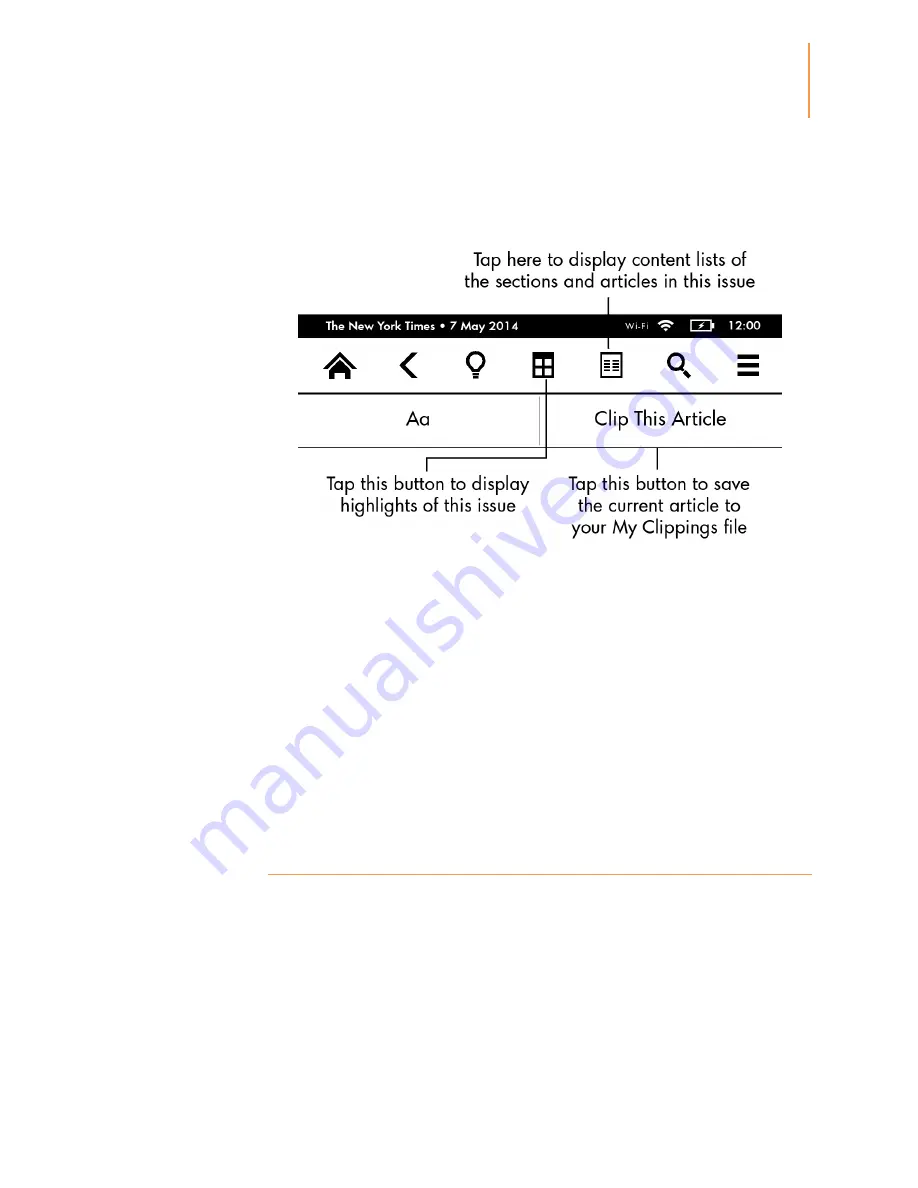
Kindle Voyage User’s Guide 3rd Edition
12
Chapter 1
Getting Started
Periodicals toolbar
When you're reading a periodical, the toolbars are configured specifically for that purpose.
To display the toolbar, tap the top of the screen.
Periodical Home
: Tap to display highlights of the issue you're reading.
Sections and Articles
: Tap to go to the content list of sections and articles in a newspaper
or magazine. This option is not available in blogs.
A secondary toolbar is available when you're reading a periodical and are on the article detail
page. Options include:
Text (Aa)
: Tap to display font and text options for your periodicals, including font size,
typeface, line spacing and margins.
Clip This Article
: Tap to clip an entire periodical article to the My Clippings file. The My
Clippings file is located on your Home screen and stores your notes, bookmarks, highlights
and clipped articles.
Status indicators
At the top of the Home screen, you'll see indicators that inform you about the status of your
Kindle Voyage. To view these indicators within a book or document, tap the top of the screen
to display the toolbars.
Wireless status indicators
The Amazon Whispernet service delivers content wirelessly to your Kindle whenever and
wherever you want it. Your Kindle can connect to Whispernet via its built-in Wi-Fi capability;
Содержание Voyage
Страница 1: ......



























