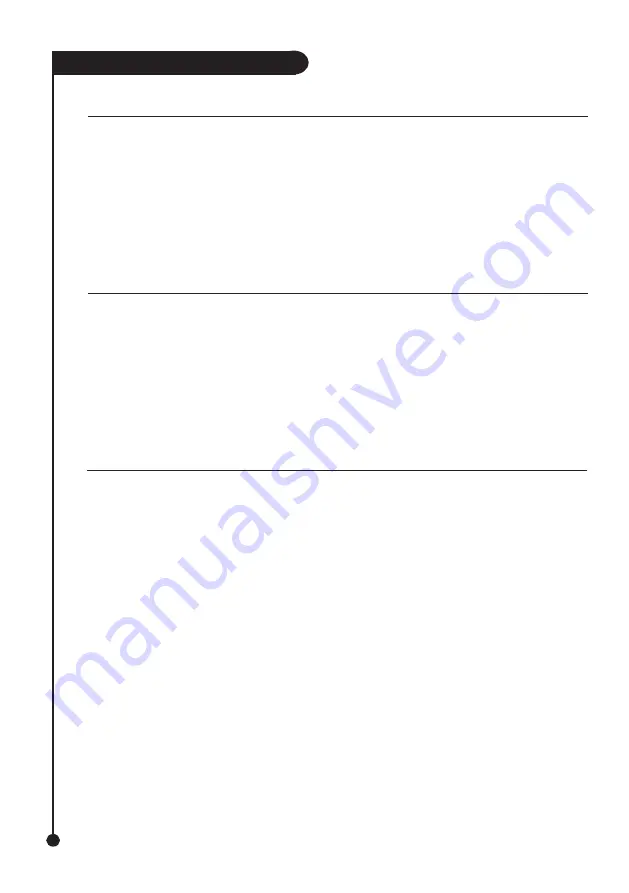
Q U I C K S T A R T
G U I D E
2
I N T R O D U C T I O N
1.
Place the
FLIP2DISK™
drive on a flat, stable surface and away from the desk edge.
2.
Attach the Amacom interface cable to the interface port on the rear of the
FLIP2DISK™
drive, ensuring that it is pushed on
firmly to prevent a loose connection.
Note: If you are using the Parallel or CardBus Cable Kits, you may need to plug in a Flip2disk Power Supply or Keyboard
Cable. - See the Flip2disk usuer manual for more information.
3.
Your hardware is now setup and you should consult the “Device Driver Installation” section of this Quickstart Guide that is
relevant to your chosen interface and operating system.
S E T T I N G U P T H E H A R D W A R E
Firewire® – Windows® 98SE/ME/2000
and XP
D E V I C E D R I V E R I N S T A L L A T I O N
driver automatically.
Firewire® - Mac® OS 9.1 and Above
1.
Setup your hardware by following the
instructions under the
“Setting Up The Hardware” section of
this Quickstart Guide.
2.
Turn on your computer and wait for Mac®
OS to finish loading.
3.
Plug the Firewire® cable into the Firewire®
port on your computer or hub, ensuring
that it is pushed firmly in.
4.
Mac® OS will detect the insertion of
the Firewire® cable and install the device
driver automatically.
1.
Setup your hardware by following the instructions
under the “Setting Up The Hardware” section of
this Quickstart Guide.
2.
Turn on your computer and wait for
Windows® to finish loading. You must log
in as a user with Administrator privileges to
install the device drivers
(2000 and XP only).
3.
Plug the Firewire® cable into the Firewire®
port on your computer or hub, ensuring
that it is pushed firmly in.
4.
Windows will detect the insertion of
the Firewire® cable and install the device
Thank you for purchasing the Amacom® FLIP2DISK™, the ultimate backup and disaster recovery.
The FLIP2DISK™ will allow you to backup your computer’s internal hard drive using the supplied FLIPBACK™ software.
You will also be able to keep your backups current using DataSync.
This will provide you with a backup that can be used in the event of a disaster.
For more information on the FLIPBACK™ process, see the FLIPBACK™ User’s Manual.




