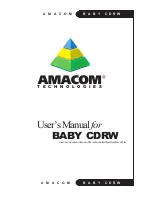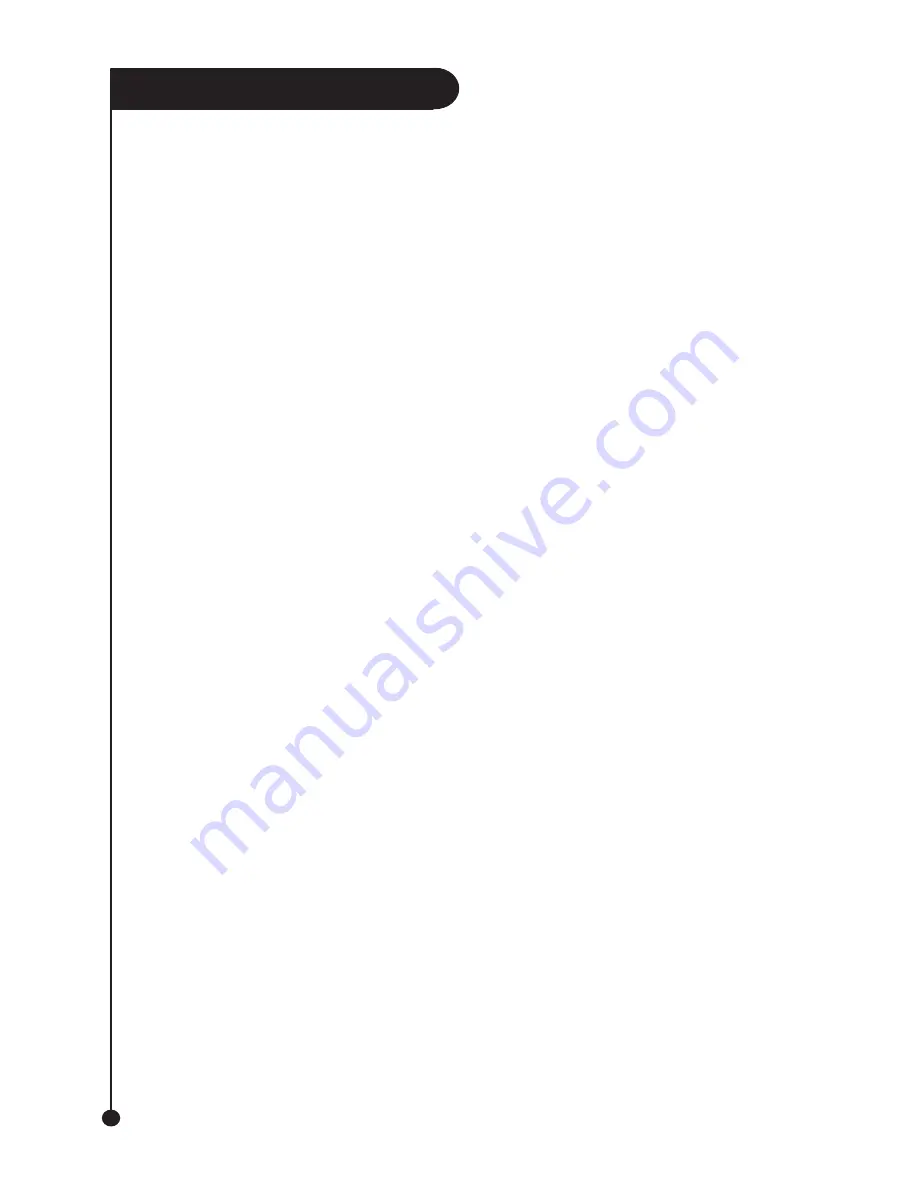
A M A C O M
B
A
B
Y C D R W
10
Parallel – Windows® 2000/XP
1.
Setup your hardware by following the
instructions under the
“Setting Up The Hardware”
section of this Quickstart Guide.
2.
Attach the Amacom Parallel cable to
your computer’s Parallel port.
3.
Turn on your computer and wait for
Windows® to finish loading.
4.
Insert the User Manuals & Drivers CD into
your CD-Rom drive.
5.
Click “Start” and select “Run” from the
menu.
6.
In the “Open” box type
“D:\drivers\cables\parallel\2k\setup.exe”
(without the quotes and where D: is the
letter of your Computer’s
CD-Rom Drive) and click “Ok”.
7.
Follow the on screen instructions to
complete the installation.
8.
When the installation has finished
restart your computer when prompted.
Parallel – Windows® 95/98/98SE/ME
1.
Setup your hardware by following the
instructions
under the “Setting Up The Hardware”
section of this Quickstart Guide.
2.
Attach the Amacom Parallel cable to
your computer’s Parallel port.
3.
Turn on your computer and wait for
Windows® to finish loading.
4.
Insert the User Manuals & Drivers CD into
your CD-Rom drive..
5.
Click “Start” and select “Run” from the menu.
6.
In the “Open” box type
“D:\drivers\cables\parallel\win9x_me\
setup.exe”
(without the quotes and where D: is the letter
of your Computer’s CD-Rom Drive) and
click “Ok”.
7.
Follow the on screen instructions to
complete the installation.
Parallel - Windows NT 4.0
1.
Setup your hardware by following the relevant
instructions under the ‘Hardware Setup’
section of the manual.
2.
Turn your computer on.
3.
When Windows NT has finished loading
double click on the ‘My Computer’ icon, then
double click on ‘Control Panel’.
4.
When the ‘Control Panel’ opens double click
on the ‘SCSI Adapters’ icon. On the window
that opens select the tab labelled ‘Drivers’ and
click the ‘Add’ button.
5.
Insert the User Manuals & Drivers CD into
your CD-Rom drive.
6.
Next click the button ‘Have Disk’ and in the
‘Copy Files From’ box type d:drivers\
cables\parallel\nt’
(without the quotes) and click ‘OK’.
7.
From the list that appears select the device
driver and click ’OK’.
8.
When asked to enter the OEM path type
‘a:\winnt’ (without the quotes) into the path box
and click ‘Continue’.
9.
Windows NT will copy the driver to your
computer. When asked if you would like to
reboot your computer click on ‘Yes’.
Parallel - Dos / Windows 3.xx
1.
Setup your hardware by following the relevant
instructions under the ‘Hardware Setup’
section of the manual.
2.
Turn on your computer and wait for the C:\ prompt
to appear. If your computer automatically loads
into Windows, go to the ‘File Menu’ on Program
Manager and select ‘Exit Windows’.
3.
Insert the User Manuals & Drivers CD into
your CD-Rom drive and at the C:\ prompt ,
type “D:\drivers\cables\parallel\dos\install.exe”
(without the quotes and where D: is the
letter of your Computer’s
CD-Rom Drive) and press the “return” key.
4.
Follow the on screen instructions and when asked
which type of device you want to install, use the arrow
keys to move down to IDE CDROM.
5.
When the installation is finished restart your computer
and when it has finished booting the Baby CDRW will
have been assigned the next available drive letter.
Содержание Baby CDRW
Страница 2: ...A M A C O M B A B Y C D R W 2...
Страница 14: ...A M A C O M B A B Y C D R W 14...