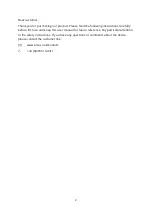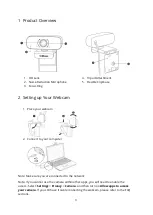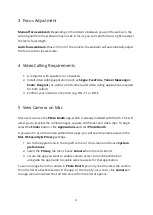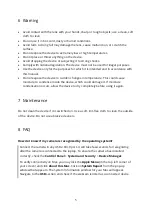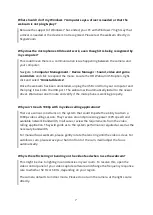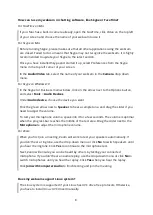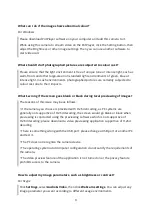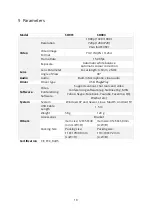5
6
Warning
•
Avoid contact with the lens with your hands, sharp or rough objects; use a clean, soft
cloth to clean.
•
Do not use it in hot, cold, dusty or humid conditions.
•
Avoid falls. A strong fall may damage the lens, cause malfunction, or scratch the
surface.
•
Do not expose the device to extremely low or high temperatures.
•
Do not place or throw anything on the device.
•
Avoid dropping the device or subjecting it to strong shocks.
•
Comply with national legislation. The device must not be used for illegal purposes.
•
Use the device only for the purposes for which it is intended and in accordance with
this manual.
•
Do not expose the device to sudden changes in temperature. This could cause
moisture to condense inside the device, which could damage it. If moisture
condensation occurs, allow the device to dry completely before using it again.
7
Maintenance
Do not clean the device if it is switched on. Use a soft, lint-free cloth to clean the outside
of the device. Do not use abrasive cleaners.
8
FAQ
How do I know if my camera is recognized by the operating system?
Connect the camera in any USB 2.0/3.0 port. It will take few seconds for recognizing
after the camera is connected to the laptop. To ensure the camera has installed
correctly, check the
Control Panel
>
System and Security
>
Device Manager
.
To verify connectivity on Mac, you may click the
Apple Menu
(in the top left corner of
your screen) and click
About this Mac
. Click on
System Report
from the pop-up
window that appears. The System Information window for your Mac will appear.
Navigate to the
USB
section and check if the webcam is listed as a connected device.