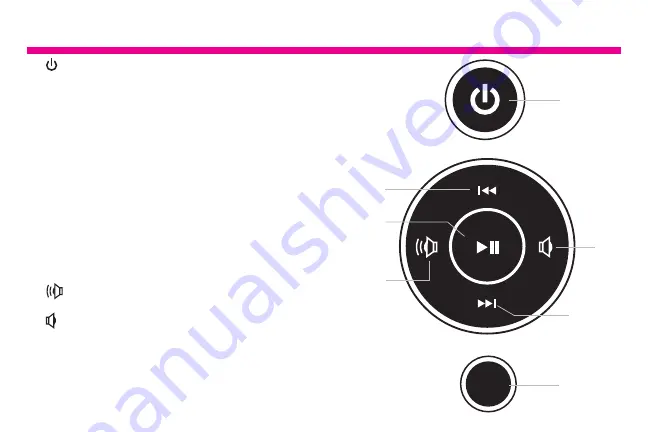
10
1
- Power On / Off
2
- Menu
(a) Press to return to previous screen
(b) Press & hold to return to Main Menu
3
- ►║ Play / Pause
(a) Press to select option on Main Menu
(b) Press to pause slideshow, music or video
4
- |◄◄ Up Arrow
(a) Press to navigate UP when selecting options
(b) Press to select Previous file (Photo & Music mode)
(c) Press & hold to Fast Forward
5
- ►►| Down Arrow
(a) Press to navigate DOWN when selecting options
(b) Press to select Next file (Photo & Music mode)
(c) Press & hold to Scan Backward
6
- Volume Up
(a) Press & hold to increase volume
7
- Volume Down
(a) Press & hold to decrease volume
MENU
1
2
4
3
7
5
6
7” / 8” / 10” Frame Control Close-Up
Содержание AWDMPF107F
Страница 5: ...4 3 2 1 9 5 10 11 A 12 6 7 8 B 5...
Страница 7: ...4 3 2 1 9 5 10 11 A B 12 6 7 8 7...
Страница 9: ...2 1 A B 8 6 9 11 12 7 10 13 4 3 5 9...
Страница 13: ...Operating Instructions 13 Image 1 Image 2...
Страница 15: ...Operating Instructions 15 Image 3 Image 4 Image 5...
Страница 17: ...Operating Instructions 17 Image 6 Image 7 Image 8...
Страница 19: ...19 Image 9 Image 10...
Страница 29: ...29 Main Menu Function Main Menu...
Страница 30: ...30 Album Function Album Settings 1 From the main menu tap on Settings 2 Tap on Album Settings...
Страница 32: ...32 System Function System Settings 1 From the main menu tap on Settings 2 Tap on System Settings...
Страница 38: ......
Страница 39: ......

























